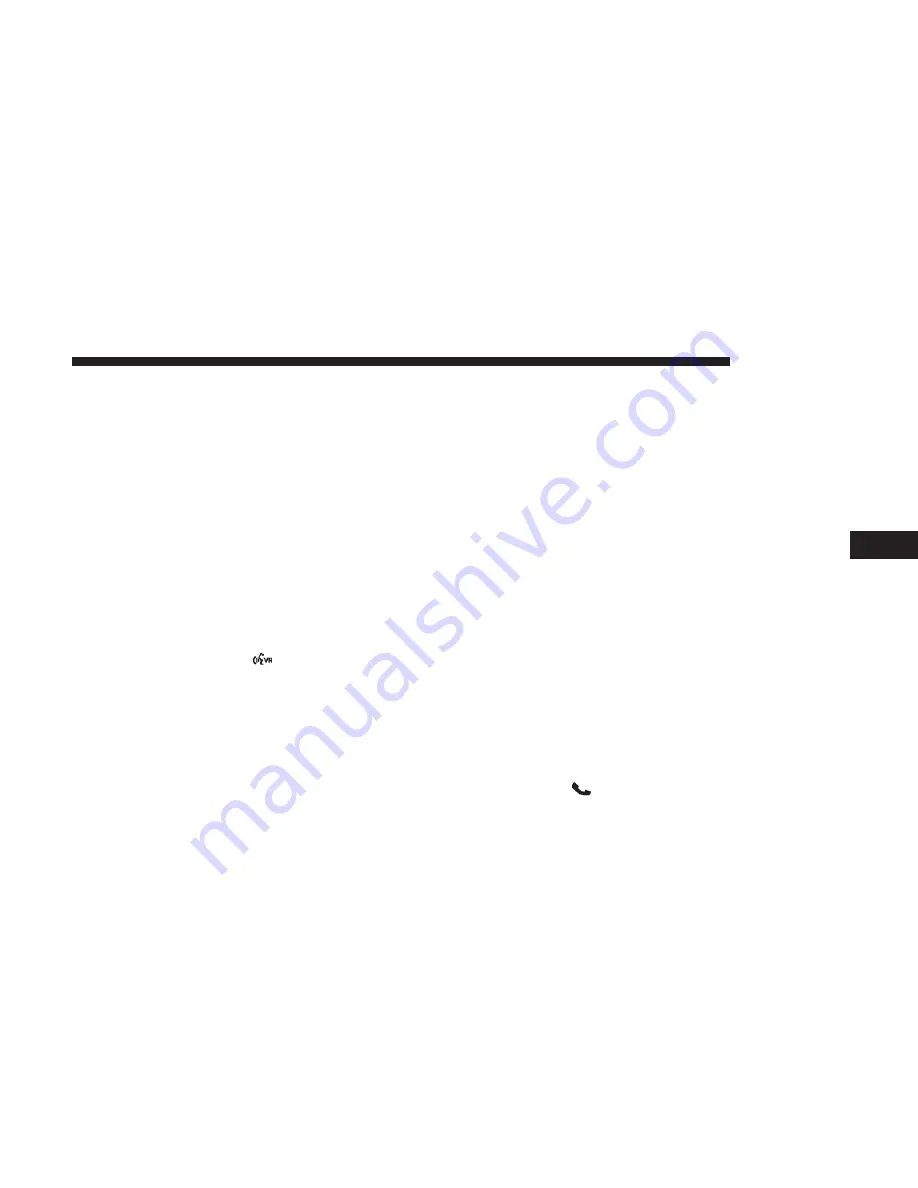
•
Mute/unmute
•
Transfer the call to/from the phone
•
Swap two active calls
•
Join two active calls together
Touch-Tone Number Entry
1. Press the “Phone” button on the touchscreen.
2. Press the “Dial” button on the touchscreen.
3. The Touch-Tone screen will be displayed.
4. Use the numbered buttons on the touchscreens to enter
the number and press “Call.”
If your vehicle has two buttons on the steering wheel (VR
and Phone), press the VR
button on your steering
wheel to send a touch-tone. If your vehicles has three
buttons on the steering wheel (VR, Phone Send, and
Phone End), press the Phone Send button on your
steering wheel to send a touch-tone and say “Send
1234#” or you can say “Send Voicemail Password” if
Voicemail password is stored in your mobile phone-
book.
Recent Calls
You may browse a list of the most recent of each of the
following call types:
•
All Calls
•
Incoming Calls
•
Outgoing Calls
•
Missed Calls
These can be accessed by pressing the “recent calls” button
on the Phone main screen.
You can also push the “VR” button on your steering wheel
and say “Show my incoming calls” from any screen and
the Incoming calls will be displayed.
NOTE:
Incoming can also be replaced with “Outgoing,”
“Recent” or “Missed.”
Answer Or Ignore An Incoming Call — No Call
Currently In Progress
When you receive a call on your mobile phone, the
Uconnect Phone will interrupt the vehicle audio system.
Push the Phone
button on the steering wheel to accept
the call. You can also press the “answer” button on the
touchscreen or press the caller ID box.
5
PHONE MODE
65
Summary of Contents for 4C/4C NAV
Page 3: ......
Page 119: ...118 NAVIGATION MODE IF EQUIPPED...






























