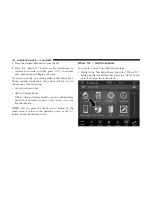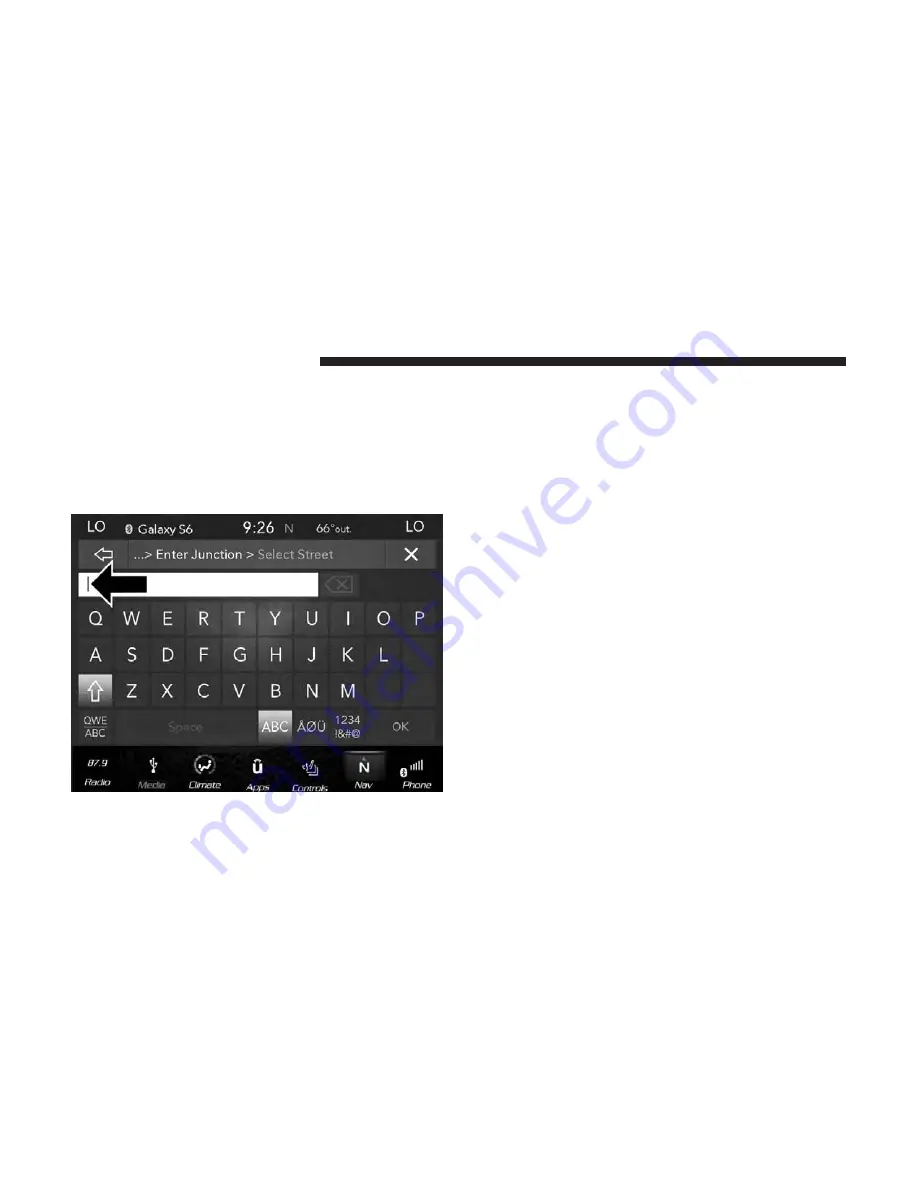
2. Press the “Spell City” or “Spell Street” button, to enter
the desired city, or street, name.
NOTE:
If the system automatically recognizes the city, or
street, it will populate a list of recognized cities, or streets,
if not press the “List” button to select from the available
options.
3. If “Spell City” was selected, you must select the correct
city, you will then be asked to spell the desired street
name, and then the intersecting street.
If “Spell Street” was selected, you must select the correct
street, you will then be asked to spell the intersecting
street, and then the desired city.
NOTE:
If the system automatically recognizes the street, or
city, it will populate a list of recognized streets/cities, if not
press the “List” button to select from the available options.
4. Press the “Route To” button on the touchscreen to
confirm your route, and then press “GO!” to confirm the
destination and begin your route.
If you are currently on a route guidance and you select a
Intersection, the system will ask you to choose one of the
following:
•
Cancel previous route
•
Add to Current Route
Within “Add to Current Route” you can add the desti-
nation to your current route, or set it as the final
destination.
100
NAVIGATION MODE — IF EQUIPPED
Summary of Contents for 4C/4C NAV
Page 3: ......
Page 119: ...118 NAVIGATION MODE IF EQUIPPED...