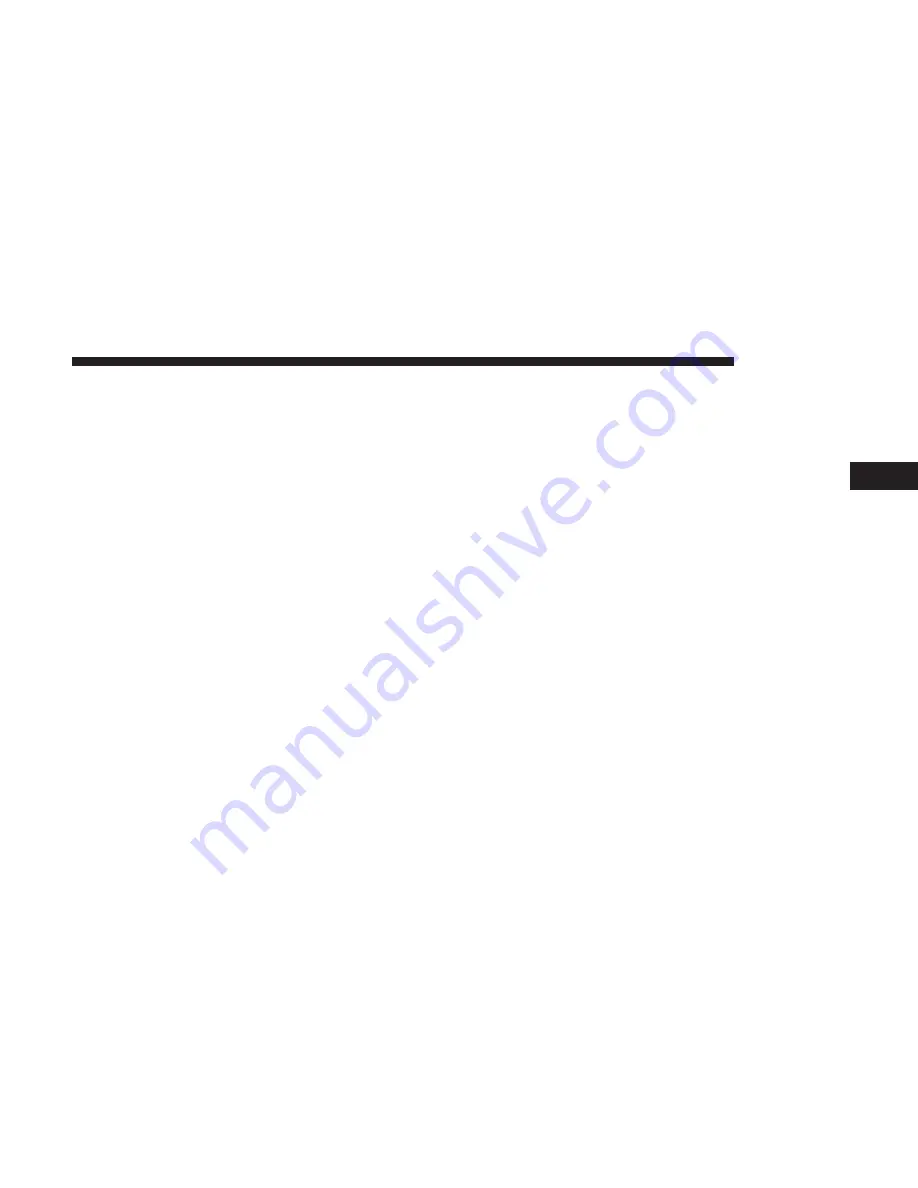
Traffic & Weather — Available On The 4C NAV If
Equipped
Press the Traffic & Weather button on the touchscreen to
tune to a SiriusXM Traffic and Weather channel. To set a
Traffic & Weather alert for any one of the cities in the Jump
Browse list, see Browse in SXM.
When the Traffic & Weather button on the touchscreen is
pressed, the Traffic & Weather channel is tuned.
If the Traffic & Weather alert City is not set, you are
presented with a pop up to allow you to select the favorite
city using the Browse Screen.
Browse In SXM
Press the “Browse” button on the touchscreen to edit
Presets, Favorites, Game Zone, and Jump settings, along
with providing the SiriusXM Channel List.
This Screen contains many sub menus. You can exit a sub
menu to return to a parent menu by pressing the “Back
Arrow.”
All
Press the “All” button at the left of the Browse Screen.
Channel List
Press the Channel List, or Genre, to display all the
SiriusXM Channel Numbers. You can scroll the Channel
list by pressing the “Up and Down arrows”, located on the
right side of the screen. Scrolling can also be done by
operating the TUNE/SCROLL knob.
Genre
Press the “Genre” button on the touchscreen to display a
list of Genres. You can select any desired Genre by pressing
the “Genre” list, the Radio tunes to a channel with the
content in the selected Genre.
Presets
Press the “Presets” button located at the left of the Browse
screen.
You can scroll the Presets list pressing the up and down
arrows located at the right side of the screen. Scrolling can
also be done by operating the TUNE/SCROLL knob as
well.
3
RADIO MODE
29
Summary of Contents for 4C/4C NAV
Page 3: ......
Page 119: ...118 NAVIGATION MODE IF EQUIPPED...






























