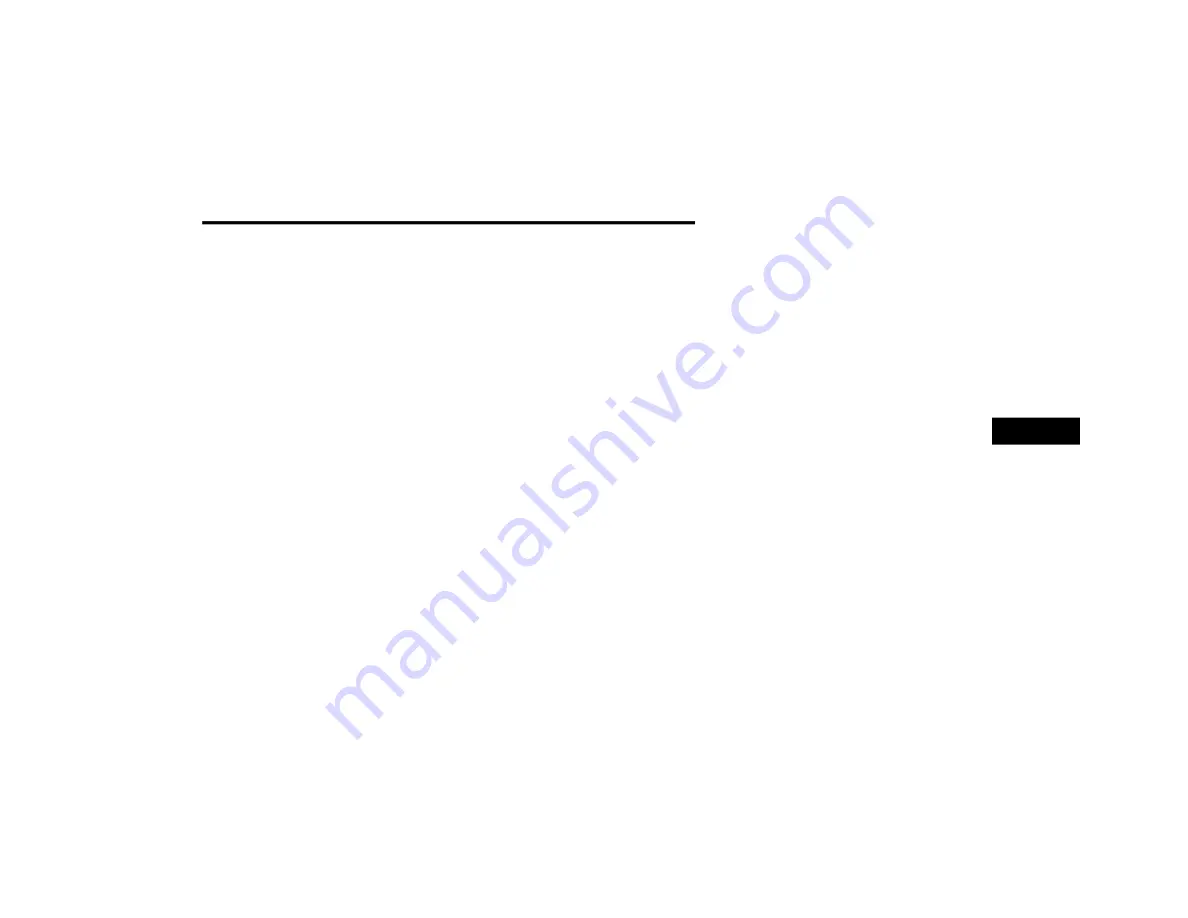
CONNECTED SERVICES — SIRIUSXM GUARDIAN™
125
a. Click the Register button.
b. Select the correct country and email
address then click “Register”.
c. You will then receive an email notification
to confirm/verify your newly created
account.
d. After clicking the email link, it will take
you to a website and prompt you to
assign your account with a password.
e. Once you have added a password, the
website will direct you to your homepage
where you can add in your VIN.
For customers in Canada, register your
account via your vehicle.
a. Press the Apps button in the bottom
menu bar.
b. Press the Activate Services button from
the apps list.
c. Enter your email and press “OK”. A confir
-
mation email will be sent to the provided
email address.
d. Press “Continue Activation” from the
confirmation email. It may take a short
time before remote services will be avail
-
able, but you will be able to log into the
Uconnect App and the owner’s site.
Once on the Remote screen and you have set
up your four-digit PIN, you can begin using
Remote Door Lock/Unlock, Remote Vehicle
Start, and activate your horn and lights
remotely, if equipped.
Press the Location button on the bottom
menu bar of the app to bring up a map to
locate your vehicle or send a location to your
Uconnect Navigation, if equipped.
Press the Settings side menu in the upper left
corner of the app to bring up app settings and
access the Assist Call Centers.
U
SING
Y
OUR
O
WNER
’
S
S
ITE
Your Owner’s Site website https://
www.mopar.com/en-us.html (US Residents), or
www.mopar.ca (Canadian Residents) provides
you with all the information you need, all in one
place. You can track your service history, find
recommended accessories for your vehicle,
watch videos about your vehicle's features, and
easily access your manuals. It is also where you
can manage your SiriusXM Guardian™ account.
This section will familiarize you with the key
elements of the website that will help you get
the most of your SiriusXM Guardian™ system.
For customers in the United States, press the
Sign In/Register button and enter your email
address and password.
5
21_00_U52_EN_USC_t.book Page 125
Summary of Contents for 10.1 inch Display
Page 98: ...NAVIGATION MODE IF EQUIPPED 97 Navigation Mode 4 21_00_U52_EN_USC_t book Page 97...
Page 175: ......
Page 176: ......
Page 177: ......






























