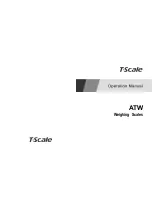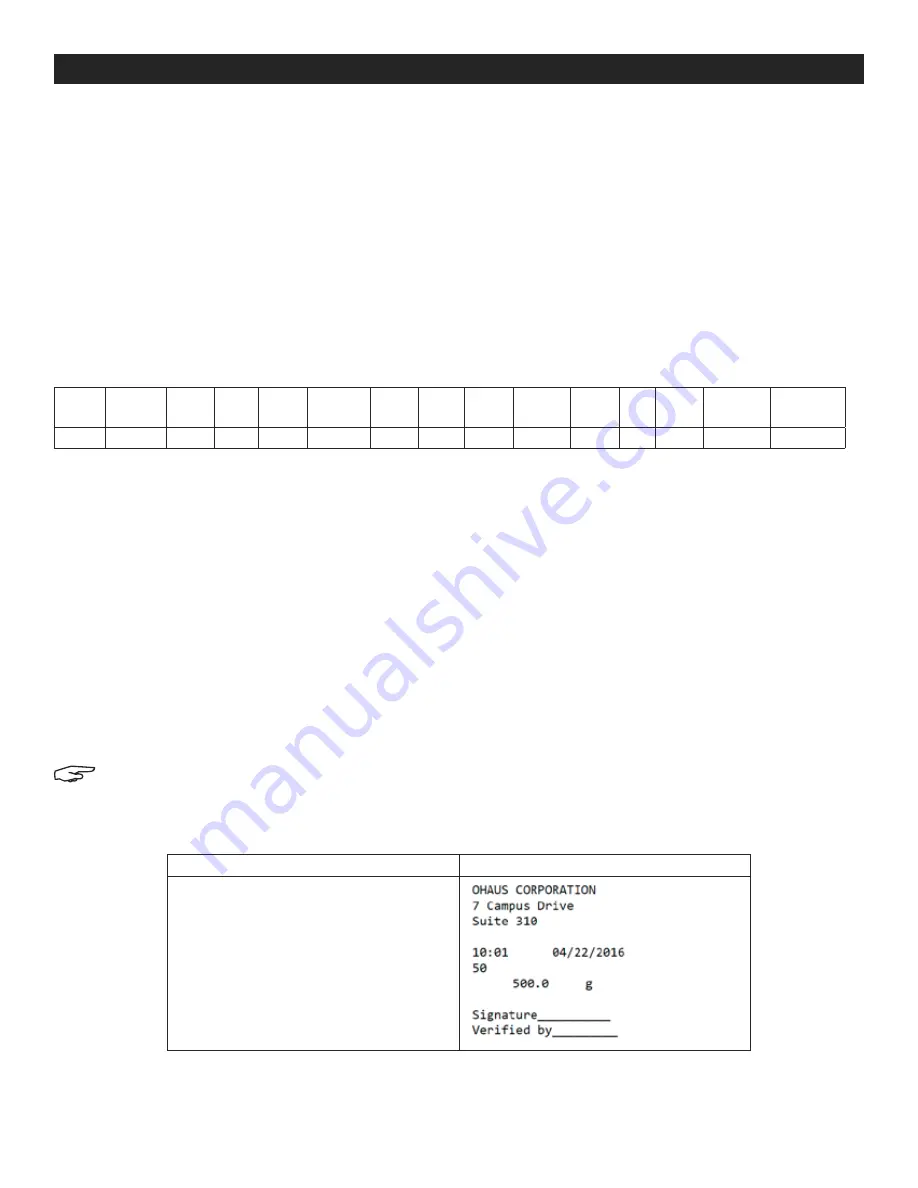
PAGE 30 OF 33
1219 IH-8105
SERIAL COMMUNICATION AND PRINTER SETUP CONTINUED
DEFINITIONS:
Weight
– Up to 11 characters, right justified – at immediate left of most significant character (if negative).
Unit
– Up to five characters, right justified. If the unit in the Print Content menu was set to off, the unit will be removed
in the weight string and replaced by spaces.
Stability
–
"
?
"
character is printed if not stable. If weight is stable, a space is printed.
T/N/G/PT
–
"
T
"
is printed for a tare weight, "N" printed if weight is net weight, "G" or nothing printed if weight is a gross
weight, "PT" is printed if the tare weight is Preset Tare.
Application Status
(for Check)
– Fixed to six characters. Display status like "Under", "Accept" and "Over" for check weighing.
Terminating Character(s)
– Terminating character(s) printed depending on FEED menu setting.
• The printout string has a fixed length of 28 characters.
• Each Space field is a delimiting space used to separate the other fields.
• The Weight1 field is four right justified characters. If the value is negative, the "-" character is located at the
immediate left of the most significant digit.
• The Unit1 field is two left justified characters.
• The Weight2 field is seven right justified characters.
• The Unit2 field is two left justified characters.
• The Stability field is one character. A space is printed if weight value is stable. A "?" is printed if weight value
is not stable.
• The G/N field is one character. "G" is printed for a gross weight. "N" is printed for a net weight.
• The Message field is five left justified characters.
NOTE: The Termination Characters Carriage Return and Line Feed are appended to the printout.
FIELD WEIGHT1 SPACE UNIT1 SPACE WEIGHT2 SPACE UNIT2 SPACE STABILITY SPACE G/N SPACE MESSAGE
TERM.
CHAR(S)
Length
4
1
2
1
7
1
2
1
1
1
1
1
5
2
PRINTOUT STRING FOR THE LB:OZ UNIT
SETUP IN MENU
PRINTOUT
{String 1} {New Line}
{String 2} {New Line}
{String 3} {New Line}
{New Line}
{Time} {3 spaces} {3 spaces} {Date} {New Line}
{ID} {New Line}
{Result} {New Line}
{New Line}
{String 4} {New Line}
{String 5} {New Line}
{End of template}
PRINTOUT EXAMPLES