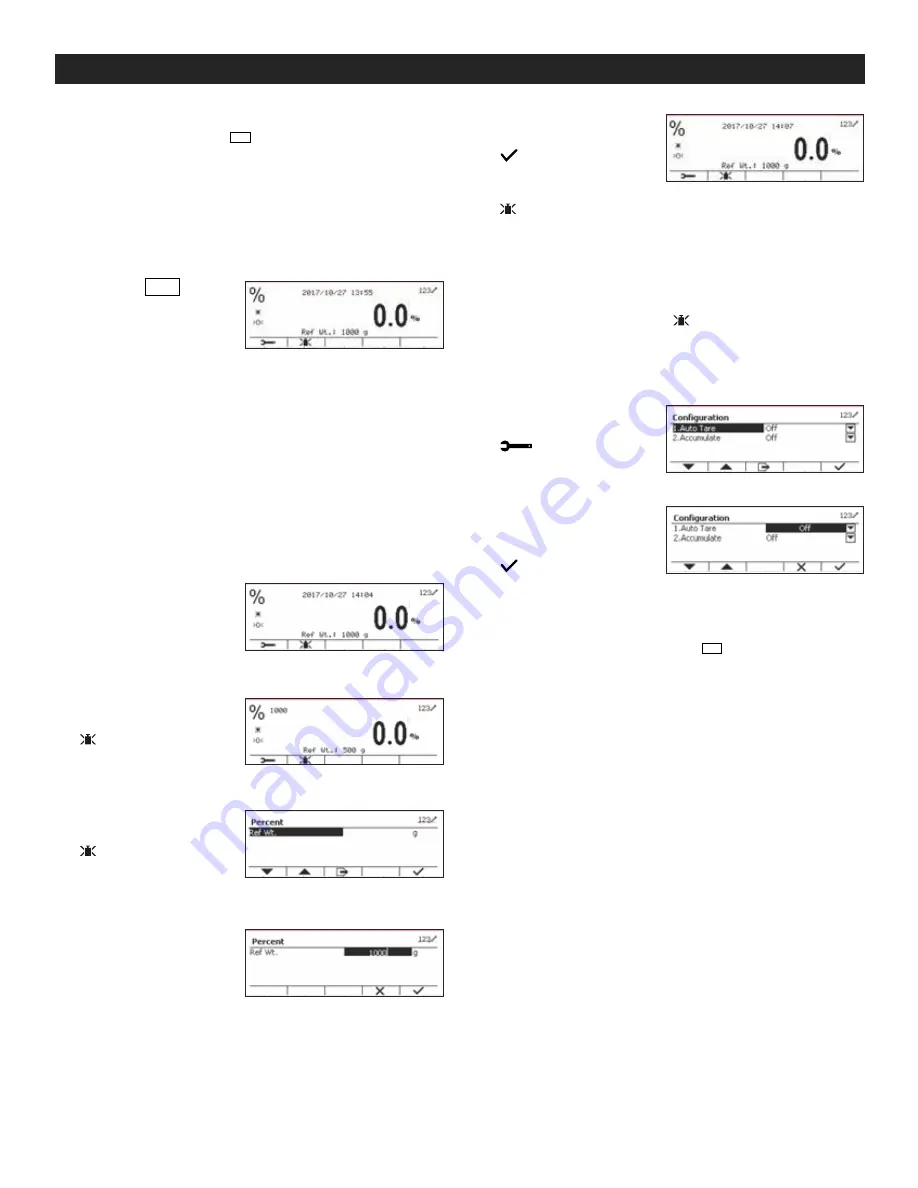
PAGE 19 OF 33
1219 IH-8105
APPLICATIONS CONTINUED
5. After completion of I/O's setup, press the softkey
corresponding to the
Menu
User
icon to return to the main
application screen.
%
PERCENT WEIGHING
Use Percent Weighing to measure the weight of a
sample displayed as a percentage of a pre-established
reference weight.
1. Press the
Mode
Library
button until the icon
corresponding to
percent is displayed
in the upper left portion
of home screen.
(See Figure 64)
2. Establish a reference weight (see below) and then
place objects on pan to display percentage.
The default (or last) reference weight is displayed.
ESTABLISHING A REFERENCE WEIGHT
There are 3 methods to establish a reference weight:
Method 1
1. Key in the reference
weight value.
(See Figure 65)
2. Press the softkey
corresponding to the
icon for confirmation.
(See Figure 66)
Method 2
1. Press the softkey
corresponding to the
icon to enter the
submenu for setting
reference weight.
(See Figure 67)
2. Enter value
using keypad.
(See Figure 68)
3. Press the softkey
corresponding to the
icon to save the
value. Press the softkey
corresponding to the
icon to exit submenu.
(See Figure 69)
Method 3
Place the reference weight on the pan and press the
button corresponding to the icon.
APPLICATION SETUP
The application can be customized for user preferences.
1. Press the softkey
corresponding to the
icon to enter
Configuration.
(See Figure 70)
2. Select the list item
and press the softkey
corresponding to the
icon to change
settings as desired.
(See Figure 71)
3. To return to the application home screen, press the
softkey corresponding to the
Menu
User
icon.
Figure 66
Figure 67
Figure 68
Figure 69
Figure 70
Figure 71
Figure 64
Figure 65





























