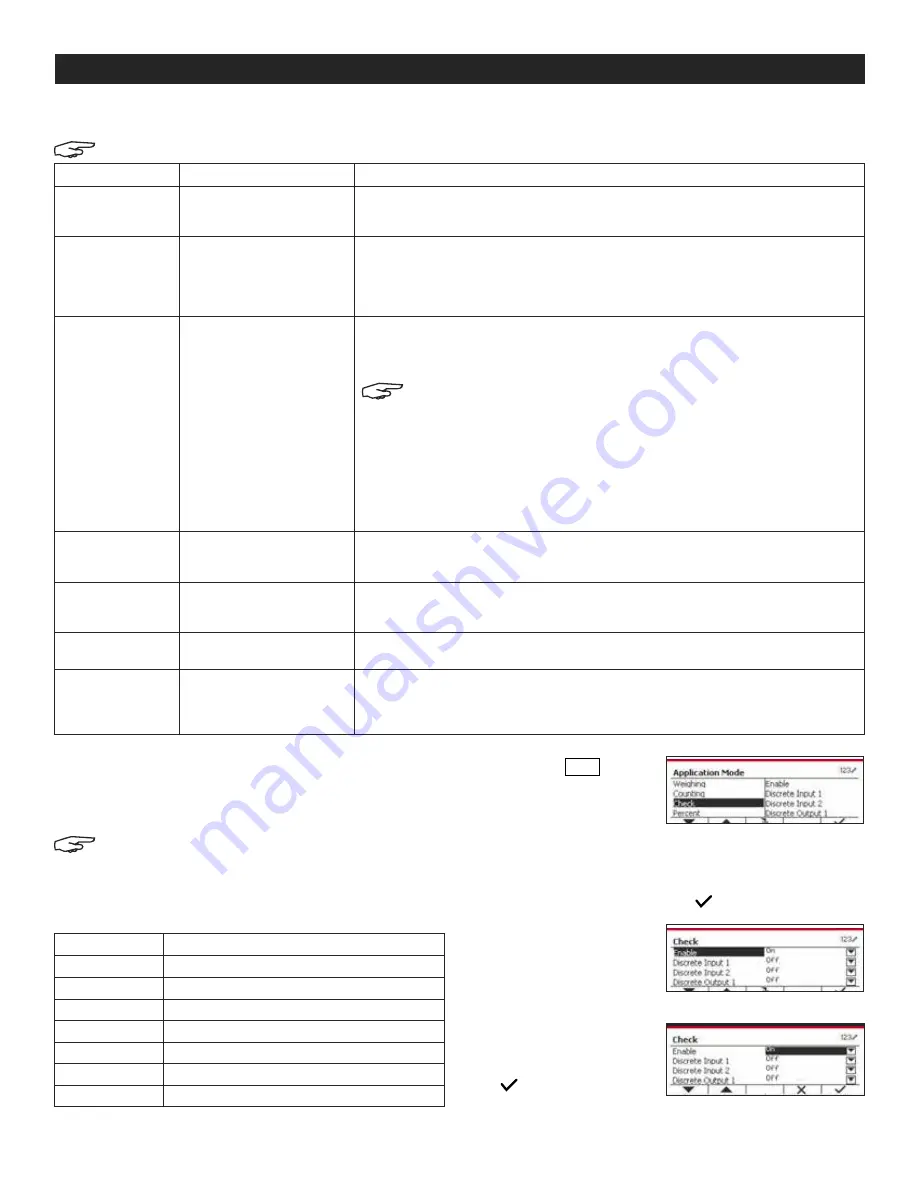
PAGE 18 OF 33
1219 IH-8105
APPLICATIONS CONTINUED
INPUT/OUTPUT (I/O) SETUP
The I/O setup can be customized for various
user preferences. The I/O setup is defined below.
NOTE: The I/O's will only work when the I/O option
board has been installed. The I/O option board
provides two isolated inputs and fur dry-contact
normally open relay outputs which can be used
for simple process weighing.
1. Press the
Menu
User
button
to enter the Main Menu.
2. With the button corresponding
to the
▼
icon, go down the list and highlight
Application Mode. Enter this submenu by pressing the
button corresponding to the
icon. (See Figure 61)
3. In the Application
mode menu, enter
Check submenu. The
Check submenu is now
displayed. (See Figure 62)
4. Select the list item
and press the softkey
corresponding to the
icon to change
setting. (See Figure 63)
CONFIGURE ITEM
OPTION
DESCRIPTION
Check Mode
Weighing
/Counting
Weighing
:
Check weighing mode
Counting: Check counting mode
Auto Tare
Off
/On/Accept
Off:
Auto tare is turned off.
On: The first stable weight (>=5d) will be tared as a container automatically.
Accept: If object weight is in the range of the Over and Under Limit you set, auto tare will
be performed.
Accumulate
Off
, Manual, Automatic
Off:
The icon "
Σ
" does not display.
Manual: The softkey "
Σ
" displays. User can press the key to accumulate the stable weight.
Automatic: The icon "
Σ
" displays. The weight will be accumulated automatically.
NOTE: The load to be accumulated has to be >= 10d. The
next accumulation can only start once the pan is cleared.
When LFT is ON (no such limit when LFT is OFF or the approve mod is OIML),
a. Gross weight and net weight cannot be accumulated;
b. Gross 0 has to be reached before a new sample accumulation.
When LFT is OFF,
a. Gross weight and net weight can be accumulated;
b. A new sample can be accumulated after reaching gross 0 or net 0.
Audible Signal
Off/Under and
Over/
Accept
/Under/Over
Off: No beep.
Under and Over/
Accept
/Under/Over: Beep when reaching the selected check point.
Auto Opt.
Off/
On
Off: Auto Opt. is off.
On:
The APW will be optimized automatically during count weighing.
Opt. Beep
Off/
On
Off: Opt. Beep is off.
On:
When the APW is optimized, the beeper will beep once.
APW Auto Save
Off/
On
Off: APW Auto Save is off.
On:
If the APW is obtained from sampling, and a counting library is selected, the new
APW will save to library after optimized.
The Check Configurations are defined below.
NOTE: Default settings are in bold.
ITEM
AVAILABLE SETTINGS
Enable
On
, Off
Discrete Input 1
Off,
Zero, Tare, Clear Tare, Print, Unit, Accumulate
Discrete Input 2
Off,
Zero, Tare, Clear Tare, Print, Unit, Accumulate
Discrete Output 1
Off,
Under, Over, Accept, Under/Over
Discrete Output 2
Off,
Under, Over, Accept, Under/Over
Discrete Output 3
Off,
Under, Over, Accept, Under/Over
Discrete Output 4
Off,
Under, Over, Accept, Under/Over
Figure 61
Figure 62
Figure 63






























