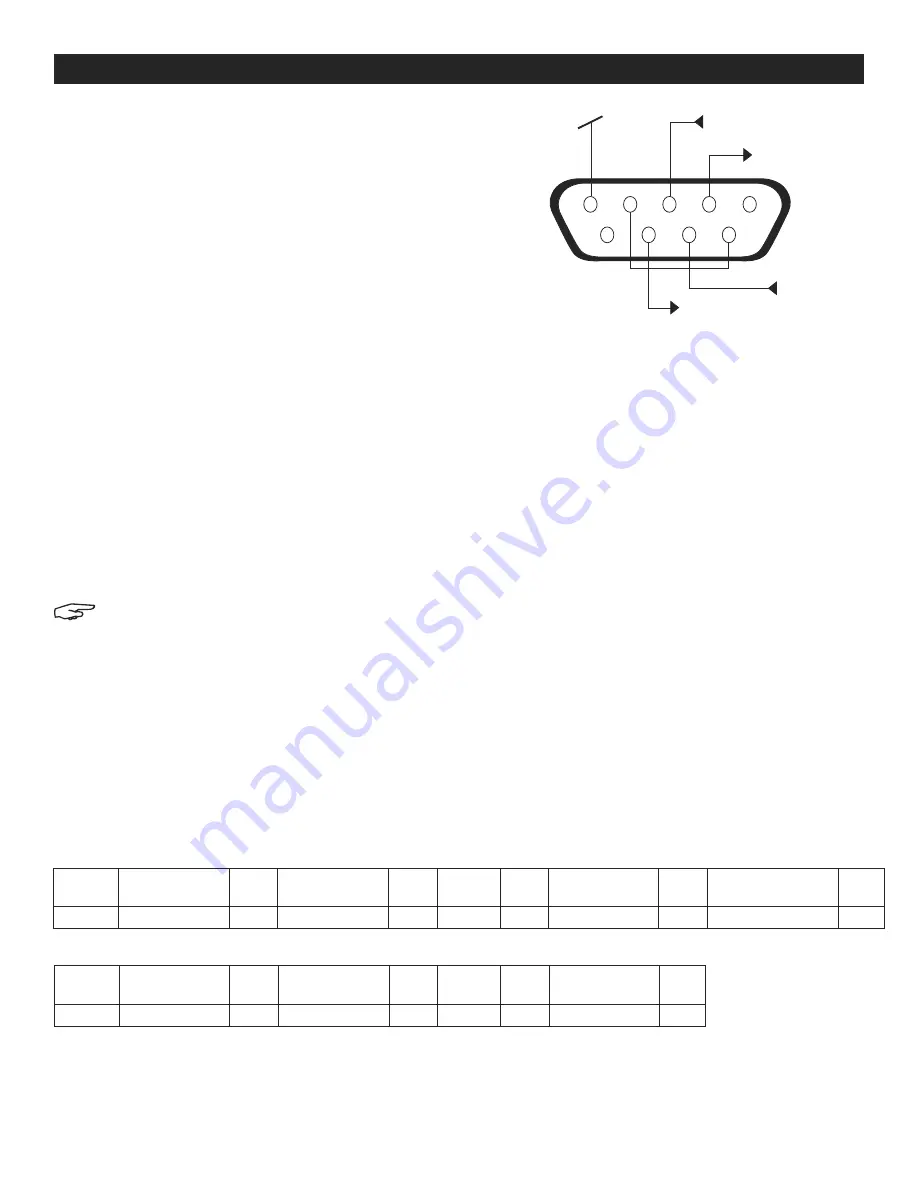
PAGE 29 OF 33
1219 IH-8105
RS-232 INTERFACE
RS-232 (DB9) Pin Connections:
Pin 2: Scale transmit line (TxD)
Pin 3: Scale receive line (RxD)
Pin 5: Ground signal (GND)
Pin 7: Clear to send (hardware handshake) (CTS)
Pin 8: Request to send (hardware handshake) (RTS)
Use the built-in RS-232 port to connect to either a computer or a printer.
CONNECTING TO A COMPUTER
1. Connect to the computer with a standard (straight-through) serial cable.
2. Use HyperTerminal or a similar terminal software to test communication with the computer.
3. Set up HyperTerminal as follows:
a. Choose New Connection, "connect using" COM1 (or available COM port).
b. Select Baud=9,600; Parity=8 None; Stop=1; Handshaking=None. Click OK.
c. Choose Properties/Settings, then ASCII Setup. Check boxes as illustrated:
(Send line ends…; Echo typed characters…; Wrap lines…)
4. Verify communication by pressing the print button.
NOTE: If HyperTerminal is set up properly, the value on the display will be shown in the window.
CONNECTING TO A SERIAL PRINTER
Connect the cable supplied with the printer to the scale's RS-232 port. Make sure that the balance and printer
communication settings match.
Test communication with the printer by pressing the print button. If the balance and printer are set up properly, the
value on the display will print.
PRINTOUTS
Printout string for g, kg, lb, oz units:
Each field is followed by a single delimiting space (ASCII: 32).
5
1
9
6
GND
RxD
RTS
CTS
TxD
SERIAL COMMUNICATION AND PRINTER SETUP CONTINUED
CHECK WEIGHING APPLICATION
FIELD
WEIGHT
(RIGHT ALIGNED)
SPACE
UNIT
(RIGHT ALIGNED)
SPACE
STABILITY
(?)
SPACE
T/N/G/PT
(RIGHT ALIGNED)
TERM.
Length
11
1
5
1
1
1
2
2
NON-CHECK WEIGHING APPLICATION
FIELD
WEIGHT
(RIGHT ALIGNED)
SPACE
UNIT
(RIGHT ALIGNED)
SPACE
STABILITY
(?)
SPACE
T/N/G/PT
(RIGHT ALIGNED)
SPACE
APPLICATION STATUS
(RIGHT ALIGNED)
TERM.
Length
11
1
5
1
1
1
2
1
6
2



















