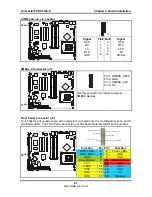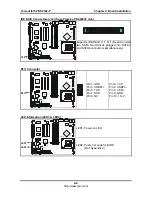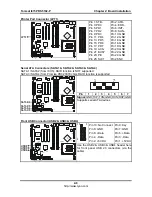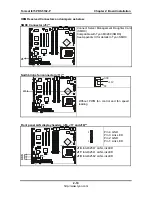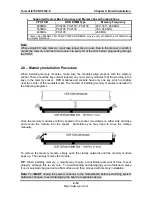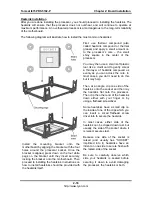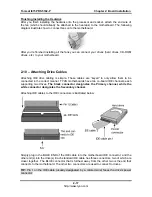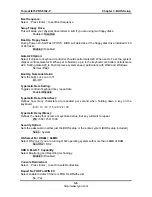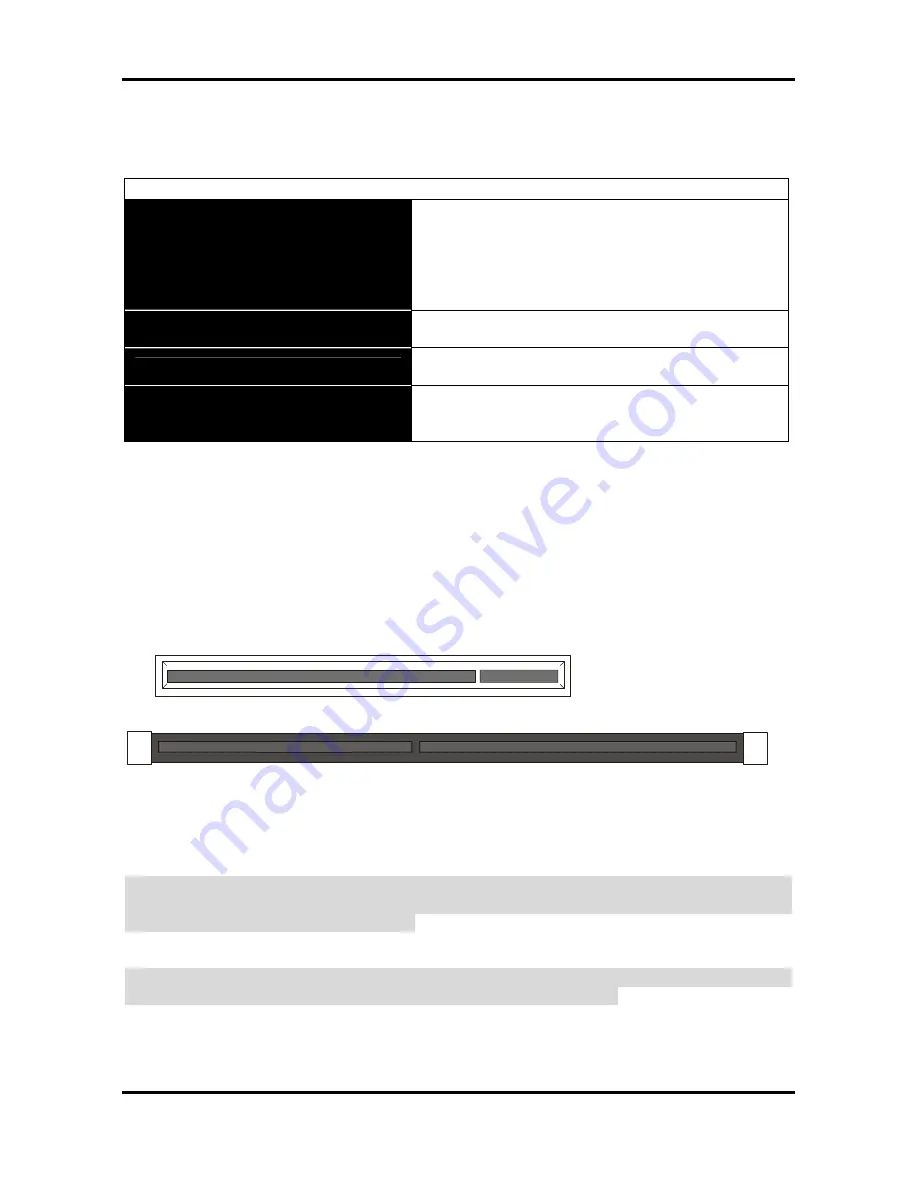
Tomcat i875PR S5102-P
Chapter 2: Board Installation
Below are some symptoms of incorrectly installed floppy drives. While they are minor and
installing them incorrectly doesn’t cause severe problems, it may cause your system to freeze
or crash when trying to read and/or write to diskettes.
Symptoms of incorrectly installed floppy drives
Drive is not automatically detected
Usually caused by faulty cables, cables put in
backwards or a bad floppy drive or motherboard.
Try another floppy drive to verify the problem if
the cable is properly installed or try replacing the
actual cable. Also check to see if the onboard
floppy controller is enabled in the BIOS setup.
Drive Fail message at bootup
The cable, floppy drive or motherboard may be
faulty. Try another drive or cable to verify.
Drive does not power on
Check power cable and cabling. Maybe a bad
power supply or drive cable problem.
Drive activity light is constantly on
Usually signifies that the cable on the drive is on
backwards, which is a common issue. Reverse
the cable at the floppy drive end and try again.
2.11 – Installing Add-In Cards
Before installing add-in cards, it’s helpful to know if they are fully compatible with your
motherboard. For this reason, we’ve provided the diagrams below, showing the most common
slots that may appear on your motherboard. Not all of the slots shown will necessarily appear
on your motherboard, however, there will be combinations of what you see here.
32 bit - 33MHz PCI Slot - 5 Volts
DDR SDRAM DIMM Slot
Simply find the appropriate slot for your add-in card and insert the card firmly. Do not force any
add-in cards (or anything else) into any slots if they won’t seat in place. It’s better to try
another slot or return the faulty card rather than damaging both the motherboard and the add-
in card.
TIP:
It’s a good practice to install add-in cards in a staggered manner, rather than directly
adjacent to each other. This allows air to more easily circulate within the chassis, providing
improved cooling for all installed devices.
Note: YOU MUST
unplug the power connector to the motherboard before performing system
hardware changes, to avoid damaging the board or expansion device.
2-19
http://www.tyan.com