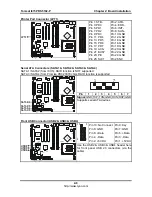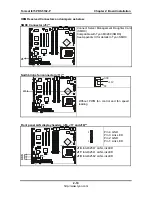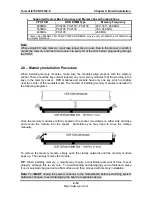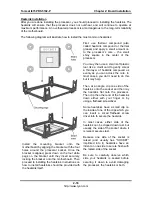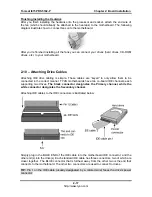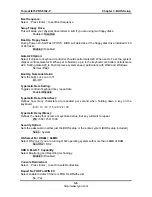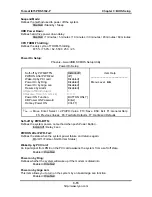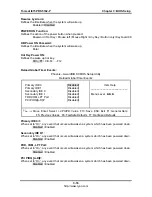Tomcat i875PR S5102-P
Chapter 3: BIOS Setup
Chapter 3: BIOS Setup
Installation
The BIOS is the basic input/output system, the firmware on the motherboard that enables your
hardware to interface with your software. This chapter describes different settings for the
BIOS that can be used to configure your system.
The BIOS section of this manual is subject to change without notice and is provided for
reference purposes only. The settings and configurations of the BIOS are current at the time of
print, and therefore may not match exactly what is displayed on screen.
This section describes the BIOS setup program. The setup program lets you modify basic
configuration settings. The settings are then stored in a dedicated, battery-backed memory
(called NVRAM) that retains the information when the power is turned off.
This motherboard’s BIOS is a customized version of the industry-standard BIOS for IBM PC
AT-compatible personal computers. The BIOS provides critical, low-level support for the
system’s central processing unit (CPU), memory, and I/O subsystems.
This BIOS has been customized by adding important features such as virus and password
protection, power management, and chipset “tuning” features that control the system. This
section will guide you through the process of configuring the BIOS for your system setup.
Starting Setup
The BIOS is immediately activated when you turn on the computer. The BIOS reads system
configuration in CMOS RAM and begins the process of checking out the system and
configuring it through the Power-On-Self-Test (POST).
When these preliminary tests are complete, the BIOS searches for an operating system on
one of the system’s data storage devices (hard drive, CD-ROM, etc). If one is found, the BIOS
will launch that operating system and hand control over to it. You can enter the BIOS setup by
pressing the [
Delete
] key when the machine boots up and begins to show the memory count.
Setup Basics
The table below shows how to navigate in the setup program using the keyboard.
Key
Function
Tab
Moves from one selection to the next
Left/Right Arrow Keys
Change from one menu to the next
Up/Down Arrow Keys
More between selections
Enter
Opens highlighted section
PgUp/PgDn Keys
Change settings.
Getting Help
Pressing [
F1
] will display a small help window that describes the appropriate keys to use and
the possible selections for the highlighted item. To exit the Help Window, press [
ESC
] or the
[
F1
] key again.
3-1
http://www.tyan.com