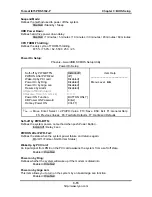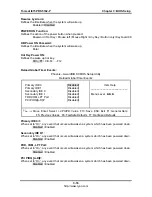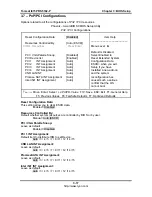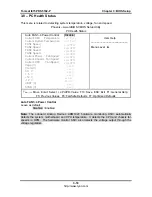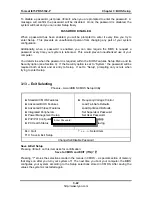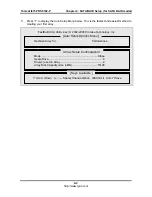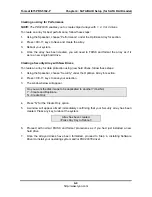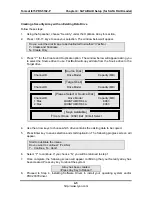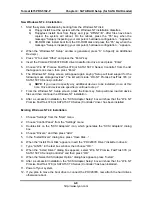Tomcat i875PR S5102-P
Chapter 3: BIOS Setup
To disable a password, just press <Enter> when you are prompted to enter the password. A
message will confirm the password will be disabled. Once the password is disabled, the
system will boot and you can enter Setup freely.
PASSWORD DISABLED.
When a password has been enabled, you will be prompted to enter it every time you try to
enter Setup. This prevents an unauthorized person from changing any part of your system
configuration.
Additionally, when a password is enabled, you can also require the BIOS to request a
password every time your system is rebooted. This would prevent unauthorized use of your
computer.
You determine when the password is required within the BIOS Features Setup Menu and its
Security option (see Section 3). If the Security option is set to “System”, the password will be
required both at boot and at entry to Setup. If set to “Setup”, prompting only occurs when
trying to enter Setup.
3.13 – Exit Selecting
Phoenix – AwardBIOS CMOS Setup Utility
►
Standard CMOS Features
►
Advanced BIOS Features
►
Advanced Chipset Features
►
Integrated Peripherals
►
Power Management Setup
►
PnP/PCI Configurations
►
PC Health Status
►
Frequency/Voltage Control
Load Fail-Safe Defaults
Load Optimized Defaults
Set Supervisor Password
Set User Password
Save & Exit Setup
Exit Without Saving
Esc: Quit
↑
↓
←
→
: Select Item
F10: Save & Exit Setup
Change/Set/Disable Password
Enter Password:
Save & Exit Setup
Pressing <Enter> on this item asks for confirmation:
Save to CMOS and EXIT (Y/N)? Y
Pressing “Y” stores the selections made in the menus in CMOS – a special section of memory
that stays on after you turn your system off. The next time you boot your computer, the BIOS
configures your system according to the Setup selections stored in CMOS. After saving the
values the system is restarted again.
3-22
http://www.tyan.com