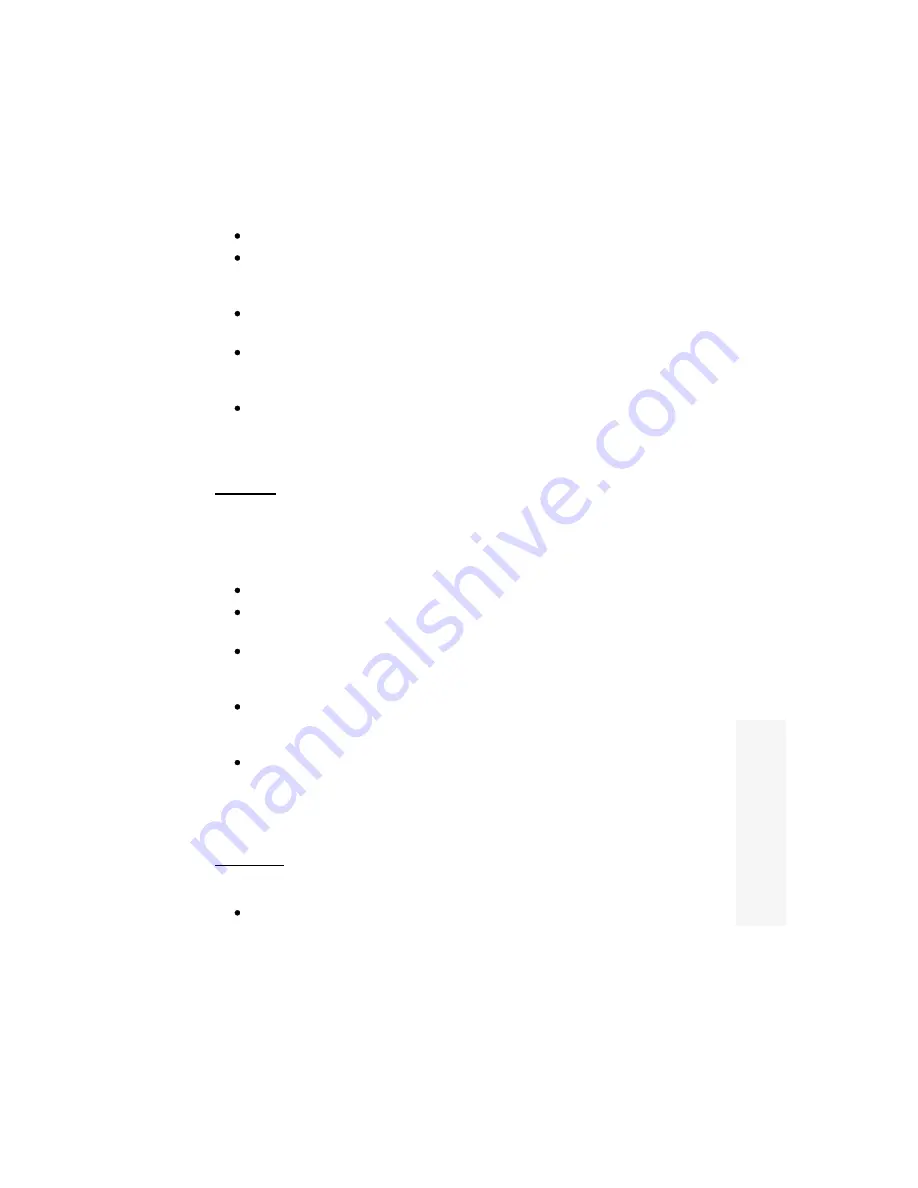
Press the + and - buttons to cycle through the four different options :
V.Soft (Very Soft) - use where you would like your overlaid graphics to blend in
with the background video image. Most colors will blend with the video rather
than replace it, depending on the Key Level.
Soft - similar to V.Soft, but more colors appear 'hard', i.e. replace the background
video rather than blend with it. Very dark colors may not appear at all.
Normal - is the recommended setting (and the default). This should give a good
range of colors that blend (the darker colors), and replace (the brighter colors).
Dark colors may not appear at all.
Hard - almost all colors will either not appear (those darker than the Key Level)
or replace the background image (those brighter than the Key Level), with the few
colors in between blending with the video background.
See the "Using Genlock, Overlay, and Mix" section for more information.
Key Level
A value rangi ng from 0 to 250, in steps of 5, which determines which colors a re bright
enough to appear overlaid. Colors whose brightn ess (i.e. luminance) is above th e Key
Level will overlay - with most of the remaining colors not appearing. 'In-between' colors
(i.e. th ose around the Key Level value) will appear blended with the background video to
various degrees, depending on the Keyer setting.
Press the + and - buttons to increase and decrease this value.
Decreasing the value will allow more color shades to overlay, since their
brightness is more likely to be above the Key Level.
Increasing the value will reduce the number of color shades that appear overlaid,
since less of them (i.e. only the bright ones) will have brightness values above the
Key Level.
In general, white is the easiest "color" to overlay since it's the brightest. This is
followed by yellow, cyan, green, magenta, red and then blue. Pure blue is often
tricky to overlay (since it is very dark), so it is best avoided.
Note that picture noise can become prevalent where the color being overlaid
exactly matches the Key Level, since minor changes in the computer video signal
will give large (amplified) changes in the overlaid result. Experiment with
different Keyer and Key Level settings.
See the "Using Genlock, Overlay, and Mix" section for more information.
Fade Speed
This value affects the speed at which th e fade will be done, when eith er the FADE button
on the remote control or the front-panel is pressed.
Press the + and - buttons to increase and decrease fade speed.
23
B
o
th
v
e
rs
io
n
s






























