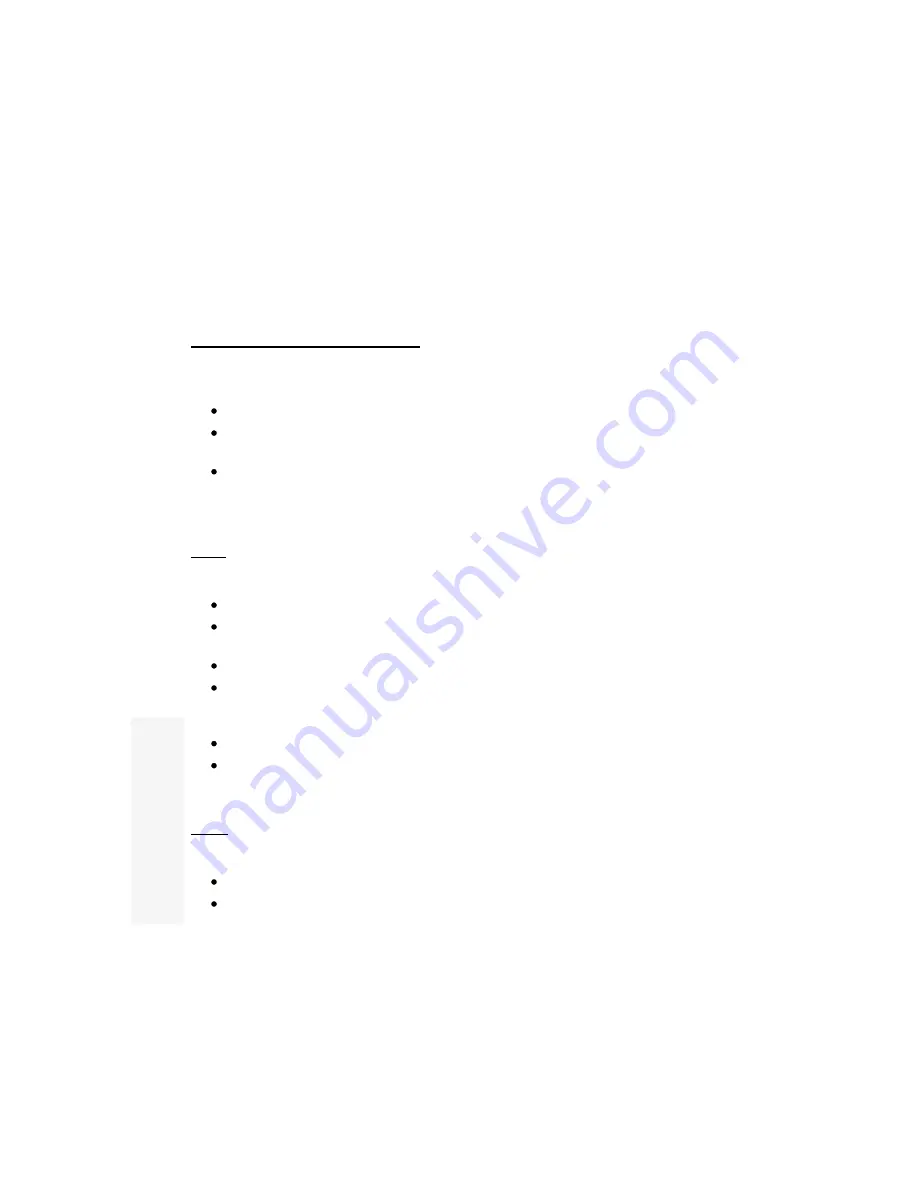
Auto Set
When 'AutoSet 0' is displayed press the + button to start this function. Th e num ber will
increment as the feature graduall y progresses, ending in a high-pitched 'beep' (on the
external version).
Overlay...
Signal Type - selecting the video input
This selects eith er 'CVid' (composite video) or 'SVid' (S-Video) in put. When genlocking,
overlaying or mixing, you must specify which input to use. The default is composite
video, but you can easily select the appropriate input and STORE it.
Press - to select CVid, and + to select SVid.
Do this before using Genlock, Overlay or Mix modes, or you may get a
scrambled picture on the output.
It is recommended that you remove unused inputs from the unit - e.g. if you're
using a composite video input, disconnect the S-video input. This helps to
prevent 'crosstalk' between two different signals.
See the "Using Genlock, Overlay, and Mix" section for more information.
Mode
This changes the unit's overlay mode - make sure you've selected the right Signal Type
first.
Press the + and - buttons to cycle through the four different options :
PC Out
disables all genlocking and overlay functions, so that video inputs can be
removed and the unit then functions as a normal scan converter.
Genlock
will lock the unit to an incoming signal.
Overlay
will lock the unit to an incoming signal and overlay the computer's image
on top of it. A key signal is generated internally, based on the computer image's
brightness - see Key Level later.
Mix
is similar to Genlock, but the Fade option behaves slightly differently.
If you lose the video picture, because a valid video signal is not present, press +
until the PC Out mode is re-selected.
See the "Using Genlock, Overlay, and Mix" section for more information.
Keyer
This changes the unit's built-in overlay circuit, to give different levels of softness and
hardness to the computer's image when in Overlay mode.
PC Out, Genlock, and Mix mode are not affected by this feature.
The Key Level function also affects Keyer results.
22
B
o
th
v
er
si
o
n
s






























