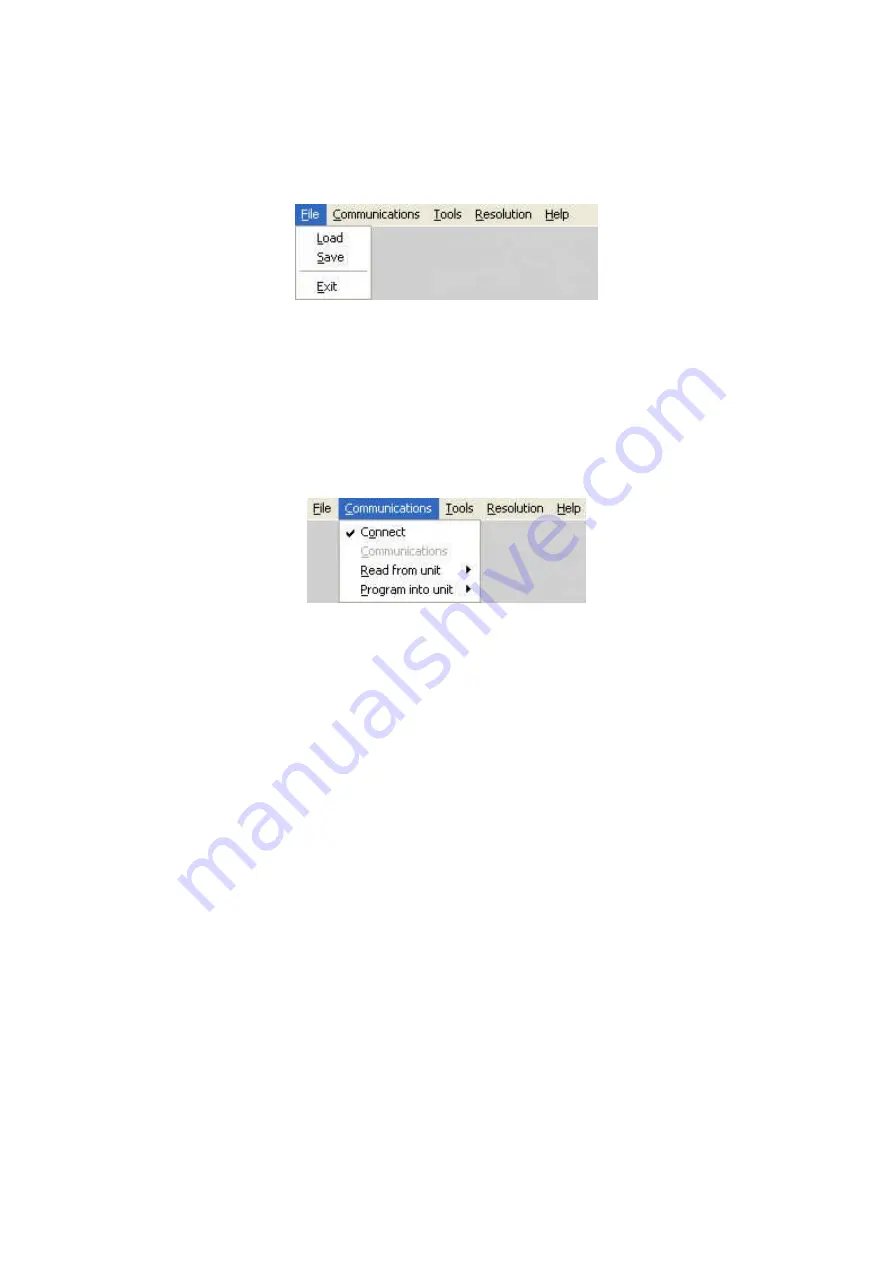
C2-1000 S
ERIES
O
PERATION
M
ANUAL
78
13.3
Application menu’s
13.3.1 File menu
Figure 6 File menu
Across the top of the application are the toolbar menu options. The first menu item
is
File
within this menu you can
Save
and
Load
previous setups into the application,
these setups contain all the settings of the unit. Following a Load the application will
ask if you would like to synchronize the unit, if you do not synchronize then the unit
and the application will show different values.
13.3.2 Communications menu
Figure 7 Communications menu
The communications menu provides the
Connect
item which provides a means to
disconnect from the unit and return to the main screen.
Read from unit
is very
important as it allows selective or all of the settings to be read from the unit.
Depending on your unit some of the following
Read from unit
menu items are not
available.
-
The
Read All
option will read each of the setting sections from the unit and
update the application. This item should be selected following connecting to a
unit as it will synchronize the unit and the application.
-
The
Read Macros
will read the macros that are stored within the unit.
-
The
Read Buttons
will read the button assignments from the unit and update
the buttons and the buttons tab within the application.
-
The
Read Resolutions
will read the complete resolution database that is
currently stored in the unit. This step must be performed in order to select
resolutions by name and to be able to edit resolutions.
-
The
Read Parameters
will read the all of the adjustments from the unit and
update the applications.
-
The last menu available in Communications is
Program into unit
this allows
selective or all the settings to be programmed into the unit.
-
The
Program All
menu will program each of the settings sections into the
scaler.
-
The
Program Macros
menu will program only previously read or loaded
macros into the unit.






























