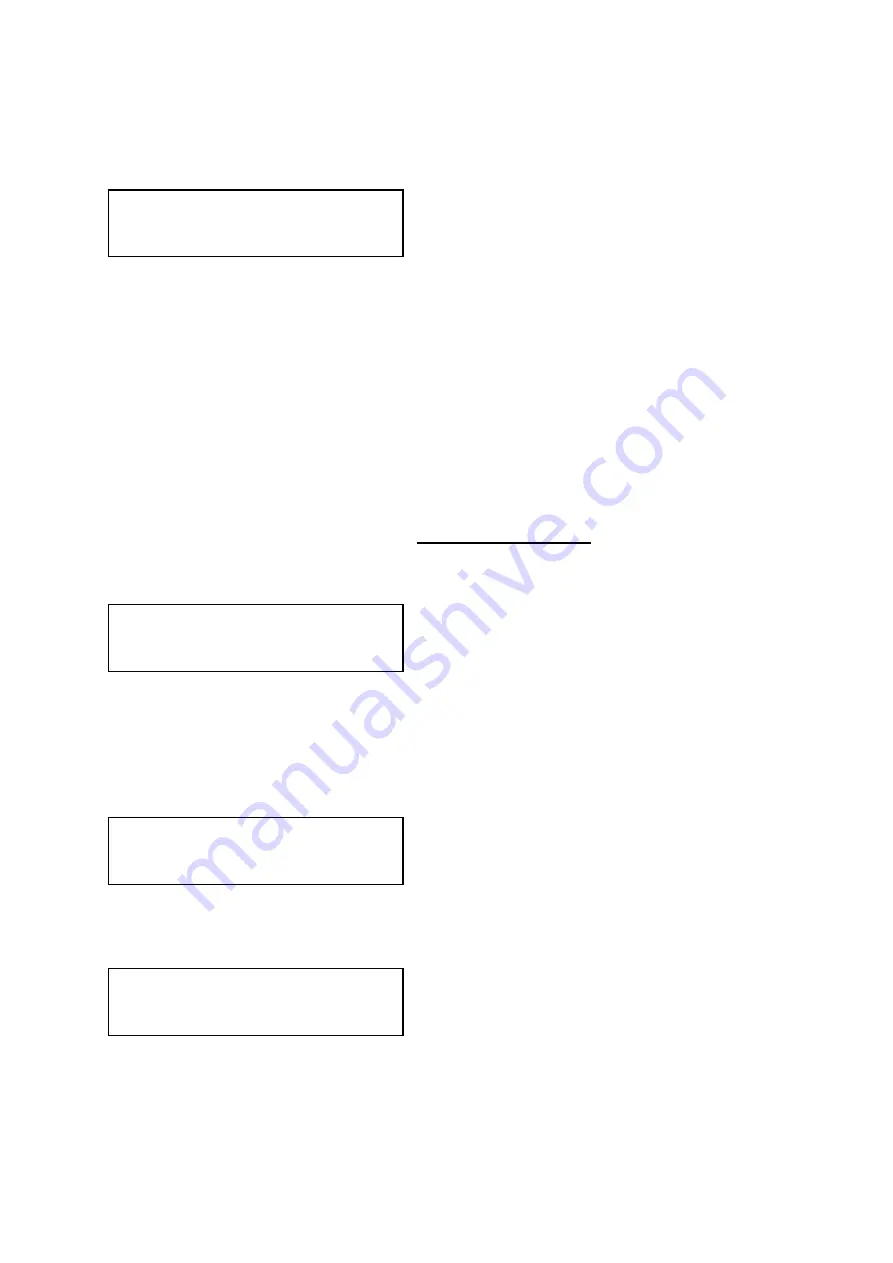
C2-1000 S
ERIES
O
PERATION
M
ANUAL
33
the keying of images varies depending on how close a color is to the keyed-out
range.
The Y Key invert changes the keying characteristics with respect to what colors of
the foreground image you wish to ‘key out’.
Setting it to Off will cause the colour range that’s defined to be removed - remove the
desired colors. Setting it to On will cause the colour range that’s defined to be kept -
key out all other colors.
The descriptions above behave identically on the remaining U Key Invert & V Key
Invert component versions. However they are directed at the U/B-Y (blue) colour
component and V/R-Y (red) colour components respectively. Adjustment and effects
are the same as explained above for Y Key Invert (brightness/grey-scale).
8.6
Edge Blend items within the Adjust keyers group
Please also see the section titled ‘EDGE BLENDING SETUP’ later in this manual.
This menu item controls which of the 4 edges are blending into the background. In
general, only the left or right are blending, but the unit allows you to control the edge
blending for any number of edges.
If any edges are set (e.g. [L ] for left) then Keying is no longer available and extra
menu items will appear as follows:
This menu item allows you change whether the red and green edge blending guides
will appear. You can have them permanently Off, permanently On, or set to Auto
(where they will only appear when you are in the Adjust keyers menu).
This controls the blend width and height respectively. Left and Right blend sizes are
adjusted together by the first number, and Top and Bottom blend sizes are adjusted
together by the second number.
Adjust keyers
E.blnd guides [Off]
Adjust keyers
E.blnd size [ 50] x [ 50]
Adjust keyers
Edge blend [None]
Adjust keyers
Y Key invert [Off]






























