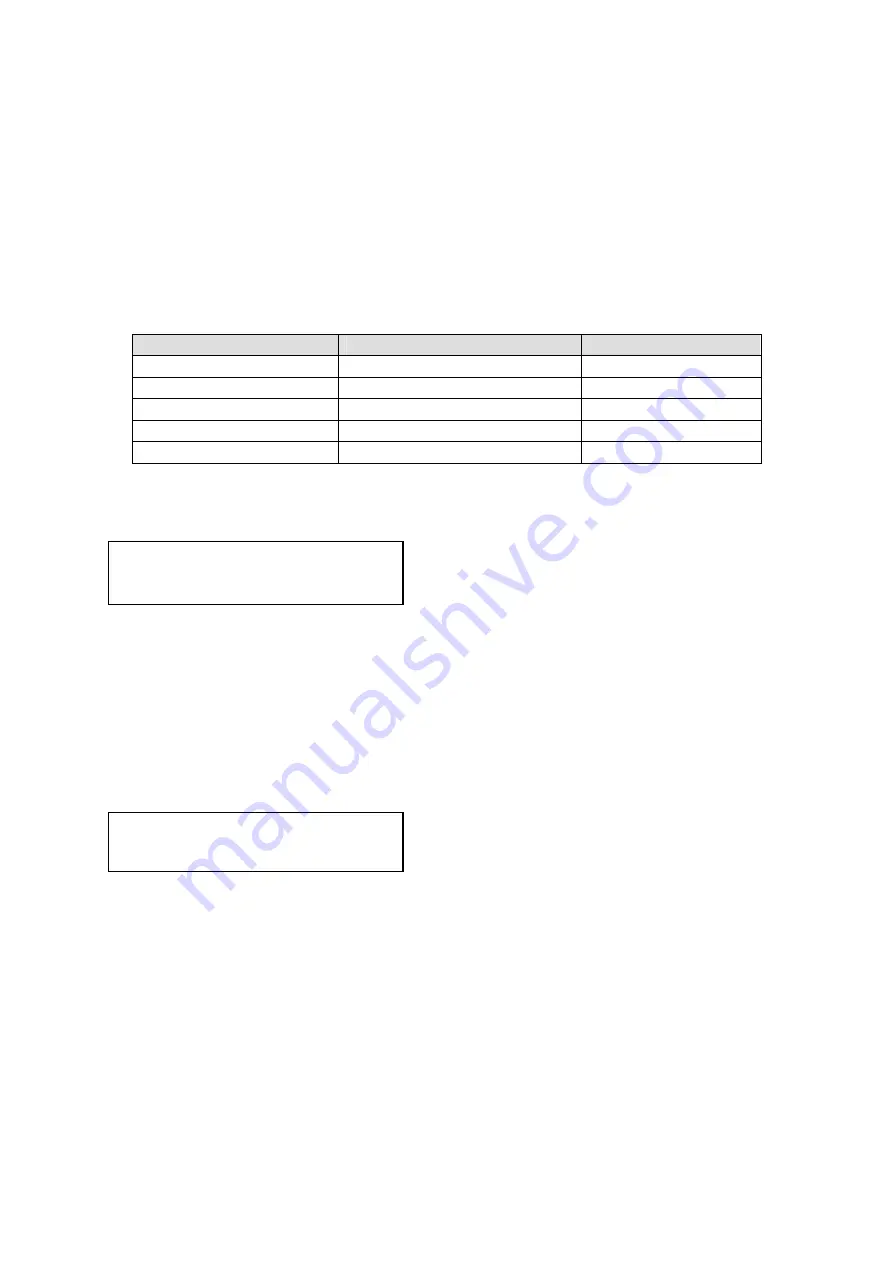
C2-1000 S
ERIES
O
PERATION
M
ANUAL
30
In ‘Pixel’ mode, the user has direct access to pixel and line-accurate scaling
functions. This lets the user specify the exact co-ordinates and size of the source
image (within the video source), and the position and size of where this is placed in
the output video signal.
The table below summarises the different menu items in the different modes – the
‘Simple’ items have already been described earlier in this section, so only the
‘Advanced’ and ‘Pixel’ ones that are different (highlighted in bold) will be detailed
here.
Simple
Advanced
Pixel
Zoom level % [100]
Zoom H/V [100]100 1.333:1 In [ 0],0 640,480
H/V zoom pan% [50] 50
H/V zoom pan% [50] 50
Out [ 0],0 640,480
H/V crop % [ 0] 0
H/V crop % [ 0] 0
Shrink level % [50] Off
ShrnkH/V [50] 50 1.333:1
H/V position % [50] 50
H/V position % [50] 50
8.4.2
‘Aspect adjust’ = ‘Advanced’
This item allows the independent setting of the horizontal and vertical zoom values.
The third number (1.333 in the example) is the Aspect Ratio resulting from the
adjustments, which is automatically calculated for you based on the incoming
resolution and the H & V Zoom values.
Most resolutions are 4:3 ratio, thus the third number will be 1.333 (4 divided by 3).
Another common aspect ratio is 16:9 (16 divided by 9 = 1.777). PAL and NTSC
inputs are physically 4:3 on your video monitor, but their actual pixel/line ratios are
different and so will not display as 1.333.
This item allows the setting of different Horizontal and Vertical ‘shrink’ sizes. The
third number (1.333 in the example) is the Aspect Ratio resulting from the
adjustments, which is automatically calculated for you based on the output resolution
(the actual pixels & lines, not your physical screen size) and the H & V Shrink values.
Most resolutions are 4:3 ratio, thus the third number will be 1.333 (4 divided by 3).
Another common aspect ratio is 16:9 (16 divided by 9 = 1.777). Therefore, to
convert your 4:3 output into a 16:9 output, reduce the vertical (V) Shrink value to
75% and this will simulate a 16:9 output. PAL and NTSC inputs are physically 4:3 on
your video monitor, but their actual pixel/line ratios are different and so will not
display as 1.333.
Adjust windows
Shrink H/V % [100] [100] 1.333
Adjust windows
H/V zoom % [100] [100]1.333:1
















































