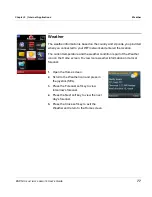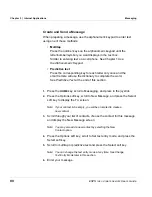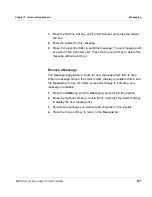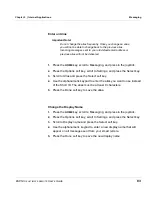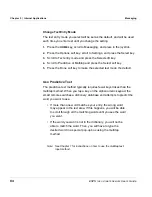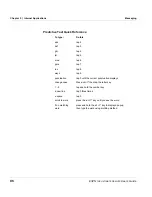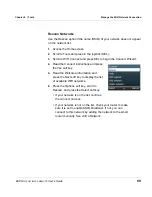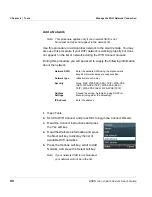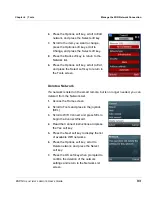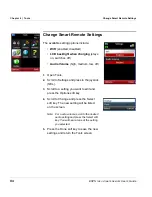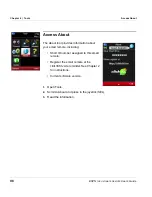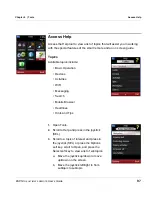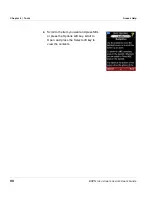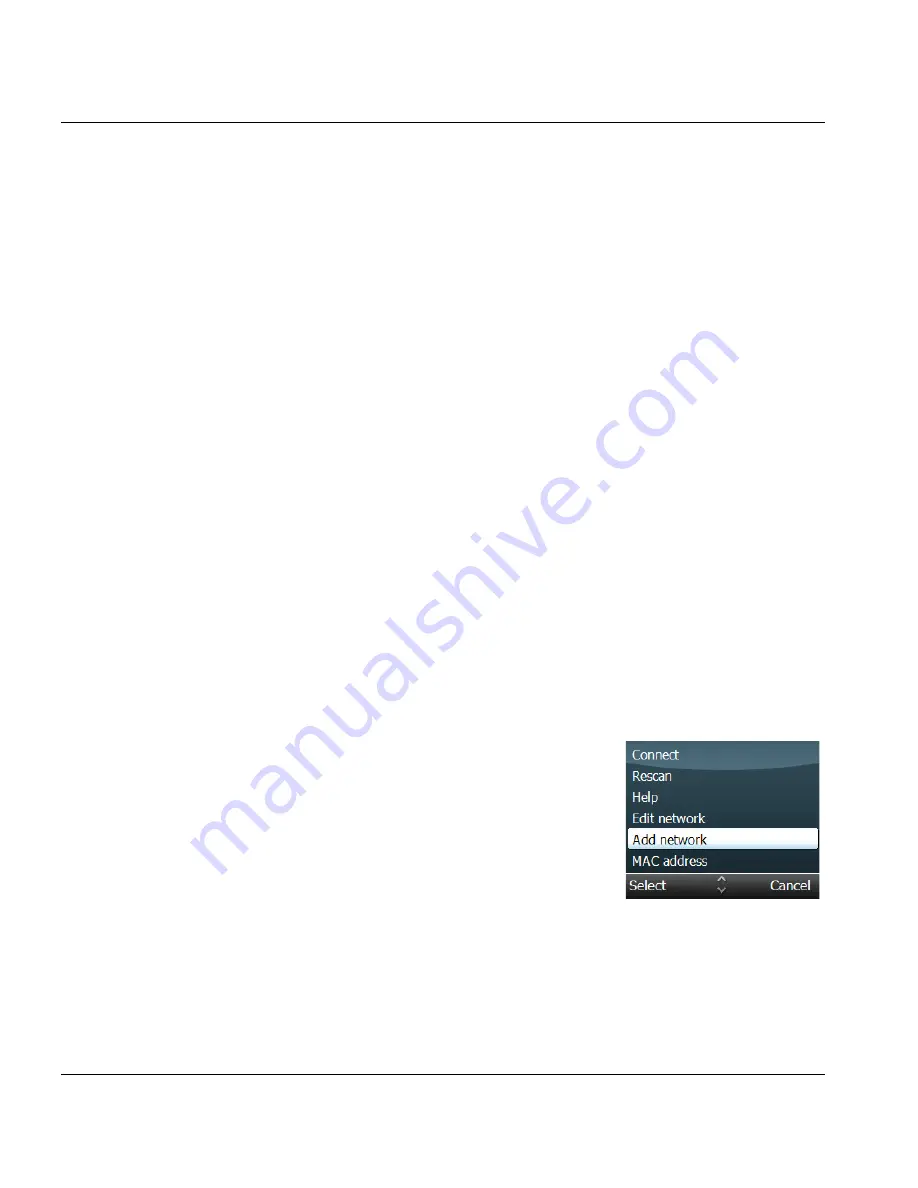
Chapter 6 | Tools
Manage the WiFi Network Connection
90
ESPN
THE
ULTIMATE
REMOTE
User’s Guide
Add a Network
Note: This procedure applies only if your network SSID is not
broadcast and does not appear in the network list.
Use this procedure to add another network to the smart remote. You may
also use this procedure if your WiFi network is working properly but does
not appear on the list of networks during the WiFi Connect process.
During this procedure you will be asked to supply the following information
about the network.
1.
Open Tools.
2.
Scroll to WiFi Connect and press SEL to begin the Connect Wizard.
3.
Read the Connect instructions and press
the Yes soft key.
4.
Read the Welcome information and press
the Next soft key to display the list of
available WiFi networks.
5.
Press the Options soft key, scroll to Add
Network, and press the Select soft key.
Note: If your network SSID is not broadcast,
your network will not be in the list.
Network SSID
Enter the network SSID using the alphanumeric
keypad. Network names are case sensitive.
Network type
Infrastructure or Ad Hoc.
Security
None, WEP, WPA-PSK (AES + TKIP), WPA-PSK
(AES), WPA-PSK (TKIP), WPA2-PSK (AES +
TKIP), WPA2-PSK (AES), WPA-2PSK (TKIP)
Address
Settings
Choose the setting: Automatic (using DHCP) or
Manual (using static IP addressing).
IP Address
Enter the address.