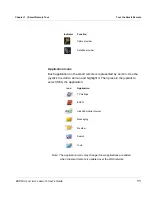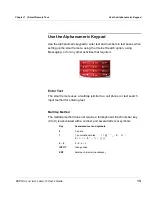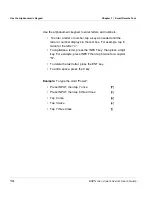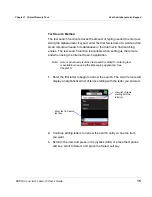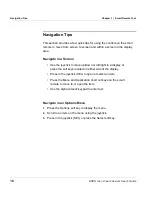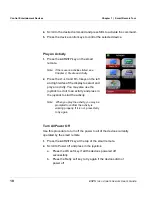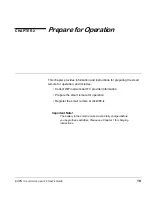ESPN
THE
ULTIMATE
REMOTE
User’s Guide
5
Chapter 1 | Smart Remote Tour
Tour the Smart Remote
System Controls (Keys and Joystick)
The top portion of the smart remote
provides the system keys and joystick used
to navigate through the display screens and
operate the smart remote.
1.
Above the display
(left to right):
•
ACTIVITY
key
Press to display a list of activities
performed by the smart remote.
Press a soft key next to an activity to
select it.
•
Power On/Off key
Press to turn devices operated by the smart remote on/off.
•
DEVICE
key
Press to display a list of devices operated by the smart
remote. Press the soft key next to the device to select it.
2.
Under the display:
•
Display soft keys
Press to activate the options on the bottom line of the display
(Options, Select, Exit, etc.).
•
Joystick
Move up/down to scroll vertically. Move left/right to scroll
horizontally. Press in to select (SEL) a highlighted item.
•
TV Listings shortcut key
Press to display the TV Listings screen.
•
click365
shortcut key
Press to open the mobile web browser.
•
Search
shortcut key
Press to start an Internet Search.
1
3
2
3