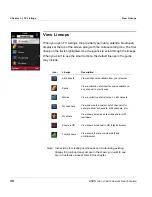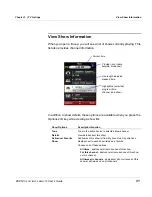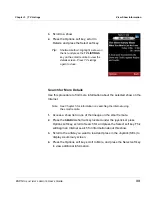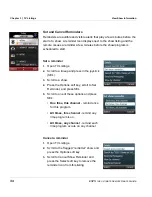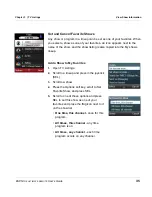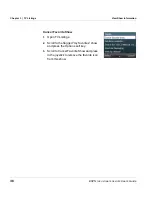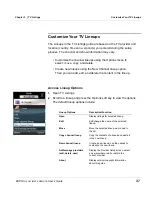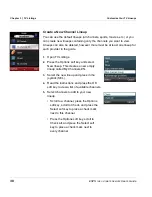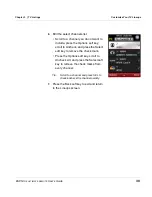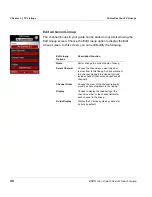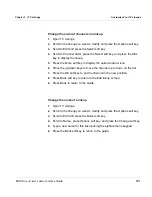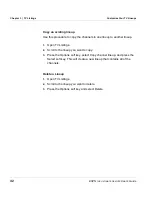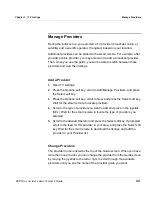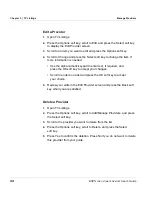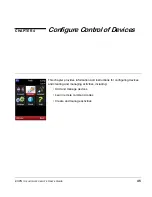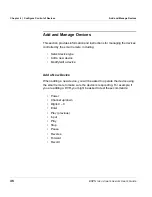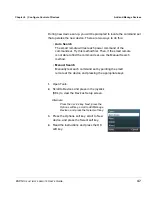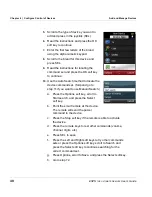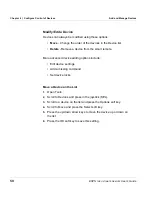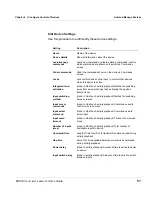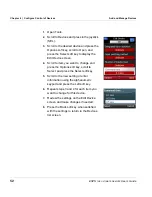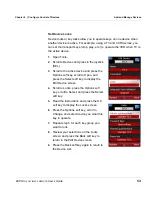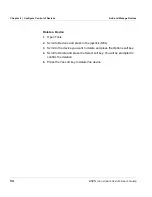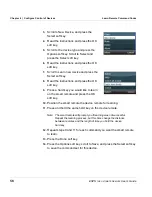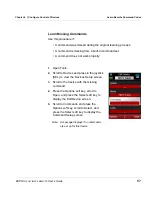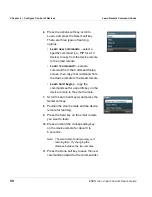ESPN
THE
ULTIMATE
REMOTE
User’s Guide
43
Chapter 3 | TV Listings
Manage Providers
Manage Providers
During the initial set up, you selected a TV provider (broadcast, cable, or
satellite) and a specific operator, if required, based on your location.
Additional providers can be added to the smart remote. For example, after
you add a cable provider, you may also want to add a broadcast provider.
Then, when you use the guide, you will be able to switch between these
providers and view their listings.
Add a Provider
1.
Open TV Listings.
2.
Press the Options soft key, scroll to Add/Manage Providers, and press
the Select soft key.
3.
Press the Options soft key, scroll to New, and press the Select soft key.
Wait for the smart remote to locate providers.
4.
Scroll to the type of provider you want to add and press in the joystick
(SEL). Wait for the smart remote to locate the type of providers you
selected.
5.
Scroll to the desired Operator and press the Select soft key. If prompted,
scroll to the feed for this provider in your area, and press the Select soft
key. Wait for the smart remote to download the listings and add the
provider to your Provider list.
Change Providers
The provider name is listed at the top of the Guide screen. When you have
more than one provider, you can change the provider from the Guide screen
by moving the joystick to the left or right to scroll through the available
providers until you see the name of the provider guide you want.