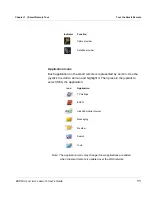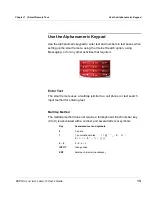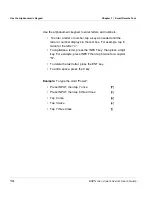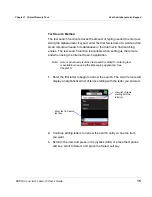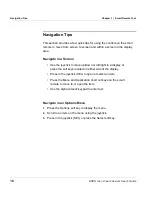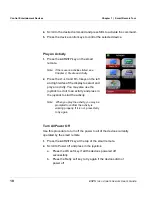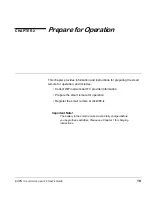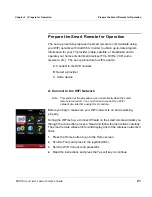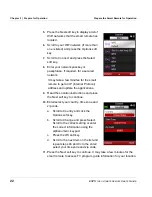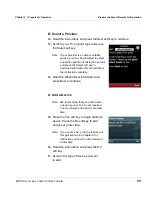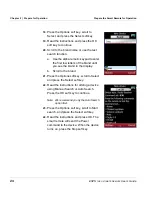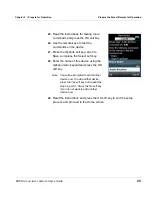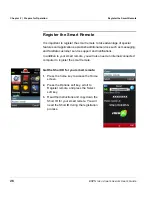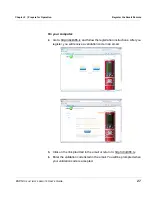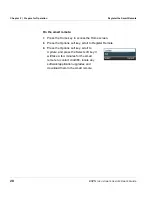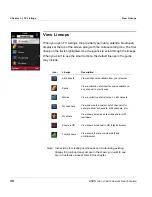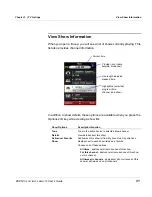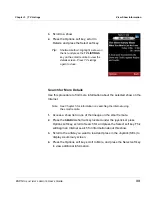Control Entertainment Devices
Chapter 1 | Smart Remote Tour
18
ESPN
THE
ULTIMATE
REMOTE
User’s Guide
4.
Scroll to the desired command and press SEL to activate the command.
5.
Press the device control keys to control the selected device.
Play an Activity
1.
Press the
ACTIVITY
key on the smart
remote.
Note: If there are no activities listed, see
Chapter 4, Create an Activity.
2.
Press the L1–L3 and R1–3 keys on the left
and right sides of the display to select and
play an activity. You may also use the
joystick to scroll to an activity and press in
the joystick to start the activity.
Note: When you play the activity, you may be
prompted to confirm the activity is
working properly. If it is not, press Retry
to try again.
Turn All Power Off
Use this procedure to turn off the power to all of the devices currently
operated by the smart remote.
1.
Press the
ACTIVITY
key at the top of the smart remote.
2.
Scroll to Power off and press in the joystick.
a. Press the OK soft key if all the devices powered off
successfully.
b. Press the Retry soft key to try again if the devices did not
power off.