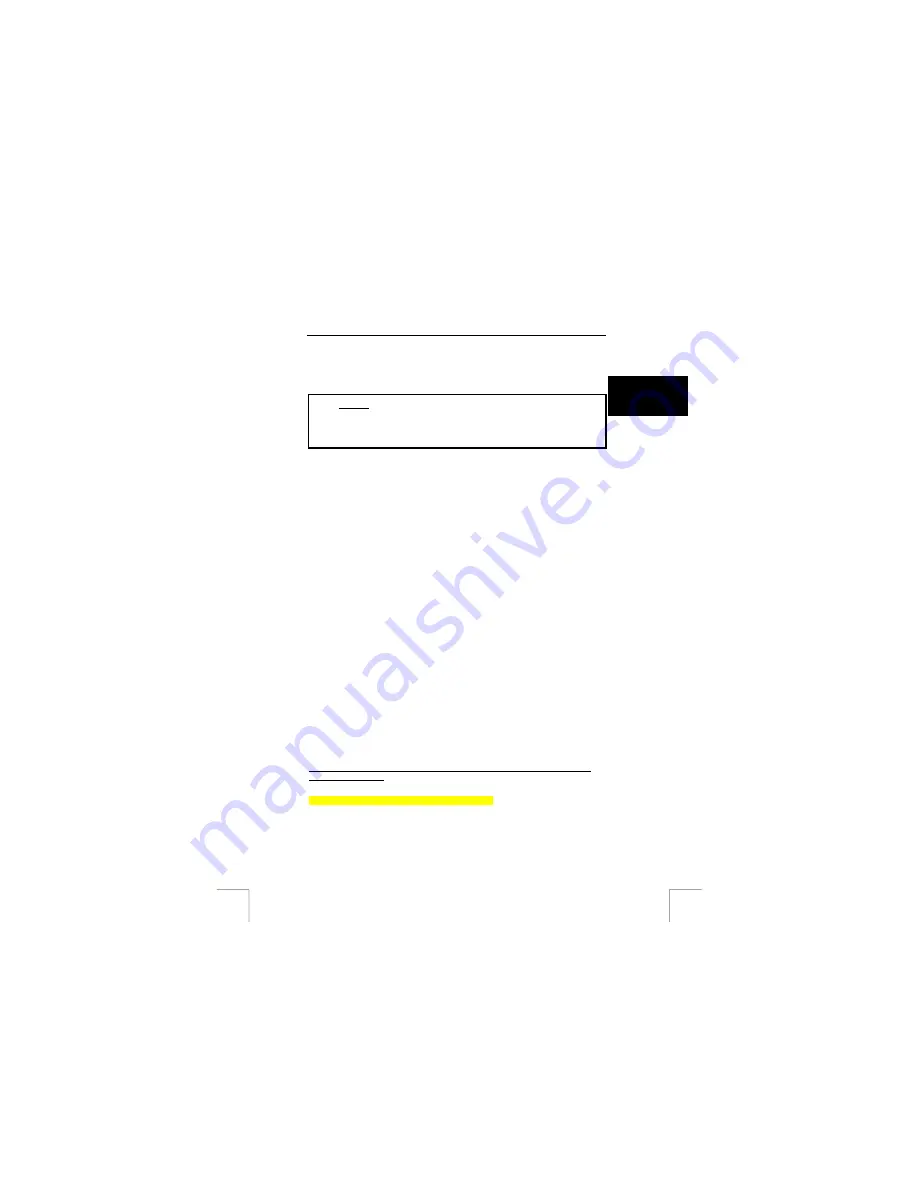
TRUST 920 POWERC@M ZOOM
21 Troubleshooting
U K
Method
1.
Read the solutions given below.
2.
Check for up-to-date FAQ’s, drivers and instruction
manuals on the Internet (www.trust.com/13791).
!
21.1 Installation
21.1.1
Uninstalling old drivers and devices
The most common cause of faults during installation is the presence of a driver for a
similar, old device. The best solution is to first remove all drivers related to old
devices before installing the new driver. Make sure you only delete drivers for old,
unused (similar) devices.
1.
Enter the Windows ‘Safe Mode’ (press F8 when starting Windows and then
select ‘Safe Mode’ from the menu which will be displayed).
2.
Click on ‘Start – Settings – Control Panel’ and double-click on the
‘Add/Remove Programs’ icon.
3.
Find all the programs for similar, old devices and remove these by clicking on
the ‘Add/Remove’ button. When in the ‘Safe Mode’, it is possible for some
programs to appear twice. In that case, remove all the programs which appear
twice.
4.
Restart the computer.
21.1.2
Uninstalling the drivers for the camera (Windows)
Via the Control Panel
1.
Disconnect the camera from your computer.
2.
Click on ‘Start – Settings – Control Panel’ and double-click on the
‘Add/Remove Programs’ icon.
3.
Click on ‘Digital Camera Drivers’ and then click on ‘Add/Remove’.
4. Restart
your
computer.
21.2
Checking after the installation
After installing the device and the programs, the following are installed on your
computer and can be checked.
21.2.1
Installation as a Mass Storage Device
‘Start – Settings – Control Panel’. Double-click on the ‘System’ icon and select the
‘Device Manager’ tab.
Windows 98 Windows ME
Disk drives – 920 PowerC@M ZOOM ( 300_Camera)
Hard disk controllers – Digital Camera Storage Device
Hard disk controllers – USB Mass Storage Device
25
























