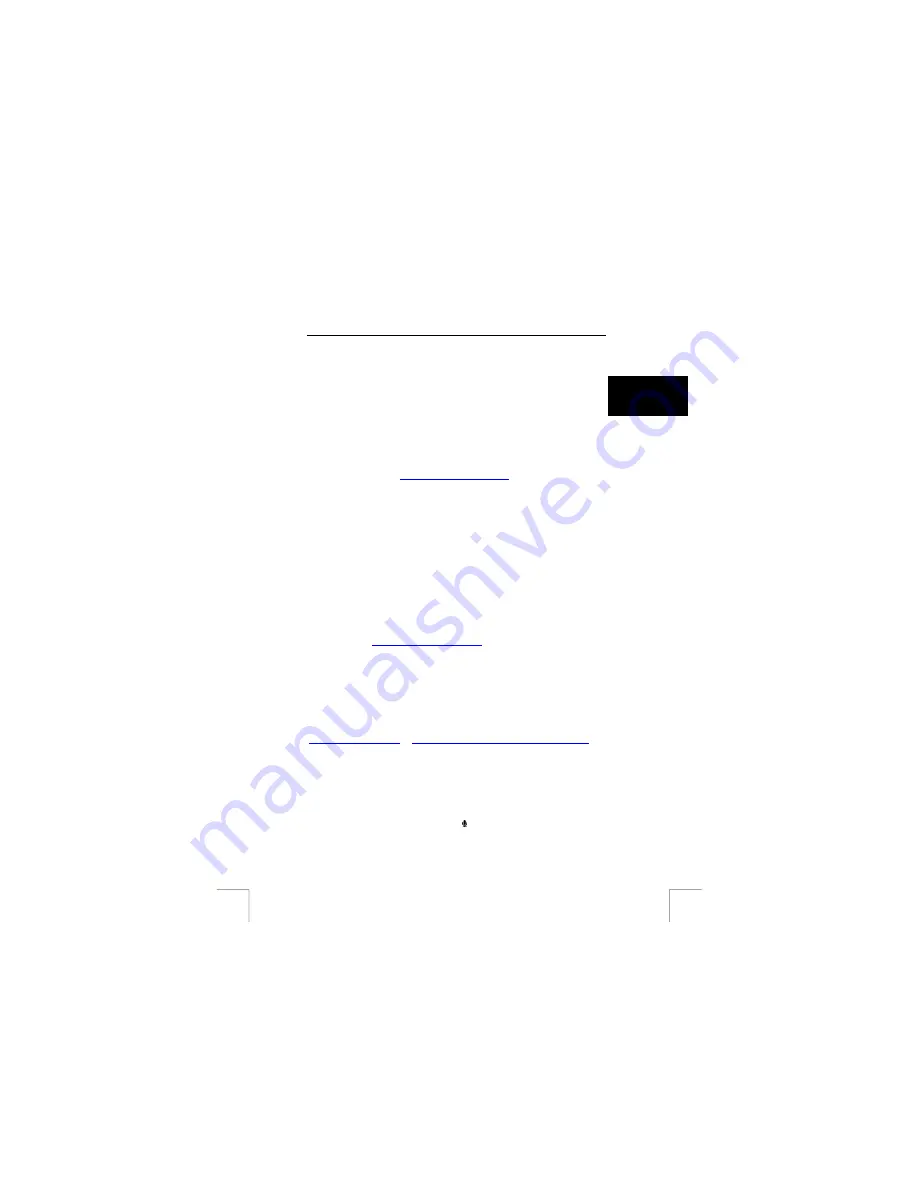
TRUST 920 POWERC@M ZOOM
2.
Set the camera to the ‘PC Camera’ mode as described in chapter 8.2. Next,
select 'PC-CAM’.
3.
Connect the camera to your computer (see chapter 8.2).
4.
Windows will detect new hardware. The driver will now be installed
automatically.
U K
Comment
:
It may be possible that a file will have to be installed from the
original Windows installation CD-ROM. Make sure you have your
Windows CD-ROM available. If a file cannot be found, specify the
location as the Windows installation CD-ROM.
15.2
Microsoft NetMeeting (if installed)
Comment:
Microsoft NetMeeting can be downloaded from the Microsoft
website (
) for Windows 98 and
Windows ME. The program is already installed in Windows 2000.
The camera can be used in Microsoft NetMeeting.
1.
Start Microsoft NetMeeting. (In Windows XP, click on ‘Start – Run’ and type
“Conf” in the command line.
2.
Click on ‘Tools’ in the menu bar.
3. Select
‘Options’.
4.
Select the ‘Video’ tab.
5.
Make sure that for ‘Digital Camera Video Capture’, you select the camera you
wish to use.
More information about Microsoft NetMeeting can be found in the NetMeeting Help
function (press F1) or at www.microsoft.com/netmeeting.
15.3
MSN Messenger / Windows Messenger
Comment:
MSN Messenger can be downloaded from the MSN website
(
) for Windows 98, Windows ME,
Windows 2000 and Windows XP.
Comment:
Windows Messenger is included in Windows XP.
1. Start
Messenger.
2.
Click on ‘Tools’ in the menu bar.
3.
Select ‘Audio and Video Tuning Wizard’.
4.
Follow the on-screen instructions. Select ‘Digital Camera Video Capture’ as
the camera to be used.
For more information, see the Help function or the Internet:
or
www.microsoft.com/windowsxp/windowsmessenger
.
Memo recorder and games
16 Using the camera as a memo recorder
When the camera is selected for use as a memo recorder, you can use it to record
sound. The duration of the sound recording depends on the available memory space.
1.
Set the camera to ‘Memo Recorder’ ( ).
2.
Turn the camera on.
3. Select
‘Sound
Record’.
19






























