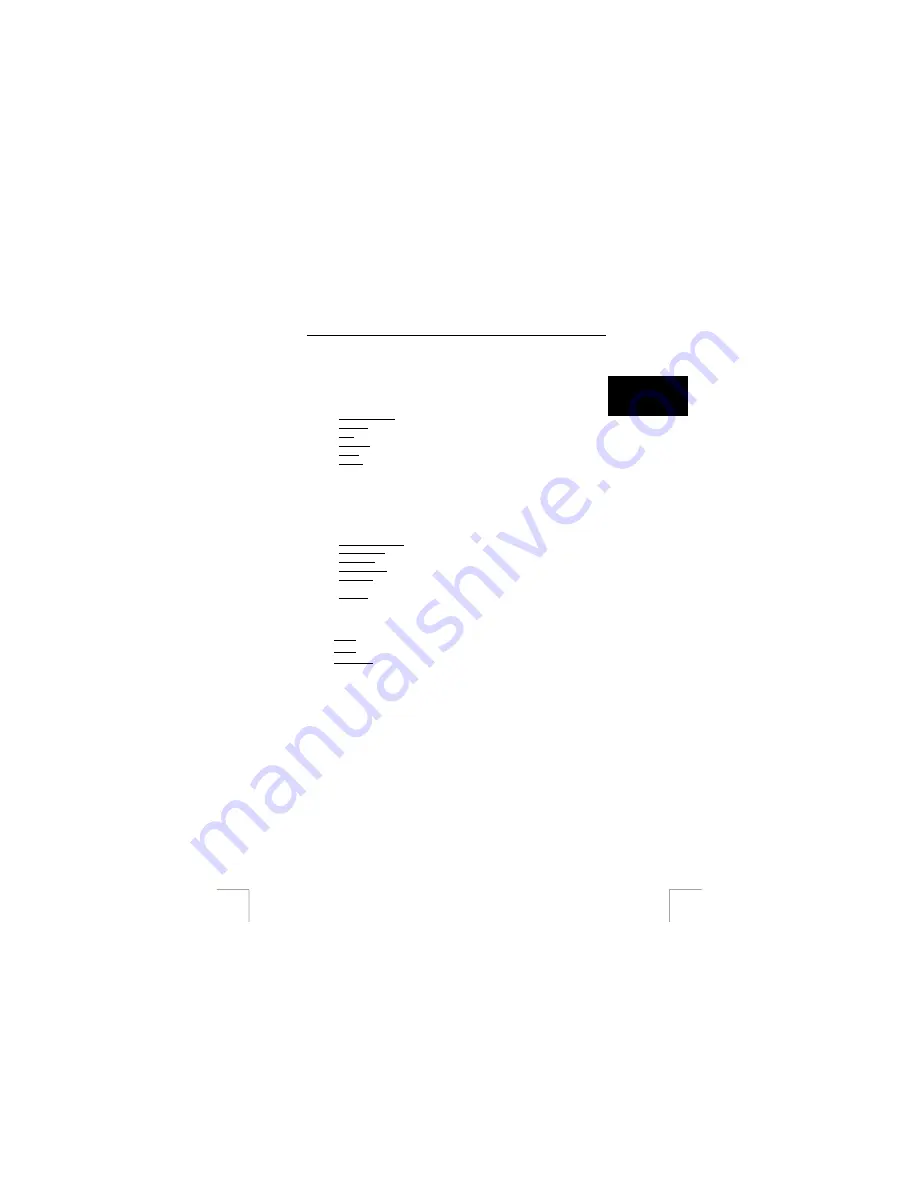
TRUST 920 POWERC@M ZOOM
- Undo or repeat an edit.
- Copy and paste.
- Delete a layer and close the photograph.
8.
After using the standard editing options, click on the ‘Edit’ button (B, figure 9)
to use the advanced editing options.
U K
9.
The menu at the bottom of the window (F, figure 9) will change. You will now
have the following options:
- Select and Crop: change the format of the photograph.
- Retouch: colour, highlight, delete, etc. small details
- Text: add text to the photograph.
- Enhance: make the photograph sharper or hazier.
- Effect: add special effects to the photograph.
- Layers: when adding different layers, you can select the layer you wish to
edit.
10.
The editing options are applied by clicking on ‘Apply’ on the right-hand side of
the window.
11.
After editing the photograph, it is possible to add objects to the photograph.
To do so, click on the ‘Create’ button (C, figure 9).
12.
The menu (F, figure 9) at the bottom of the window will change. The following
options are possible:
- Frames and edges: make your own frame for the photograph.
- Cookie cutter: place a special shape around the photograph.
- Calendars: add your photograph to the calendar of your choice.
- Greeting card: make your own greetings card using your photograph.
- Photo fun: paste a portrait of a friend or family member to the body of
somebody else.
- Coolsoft: more information about other ArcSoft software.
13.
After editing the photograph, save it by clicking on ‘Save’ (D, figure 9). The
menu (F, figure 9) at the bottom of the window will change. The following
options will be available
14. To
file: save the edited photograph on your computer.
15. E-mail: send the file via e-mail.
16. To
desktop: select the photograph as your Windows desktop background.
17.
The final option is ‘Print’ (E, figure 9). Select this option if you wish to print the
photograph. You can print the photograph as a normal photograph, as a
greetings card or as a small photograph.
23


























