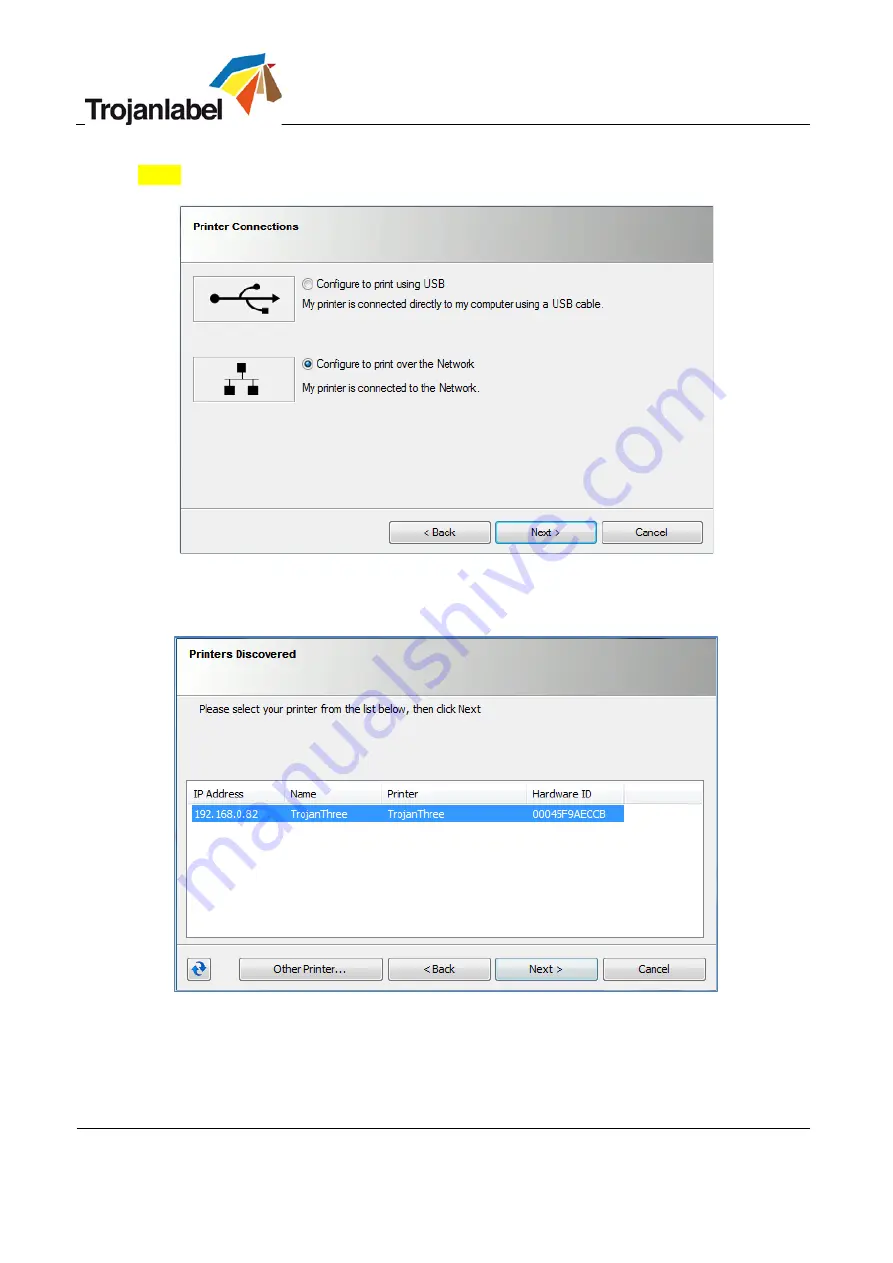
TrojanThree User Guide
Page | 33
•
Select
‘Configure to print over the Network’
NOTE:
USB printing is not supported for the TrojanThree.
•
During the setup process, the installer will detect the TrojanThree printer(s) on the network. Select
the desired TrojanThree and press
‘Next’
button to continue installation.
















































