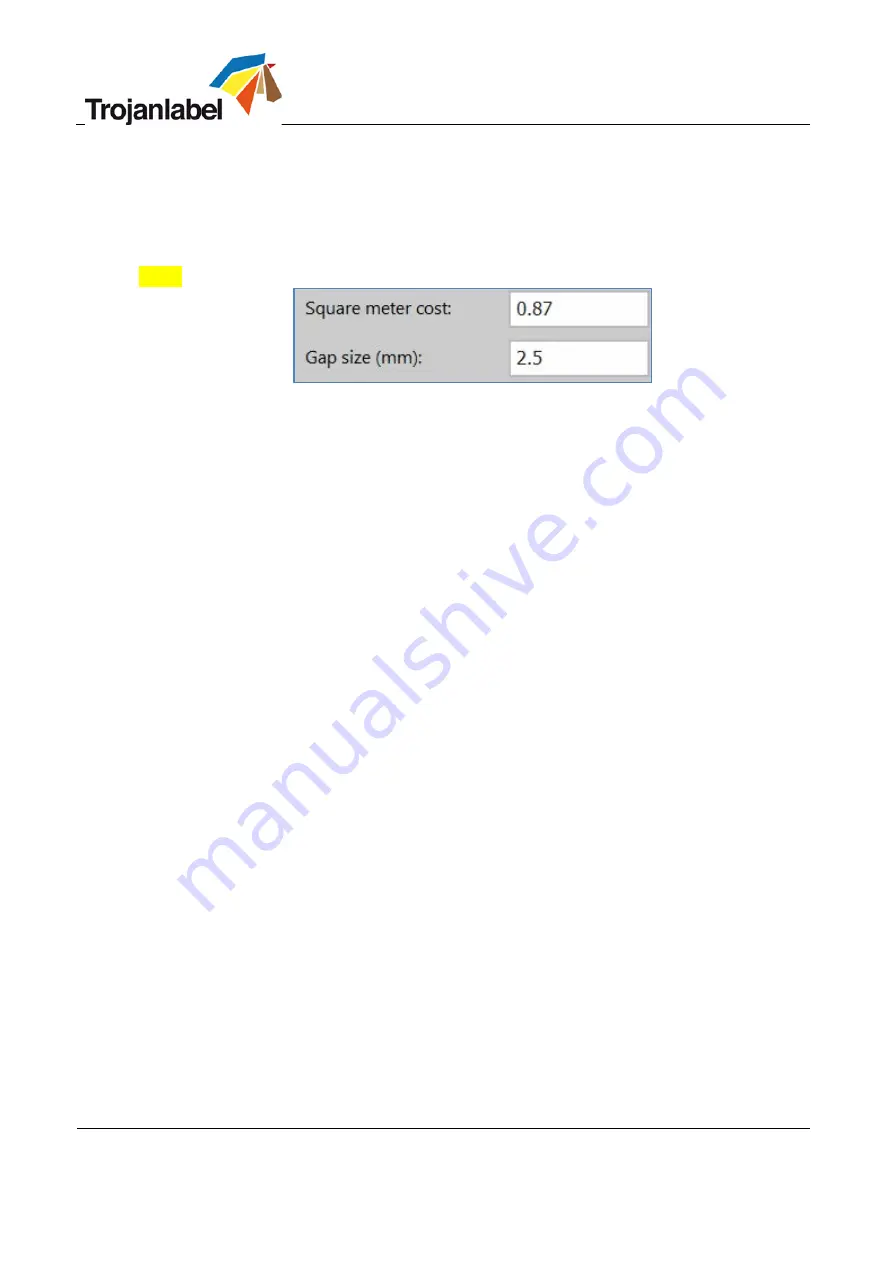
TrojanThree User Guide
Page | 58
•
Unit cost /Square meter cost:
Price of
1 printed unit (like a cardboard box or paper bag) or price of
one label for die cut material or Square meter price for Continuous and Blackmark label material.
Used for total cost/label calculation. (See section 11.2.3). The field changes from unit to square
meter cost when TOF mode is changed from diecut to continuous or blackmark.
•
Gap size (only in continuous mode):
Setting the gap size between printed labels.
NOTE: Maximum gap size is 65mm.
Setting label gap size in continuous mode
















































