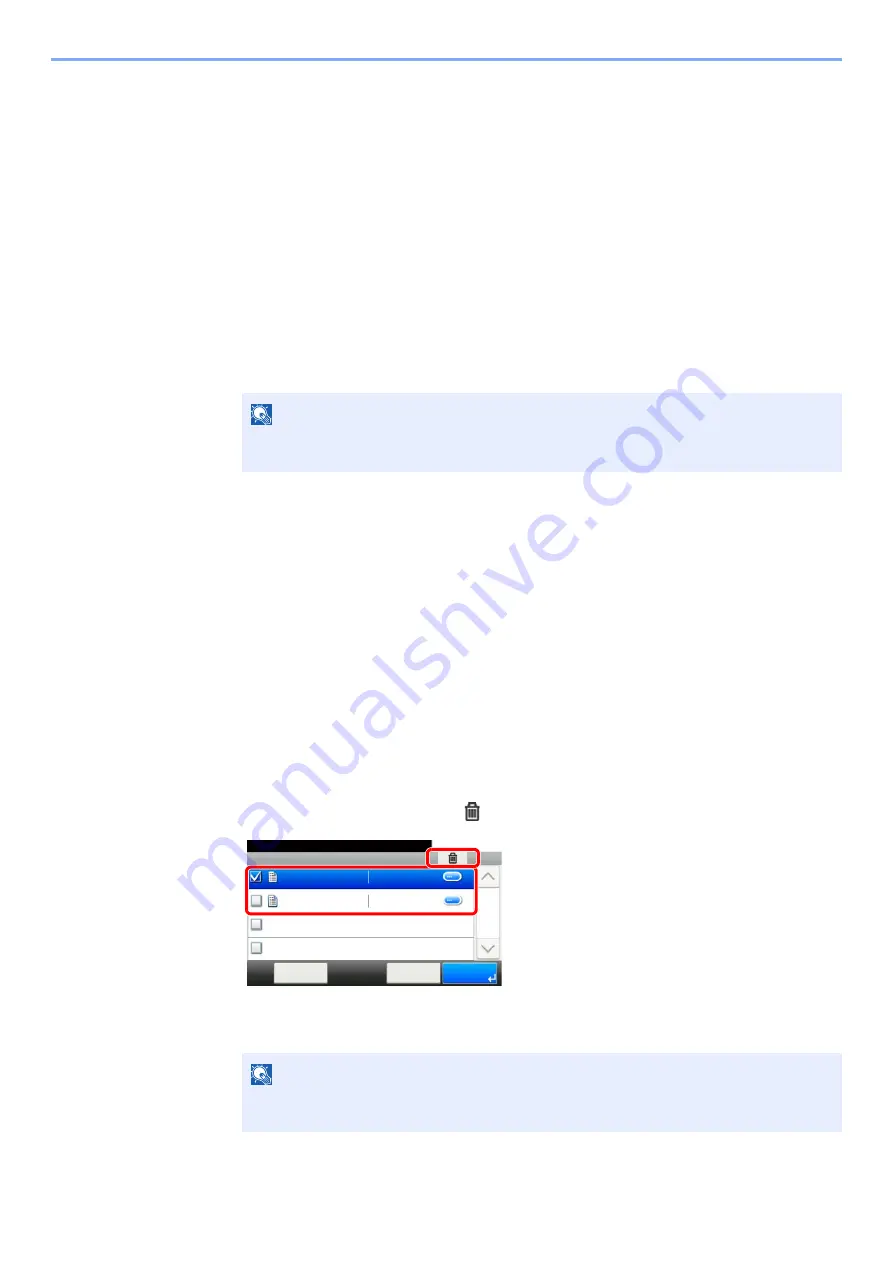
4-13
Printing from PC > Printing Data Saved in the Printer
Printing Document from Stored Job Box
In Stored Job, the print data sent from the application is saved to the machine. You can set up an access code as
necessary. If you set up an access code, enter the access code when printing. Print data will be stored in the Stored Job
Box after printing. This will allow printing of the same print data repeatedly.
1
Display the screen.
1
[
Home
] key > [
Job Box
]
2
Select [
Private Print/Stored Job
].
3
Select the creator of the document.
2
Print the document.
1
Select the document to print > [
]
2
Specify the number of copies to print as desired.
3
Select [
OK
].
Printing starts.
Deleting the Documents Stored in the Stored Job Box
1
Display the screen.
1
[
Home
] key > [
Job Box
]
2
Select [
Private Print/Stored Job
].
3
Select the creator of the document.
2
Delete the document.
1
Select the document to delete >
[
]
2
Select [
Yes
].
The document is deleted.
NOTE
If the document is protected by an access code, the password entry screen will be
displayed. Enter the password using the numeric keys.
NOTE
If the document is protected by an access code, the password entry screen will be
displayed. Enter the password using the numeric keys.
Job Box - Private Print/Stored Job
10:10
Document Box.
doc0100908134821
doc4100908135138
< Back
Menu
1/1
2014/10/10 11:11
2014/10/10 10:10
1
2
















































