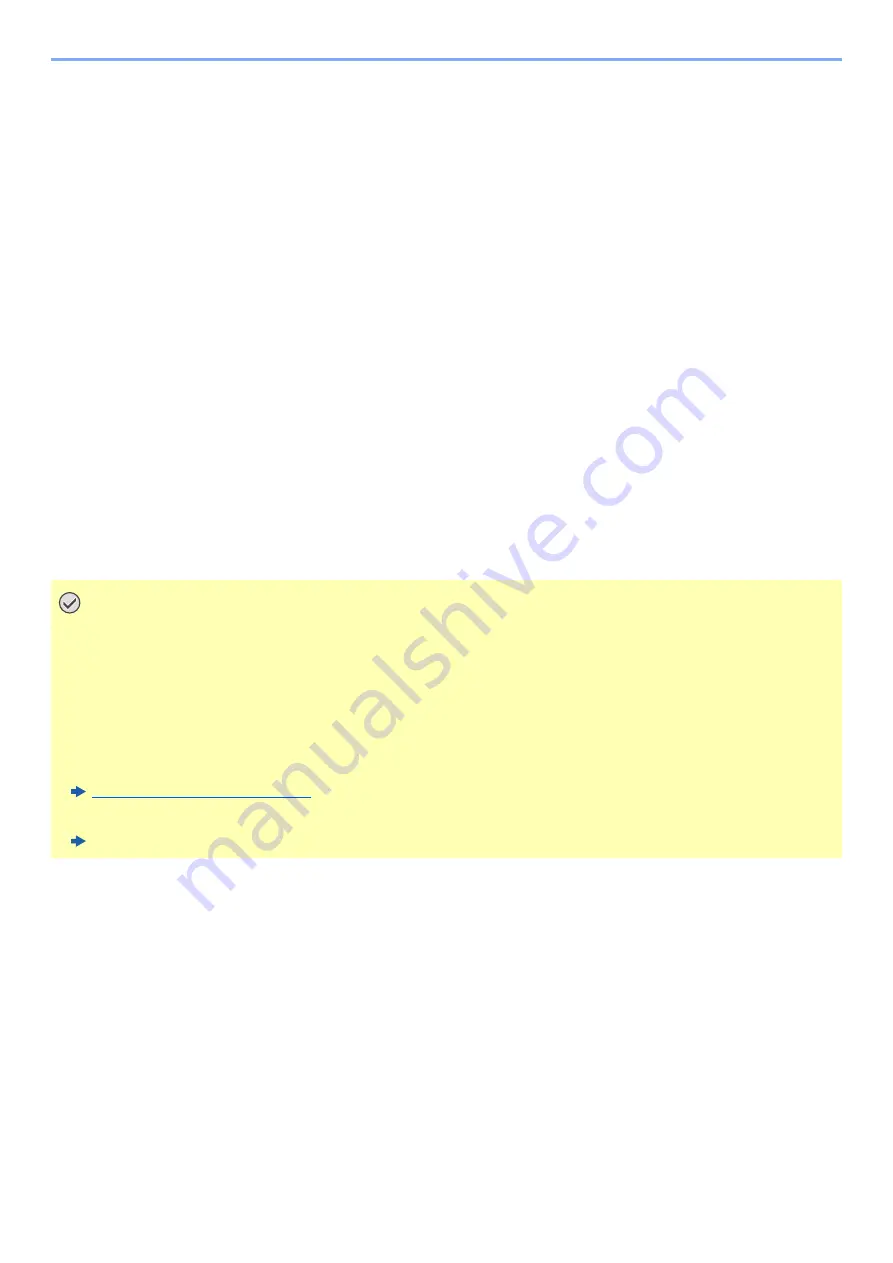
2-31
Installing and Setting up the Machine > Network Setup
Configuring the Connection by Using Push Button
When your computer or handheld device does not support Wi-Fi Direct but supports WPS, you can configure the
network using push button.
1
Display the screen.
[
System Menu/Counter
] key > [
System/Network
] > [
Network
] > [
Wi-Fi Direct Settings
] >
[
Wi-Fi Direct
]
2
Configure the settings.
[
On
] > [
OK
]
3
Restart the network.
[
System Menu/Counter
] key > [
System/Network
] > [
Network
] > [
Restart Network
] > [
Yes
]
4
[Home] key > [Task Screen] > [Wi-Fi Direct]
5
Press the push button on the computer or handheld device and
select [Push Button] on the screen of operation panel
simultaneously.
The network between this machine and the computer or handheld device is configured.
IMPORTANT
You can connect up to three handheld devices at the same time using Wi-Fi Direct setting. When the devices
that support Wi-Fi Direct are connected, if you want to connect other device, disconnect the
already-connected devices from the network. The disconnection methods are as follows:
• Disconnect the network from the computer or handheld computer
• Disconnecting all devices from the network on the operation panel
Select [Home] key > [Task Screen] > [Wi-Fi Direct] > [Connected Device List] > [Disconnect All]
• Configuring auto disconnecting time from the System menu
Wi-Fi Direct Settings (page 8-26)
• Configuring auto disconnecting time from the Embedded Web Server RX
Embedded Web Server RX User Guide






























