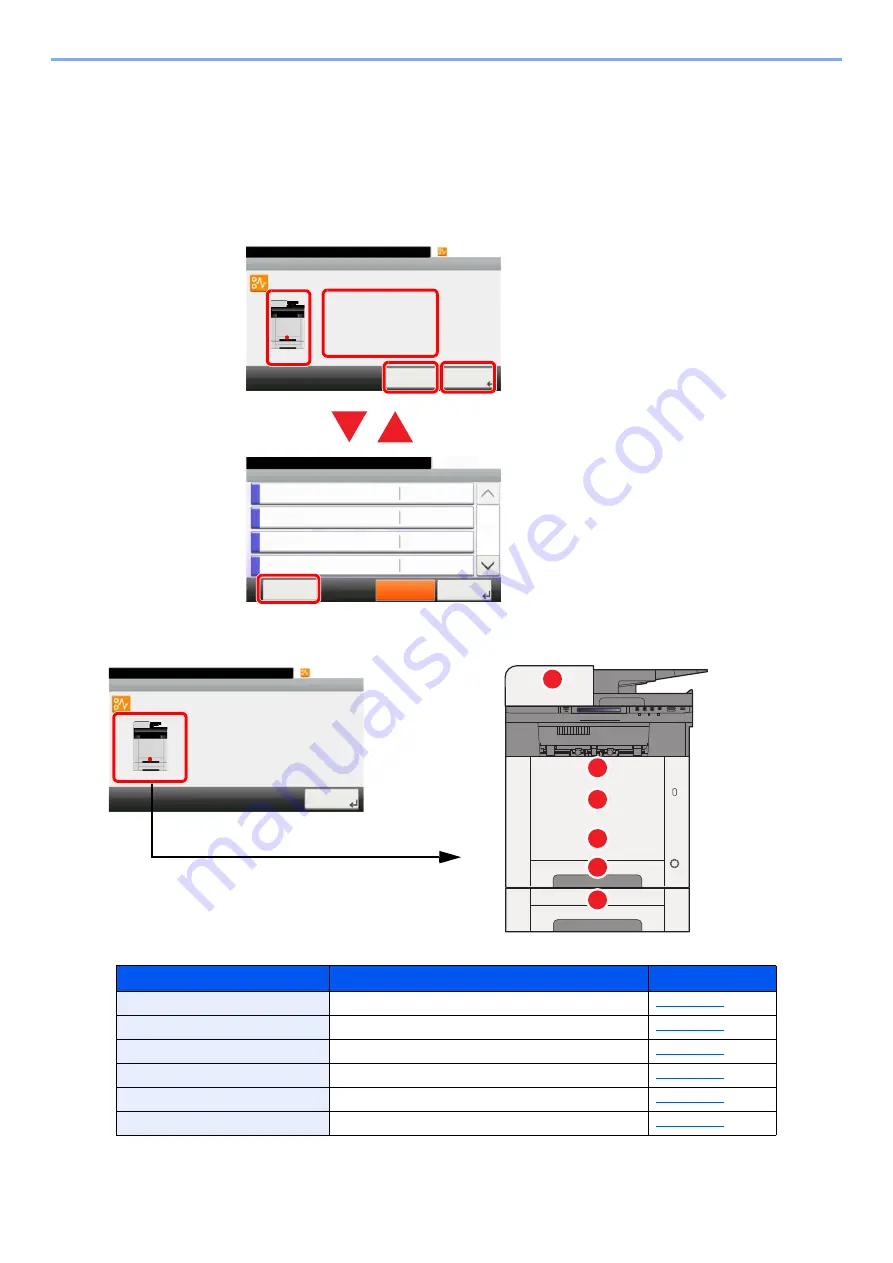
10-35
Troubleshooting > Clearing Paper Jams
Clearing Paper Jams
If a paper jam occurs, the touch panel will display "Paper Jam." and the machine will stop.
Refer to these procedures to remove the jammed paper.
Jam Location Indicators
If a paper jam occurs, the location of the jam will be displayed on the touch panel as well as the clearing instructions.
After you remove the jam, the machine will warm up again and the error message will be cleared. The machine resumes
with the page that was printing when the jam occurred.
1 Shows the location of a paper jam.
2 Shows the previous step.
3 Shows the next step.
4 Shows the removal procedure.
5 Selecting [
Status/Job Cancel
] key
displays [
Hold
]. Selecting [
Hold
]
displays status screen, and the status
of jobs can be checked.
6 Select [
Display Error
] to return to the
paper jam guidance.
Paper Jam Location Indicator
Paper Jam Location
Reference Page
A
Cassette 1
B
Cassette 2
C
Multipurpose Tray
D
Document Processor
E
Duplex Unit
F
Rear Cover 1
10:10
JAM 0001
Paper jam.
< Back
Next >
1/3
Clear the paper jammed in
Cassette 1.
Press [Next >] to follow
the instructions.
1
2
4
3
Status/Job Cancel.
Status
Print Job Status
10:10
Send Job Status
Store Job Status
Scheduled Job
Pause All
Print Jobs
1/5
Close
Display
Error
A
C
F
E
D
B
10:10
JAM 0001
Paper jam.
Next >
1/3
Clear the paper jammed in
Cassette 1.
Press [Next >] to follow
the instructions.






























