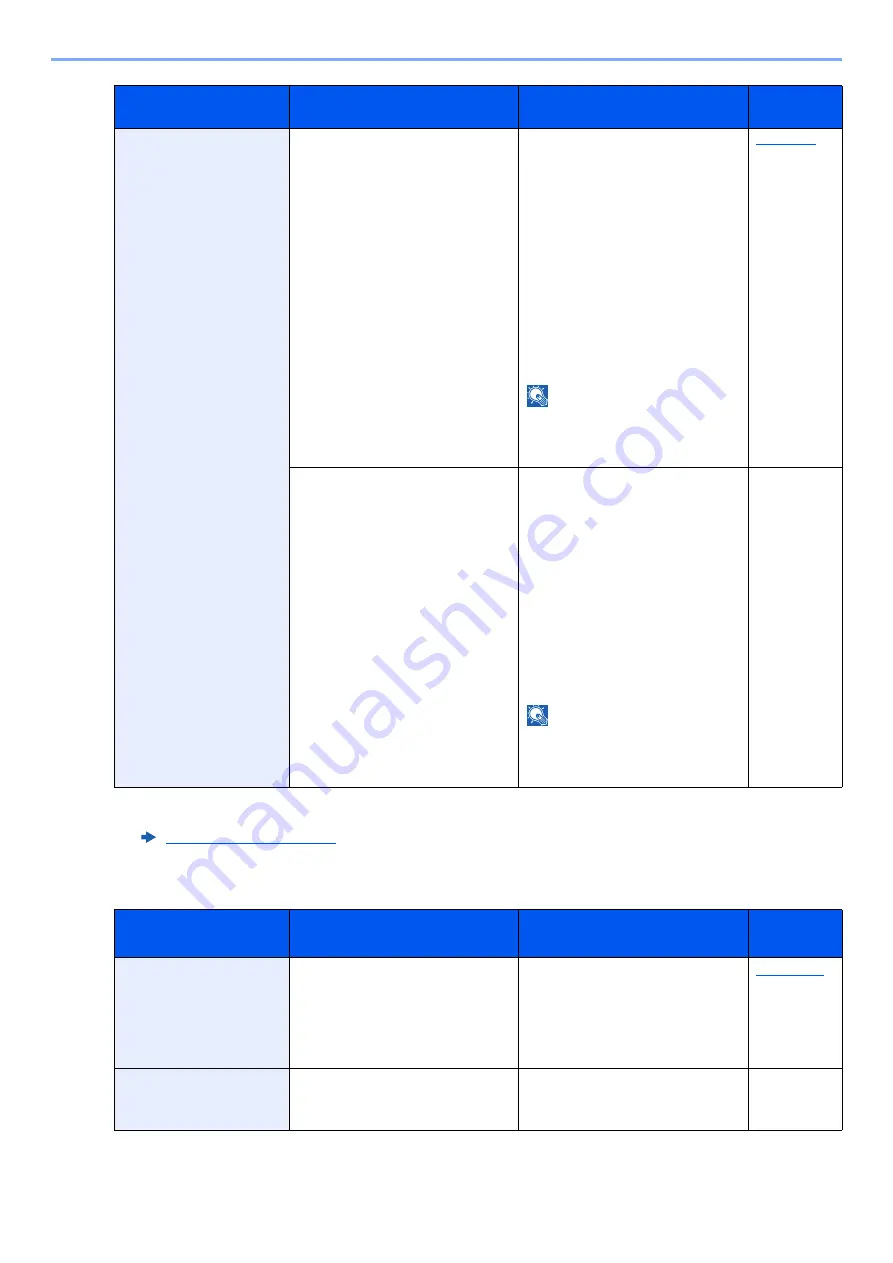
10-21
Troubleshooting > Troubleshooting
P
Memory is full.
*1
Do you want to send the scanned
image to the PC, or store the image
in the machine?
The process cannot be performed
due to insufficient memory. If only
[
End
] is available, select [
End
]. The
job will be canceled.
The machine may reproduce the
same originals by arranging the
following settings:
•
Decrease [
Image Quality
] of
[
File Format
].
Furthermore, the machine may
reproduce the same originals by
arranging the following settings:
•
Select [
Normal
] of Optional
Memory in System Menu.
NOTE
Before changing the Optional
Memory setting, contact your
administrator.
Do you want to print data from the
PC?
Unable to continue the job as the
memory is used up. Select
[
Continue
] to print the scanned
pages. The print job cannot be
processed completely. Select
[
Cancel
] to cancel the job.
The machine may reproduce the
same originals by arranging the
following settings:
•
Select [
On
] of RAM Disk Setting
in System Menu, and then
decrease the RAM disk size.
•
Select [
Printer Priority
] of
Optional Memory in System Menu.
NOTE
Before changing the RAM Disk
Setting or Optional Memory setting,
contact your administrator.
—
*1 When Auto Error Clear is set to [
On
], processing resumes automatically after a set amount of time elapses. For details
on Auto Error Clear, refer to the following:
Message
Checkpoints
Corrective Actions
Reference
Page
Paper jam.
―
If a paper jam occurs, the machine
will stop and the location of the jam
will be indicated on the screen.
Leave the machine on and follow
the instruction to remove the
jammed paper.
Preparing…
―
The machine is under the
adjustment to maintain its quality.
Please wait.
—
Message
Checkpoints
Corrective Actions
Reference
Page
















































