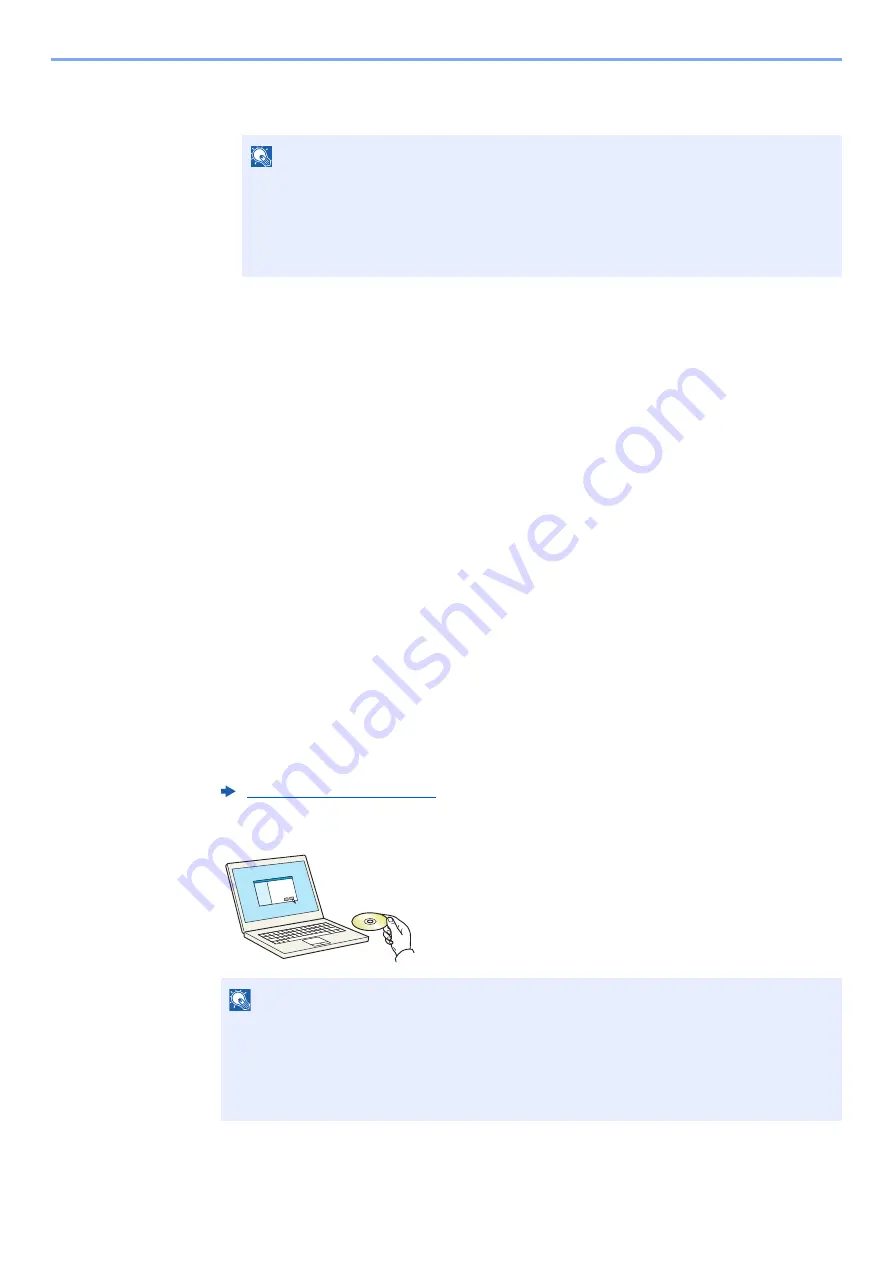
2-28
Installing and Setting up the Machine > Network Setup
3
[
Easy setup
] > [
Next
]
The machine is detected.
4
Select the machine > [
Next
]
5
Select [
Use the device settings.
] on [
Authentication mode
], and enter the login user
name and password. Login user name and Password are both Admin.
6
Configure the communication settings > [
Next
]
7
Change the settings of access point as necessary > [
Next
]
The network is configured.
Wireless LAN Connection by Using Wi-Fi Direct
1
Display the screen.
[
System Menu/Counter
] key > [
System/Network
] > [
Network
] > [
Wi-Fi Direct Settings
] >
[
Wi-Fi Direct
]
2
Configure the settings.
[
On
] > [
OK
]
3
Restart the network.
[
System Menu/Counter
] key > [
System/Network
] > [
Network
] > [
Restart Network
] > [
Yes
]
4
Connect a computer or a handheld device with the machine.
5
Insert the DVD.
NOTE
• Only one machine can be searched using Wi-Fi Setup Tool. It may take times to search
the machine.
• If the machine is not detected, select [
Advanced setup
] > [
Next
]. Select [
Express
] or
[
Custom
] as device discovery method and specify the IP address or host name to
search the machine.
Setting Wi-Fi Direct (page 2-30)
NOTE
• Installation on Windows must be done by a user logged on with administrator privileges.
• If the "Welcome to the Found New Hardware Wizard" dialog box displays, select [
Cancel
].
• If the autorun screen is displayed, click [
Run setup.exe
].
• If the user account management window appears, click [
Yes
] ([
Allow
]).






























