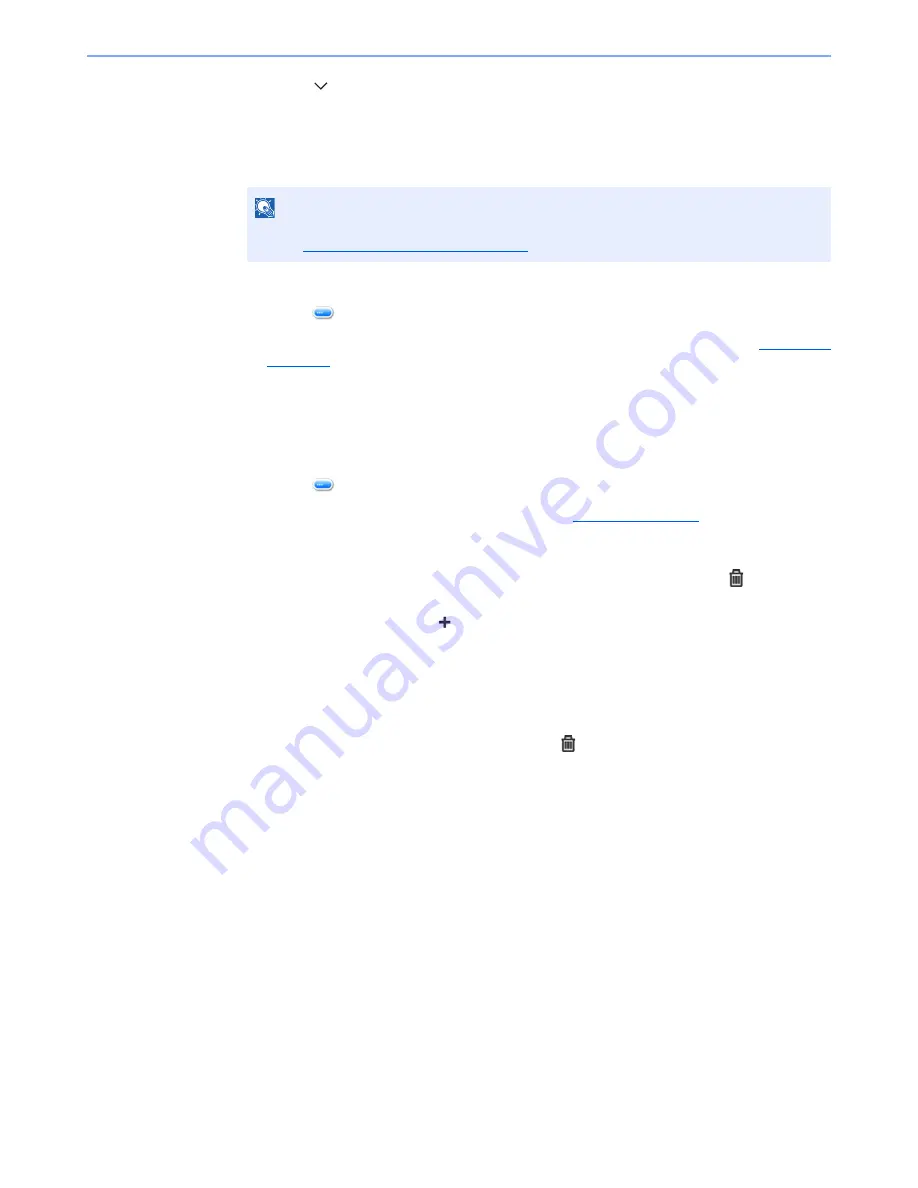
3-40
Preparation before Use > Registering Destinations in the Address Book
2
Press [
], [Address Book/One Touch] and then [Address Book].
The procedure differs depending on the details to be edited.
2
Edit or delete the destination.
Editing a Contact
1
Press [
] for the destination (contacts) to edit.
2
Change [Name], [Address Number] and destination type and address. Refer to
Contact on
page 3-35
for the details.
3
After you have completed the changes, press [Save].
4
Press [Yes] in the change confirmation screen to register the changed destination.
Editing a Group
1
Press [
] for the group to edit.
2
Change [Name] and [Address Number]. Refer to
Group on page 3-38
for the details.
3
Press [Member].
4
To delete any destination from the group, select the destination and press
[
]
. Press [Yes]
on the screen to confirm the deletion.
To add the destination, press [
].
5
After you have completed the changes, press [Save].
6
Press [Yes] in the change confirmation screen to register the changed group.
Deleting a Contact or Group
Select a destination or group to delete and press
[
]
. Press [Yes] on the screen to confirm
the deletion.
NOTE
Destinations can be sorted or searched by destination name or address number. For details,
refer to
Specifying Destination on page 5-22
.
















































