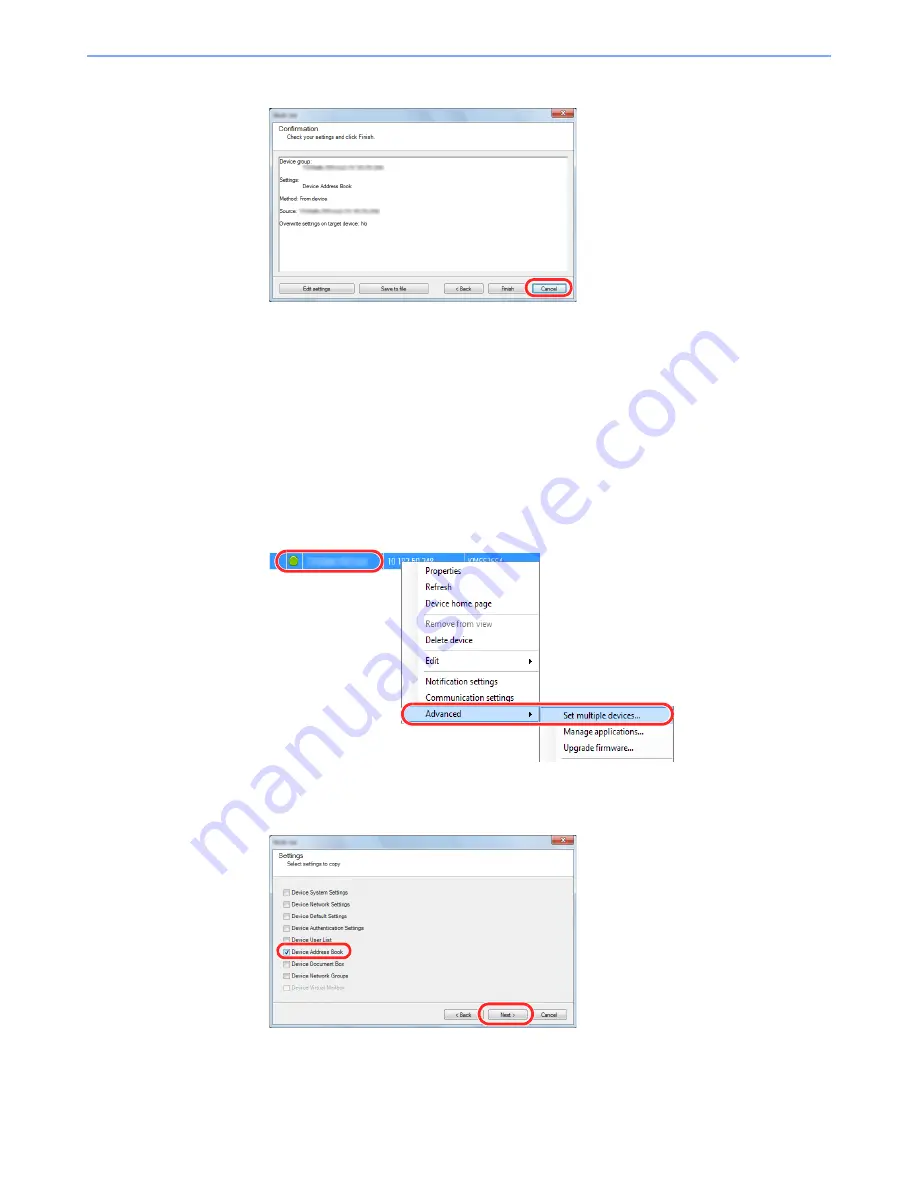
2-52
Installing and Setting up the Machine > Transferring Data from Our Other Products
8
After saving the file, always click [
Cancel
] to close the screen.
Please note that selecting [
Finish
] will write the data to the machine's Address Book.
Writing Address Book Data to the Machine
1
Launch the NETWORK PRINT MONITOR.
2
Load the Address Book data.
1
Right-click on the model name to which you want to transfer the Address Book, and select
[
Advanced
] - [
Set multiple devices
].
2
Click [
Next
].
3
Select [
Device Address Book
] and click [
Next
].
2
1
22
1






























