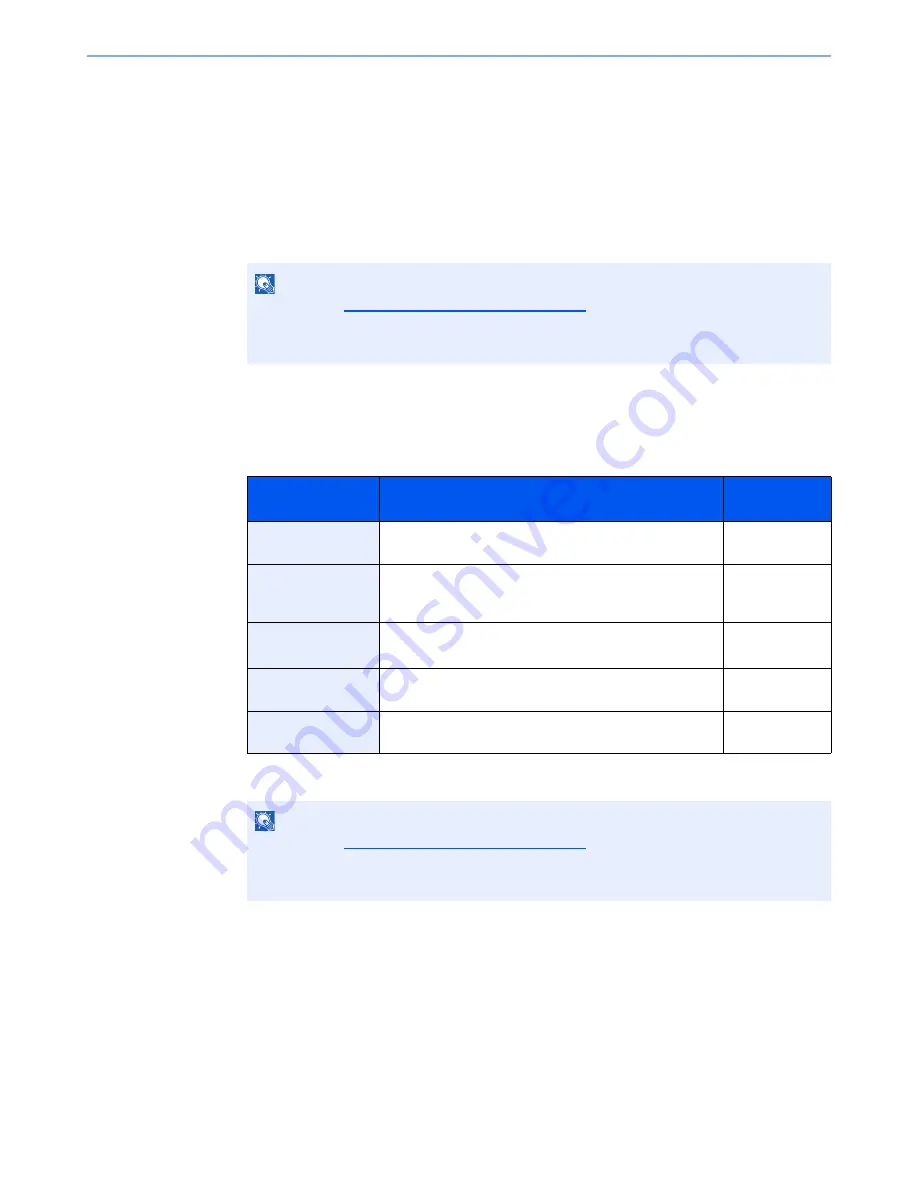
3-37
Preparation before Use > Registering Destinations in the Address Book
To search for a folder on a PC on the network, press [Menu] and then [Search Folder from
Network] or [Search Folder by Host Name].
If you selected [Search Folder from Network], you can enter the "Domain/Workgroup", and
"Host Name" to search PCs on the network for the destination.
If you pressed [Search Folder by Host Name], you can search all PCs on the network for a
destination.
A maximum of 500 addresses can be displayed. Select the host name (PC name) that you
want to specify in the screen that appears, and press [Next]. The login user name and login
password entry screen appears.
The Folder (FTP) Address
Press [Change] of "Host Name", "Path", "Login User Name" and "Login Password", enter the
information for each item and press [OK].
The table below explains the items to be entered.
2
To specify the Address Number, press [Address Number].
NOTE
• Refer to the
Character Entry Method on page 11-11
for details on entering characters.
• Press [Menu] and then [Connection Test] to check the connection to the server you chose.
If the connection fails, check the entries you made.
Item
Descriptions
Max. No. of
Characters
Host Name
Host name or IP address of FTP server
Up to
64 characters
Path
*1
*1 When the FTP server is based on Linux/UNIX, the path including the sub-folder is combined by the
slash "/" not using the back-slash.
Path for the file to be stored
For example: User\ScanData
If no path is entered, the file is stored in the home directory.
Up to
128 characters
Port
Port number
(Normally 21.)
1 - 65535
Login User Name
FTP server login user name
Up to
64 characters
Login Password
FTP server login password
Up to
64 characters
NOTE
• Refer to the
Character Entry Method on page 11-11
for details on entering characters.
• Press [Menu] and then [Connection Test] to check the connection to the FTP server you
chose. If the connection fails, check the entries you made.






























