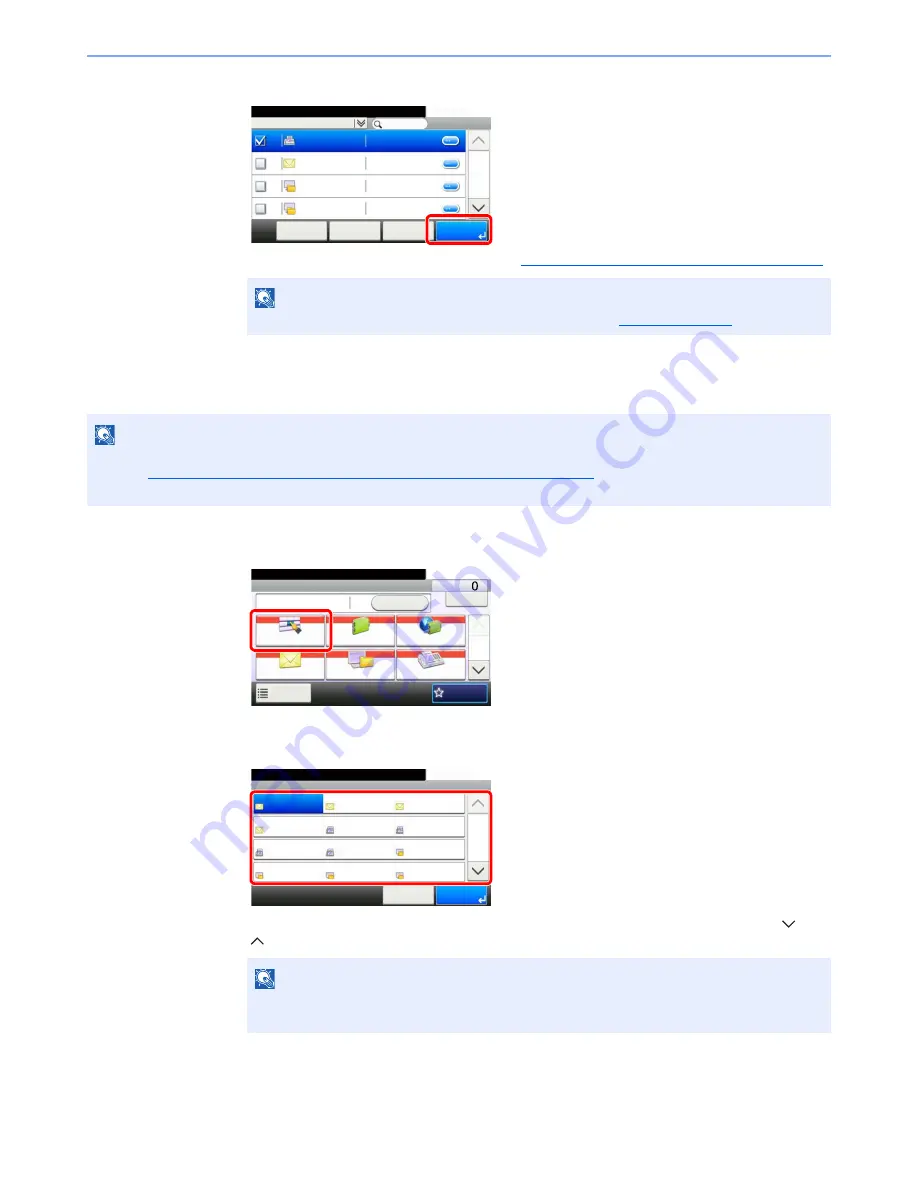
5-24
Operation on the Machine > Sending
3
Accept the destination, and press [OK].
Destinations can be changed later. Refer to
Checking and Editing Destinations on page 5-30
.
Choosing from the One Touch Key
Select the destination using the One Touch Keys.
1
In the basic screen for sending, press [One Touch Key].
2
Press the One Touch Keys where the destination is registered.
If the One Touch Keys for the desired destination is hidden on the touch panel, press [ ] or
[ ] to scroll and view next or previous One Touch Keys.
NOTE
You can set the default "Sort" settings. For details, refer to
Sort on page 8-24
.
NOTE
This procedure assumes that One Touch Keys have already been registered.
Refer to
Adding a Destination on One Touch Key (One Touch Key) on page 3-41
for more information on adding One
Touch keys.
NOTE
You can specify a One Touch Key by one touch number by pressing the [
Quick No. Search
]
key.
Address Book (All)
10:10
002
ABCD
< Back
OK
Cancel
Menu
123456
EFGH
IJKL
MNOP
1/2
003
004
001
12345.com
11111.com
Send
Dest. :
Recall
Check
One Touch Key
Address Book
Ext Address Book
FAX
Folder
Functions
10:10
1/2
Favorites
Ready to send.
One Touch Key
10:10
AAA
Cancel
BBB
CCC
1/9
OK
001
004
007
010
011
008
005
002
012
009
006
003
DDD
EEE
FFF
GGG
HHH
III
JJJ
KKK
LLL






























