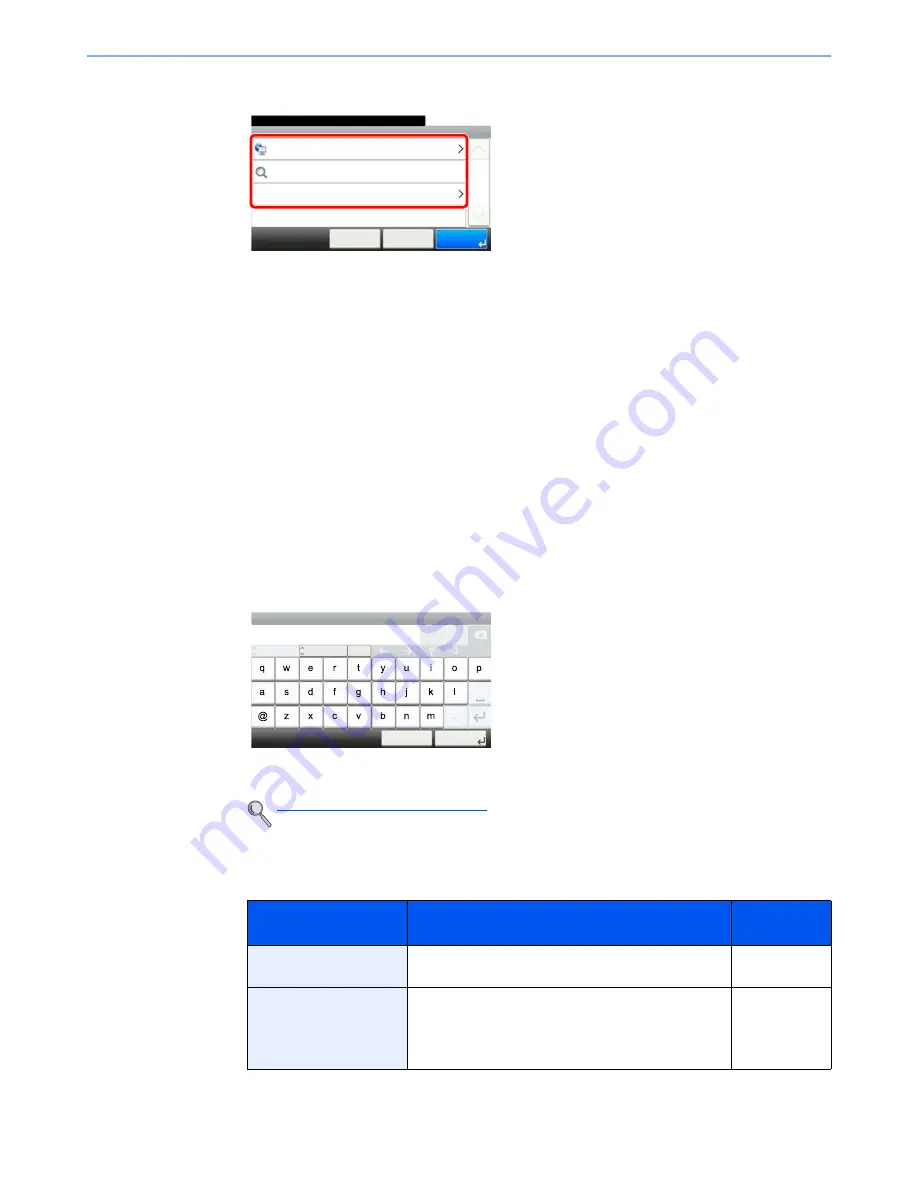
5-27
Operation on the Machine > Sending
3
Select the folder specification method.
To search for a folder on a PC on the network, press [Search Folder from Network] or [Search
Folder by Host Name].
If you pressed [Search Folder from Network], you can enter the "Domain/Workgroup", and
"Host Name" to search PCs on the network for the destination.
If you pressed [Search Folder by Host Name], you can search all PCs on the network for a
destination.
A maximum of 500 addresses can be displayed. Select the host name (PC name) that you
want to specify in the screen that appears, and press [Next]. The login user name and login
password entry screen appears.
After you enter the login user name and login password name of the destination PC, the
shared folders appear. Select the folder that you want to specify and press [Next]. The
address of the selected shared folder is set.
Select the folder from the Search Results list, and go to step 6.
If you selected [Enter Folder Path], go to step 4.
4
Enter the destination information.
Enter the next information. Once you have entered one item, press [Next] to advance to the
next item.
The table below lists the items to be set.
For send to folder (SMB)
Character Entry Method (page 11-12)
Item
Detail
Max.
characters
Host Name
Computer name
Up to
64 characters
Path
Share name
For example: scannerdata
If saving in a folder in the shared folder:
share name\folder name in shared folder
Up to
128 characters
Folder - SMB
10:10
Cancel
Ready to send.
Search Folder from Network
Search Folder by Host Name
< Back
1/1
OK
Enter Folder Path
Input:
Limit:
Folder - Host Name
PC001
Del.
0
64
A
/a
Cancel
Next >
ABC






























