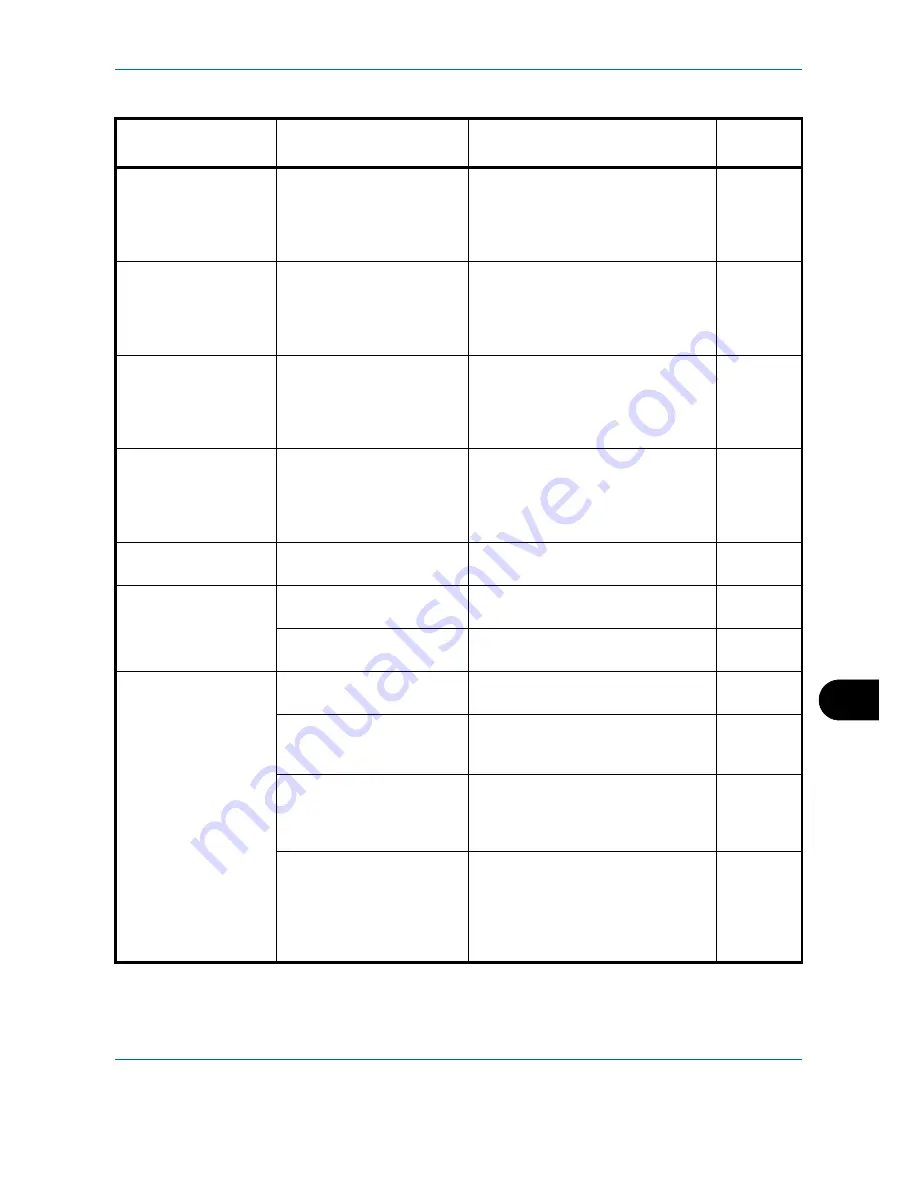
Troubleshooting
12-9
12
*
When Auto Error Clear is set to [On], processing resumes automatically after a set amount of time elapses.
Error Message
Checkpoints
Corrective Actions
Reference
Page
Cannot punch at the
specified position.
Have you selected a
position that cannot be
punched?
If the selected paper is not changed
and [Continue] is pressed, punch is
released.
Select the available paper. Press
[Continue] to print.
3-20
Cannot punch this
paper.
Did you select a paper size/
type that cannot be
punched?
If the selected paper is not changed
and [Continue] is pressed, punch is
released.
Select the available paper. Press
[Continue] to print.
3-20
Cannot staple at the
specified position.
Have you selected a
position that cannot be
stapled?
If the selected paper is not changed
and [Continue] is pressed, staple is
released.
Select the available paper. Press
[Continue] to print.
—
Cannot staple this
paper.*
Did you select a paper size/
type that cannot be stapled?
If the selected paper is not changed
and [Continue] is pressed, staple is
released.
Select the available paper. Press
[Continue] to print.
—
Cannot use ##### due
to a failure.
—
Call service.
—
Check the document
processor.
Is the document processor
open?
Close the document processor.
—
Is the top cover of the
document processor open?
Close the document processor cover. —
Check the folder
setting at the PC.
Is the machine connected to
the network?
Make sure that the machine is
connected to the network.
2-3
Is the PC to which the
scanned image is to be sent
connected to the network?
Make sure that the destination PC is
connected to the network.
2-3
Has the setting of the
shared folder to which the
scanned image is to be sent
been changed?
Return the setting for the destination
shared folder to the previous setting.
3-29
Is the account information
(user ID, password) used to
access the shared folder to
which the scanned image is
to be sent incorrect?
Enter the correct user ID and
password. For a domain
environment, the domain name must
be specified.
[User ID]@[Domain Name]
Example: sa720XXXX@km
—
Summary of Contents for DC 2465
Page 1: ...DC 2465 2480 User Manual DC 2465 2480 Digital Multifunctional Systems Copy Print Scan Fax A3...
Page 40: ...xxxviii...
Page 158: ...Basic Operation 3 62...
Page 214: ...Printing 5 12...
Page 258: ...Sending Functions 6 44...
Page 414: ...Default Setting System Menu 9 114...
Page 448: ...Management 10 34...
Page 519: ...Appendix 3 Key Counter FAX Kit Expansion Memory Gigabit Ethernet Board...
Page 560: ...Index Index 12...






























