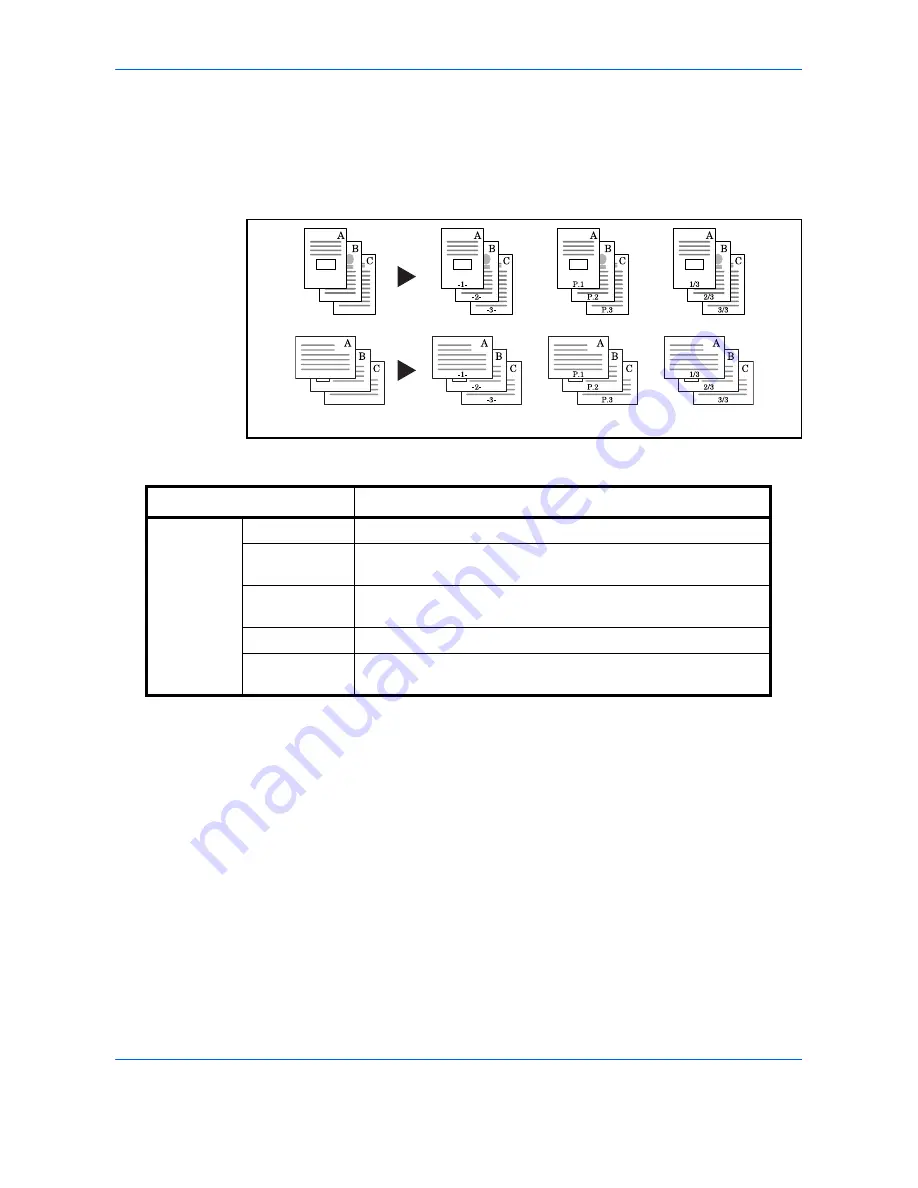
Copying Functions
4-24
Page #
Number multiple pages of originals in sequential order. The formats for numbering are [-1-], [P.1] or [1/n]. The
format [1/n] prints the total number of pages in the place of
n
.
Select
Top Left
,
Top Middle
,
Top Right
,
Bottom Left
,
Bottom Middle
or
Bottom Right
as the page numbering
position.
Items that can be set for the page number font are indicated below.
Use the procedure below to insert page numbers on your copies.
1
Press the
Copy
key.
2
Place the originals in the document processor or on
the platen.
3
Press [Layout/Edit] and then [Page #].
Item
Detail
Font
Size
Set the font size of the printed page number.*
*
Registered font sizes are displayed. For details on registering font sizes, refer to
System Stamp on
page 9-29
.
Style
Set the font style of the printed page number. [Bold] or [Italic]
can be set.
Font
Set the font of the printed page number. [Courier] or [Letter
Gothic] can be set.
Density
Set the density of the color of the printed page number.
Display
Pattern
Set the display method of the printed page number.
[Transparent], [Clipping], or [Overwrite] can be selected.
Original
[ – 1 –]
[P.1]
[1/n]
Summary of Contents for DC 2465
Page 1: ...DC 2465 2480 User Manual DC 2465 2480 Digital Multifunctional Systems Copy Print Scan Fax A3...
Page 40: ...xxxviii...
Page 158: ...Basic Operation 3 62...
Page 214: ...Printing 5 12...
Page 258: ...Sending Functions 6 44...
Page 414: ...Default Setting System Menu 9 114...
Page 448: ...Management 10 34...
Page 519: ...Appendix 3 Key Counter FAX Kit Expansion Memory Gigabit Ethernet Board...
Page 560: ...Index Index 12...






























