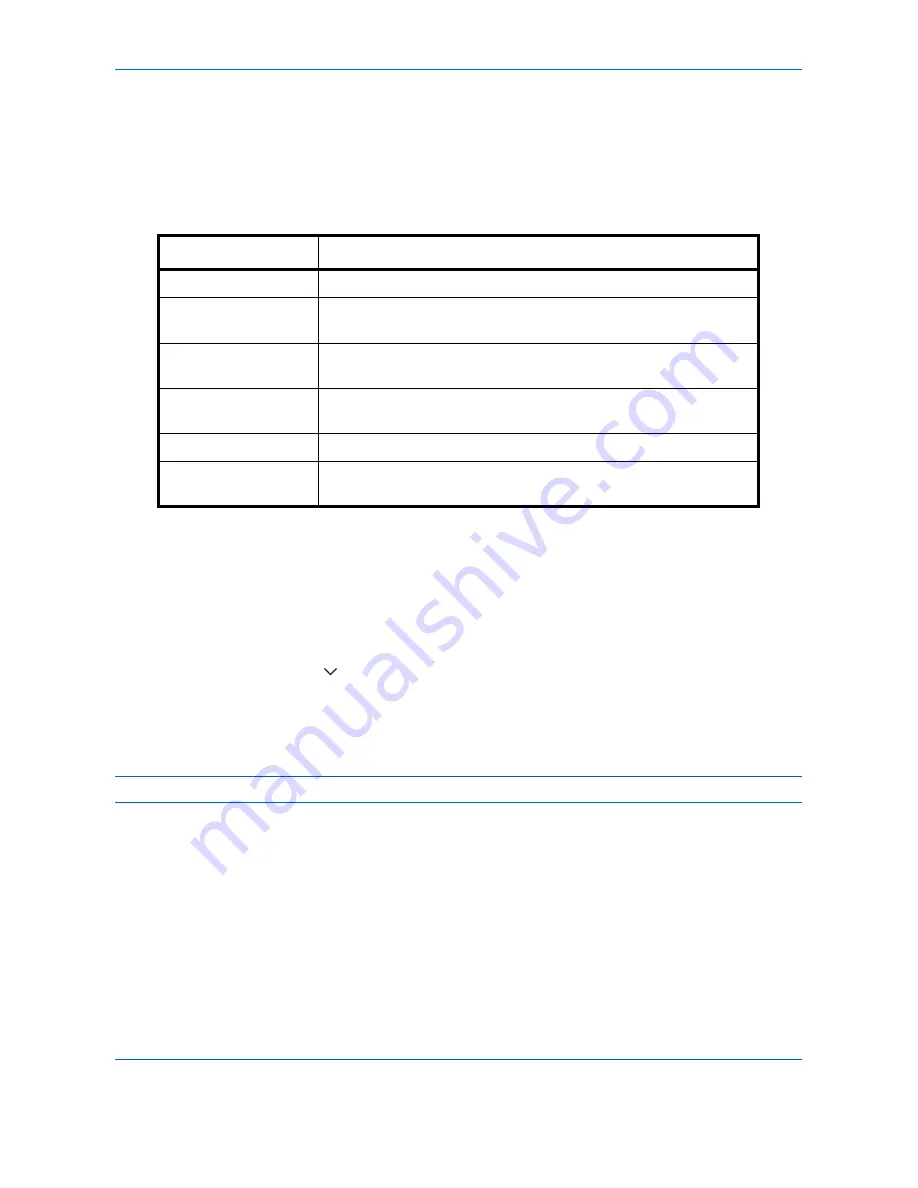
Default Setting (System Menu)
9-36
4
Press [Position] and set the position of the printed text stamp.
Positions that can be selected are [Top Left], [Top Middle], [Top Right], [Middle Left], [Center], [Middle Right],
[Bottom Left], [Bottom Middle], and [Bottom Right].
5
Press [Font] and set font and display settings for the printed text stamp.
The following settings can be selected.
6
Press [OK].
Bates Stamp
Select whether or not to set a Bates Stamp.
Use the procedure below to set a Bates Stamp.
1
Press the
System Menu
key.
2
Press [Common Settings] > [
] > [Next] in
System Stamp
> [Next] in
Storing Jobs
> [Change] in
Bates
Stamp
.
3
Select [Off] or [On].
4
Press [OK].
NOTE:
When [On] is selected, the Bates Stamp settings cannot be changed when storing.
Item Description
Size
Set the font size of the printed text stamp.
Style
Set the font style of the printed text stamp. [Bold] or [Italic] can be
set.
Font
Set the font of the printed text stamp. [Courier] or [Letter Gothic] can
be set.
Color
Set the color of the printed text stamp. [Black], [Cyan], [Magenta],
[Yellow], [Red], [Green], or [Blue] can be set.
Density
Set the density of the color of the printed text stamp.
Display Pattern
Set the display method of the printed text stamp. [Transparent],
[Clipping], or [Overwrite] can be selected.
Summary of Contents for DC 2465
Page 1: ...DC 2465 2480 User Manual DC 2465 2480 Digital Multifunctional Systems Copy Print Scan Fax A3...
Page 40: ...xxxviii...
Page 158: ...Basic Operation 3 62...
Page 214: ...Printing 5 12...
Page 258: ...Sending Functions 6 44...
Page 414: ...Default Setting System Menu 9 114...
Page 448: ...Management 10 34...
Page 519: ...Appendix 3 Key Counter FAX Kit Expansion Memory Gigabit Ethernet Board...
Page 560: ...Index Index 12...






























