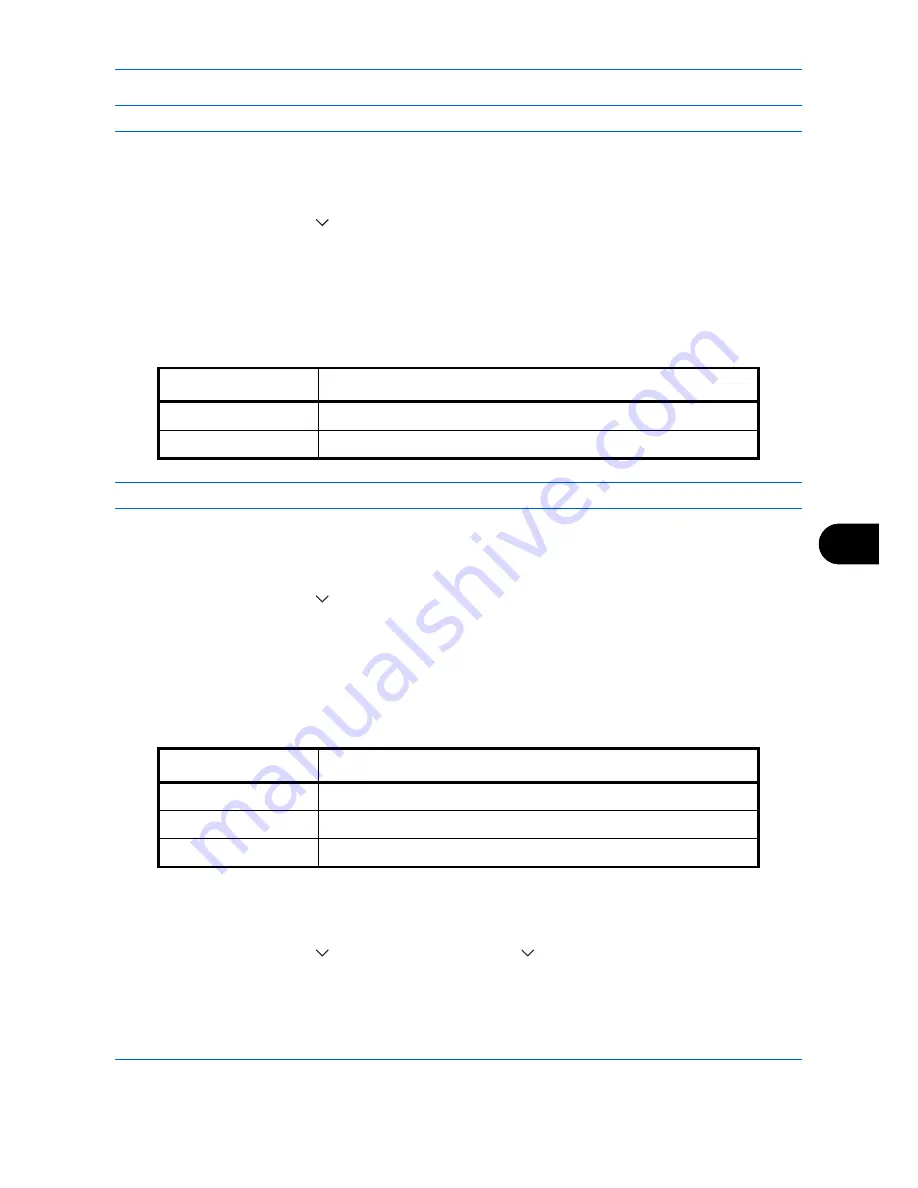
Default Setting (System Menu)
9-19
9
NOTE:
Refer to
page 6-14
for file formats.
Use the procedure below to select the default file format.
1
Press the
System Menu
key.
2
Press [Common Settings], [
], [Next] of
Function Defaults
and then [Change] of
File Format
.
3
Select the default file format.
4
Press [OK].
File Separation
Select the default file separation setting. The available default settings are shown below.
NOTE:
Refer to
page 6-15
for file separation.
Use the procedure below to select the default file separation.
1
Press the
System Menu
key.
2
Press [Common Settings], [
], [Next] of
Function Defaults
and then [Change] of
File Separation
.
3
Select the default for [Off] or [Each Page].
4
Press [OK].
Backgrnd Density (Copy)
Set the default Backgrnd Density (Copy). The available default settings are shown below.
Use the procedure below to select the default Backgrnd Density (Copy).
1
Press the
System Menu
key.
2
Press [Common Settings], [
], [Next] of
Function Defaults
, [
] and then [Change] of
Backgrnd Density
(Copy)
.
3
Select the default Backgrnd Density (Copy).
4
Press [OK].
Item Description
Off
No file separation performed (all the pages are compiled in one file).
Each Page
Each scanned page is created into a separate file.
Item Description
Off
Do not adjust background density.
Auto
Set to auto adjustment.
Manual (Darker 5)
Set to (Darker 5) in manual adjustment.
Summary of Contents for DC 2465
Page 1: ...DC 2465 2480 User Manual DC 2465 2480 Digital Multifunctional Systems Copy Print Scan Fax A3...
Page 40: ...xxxviii...
Page 158: ...Basic Operation 3 62...
Page 214: ...Printing 5 12...
Page 258: ...Sending Functions 6 44...
Page 414: ...Default Setting System Menu 9 114...
Page 448: ...Management 10 34...
Page 519: ...Appendix 3 Key Counter FAX Kit Expansion Memory Gigabit Ethernet Board...
Page 560: ...Index Index 12...






























