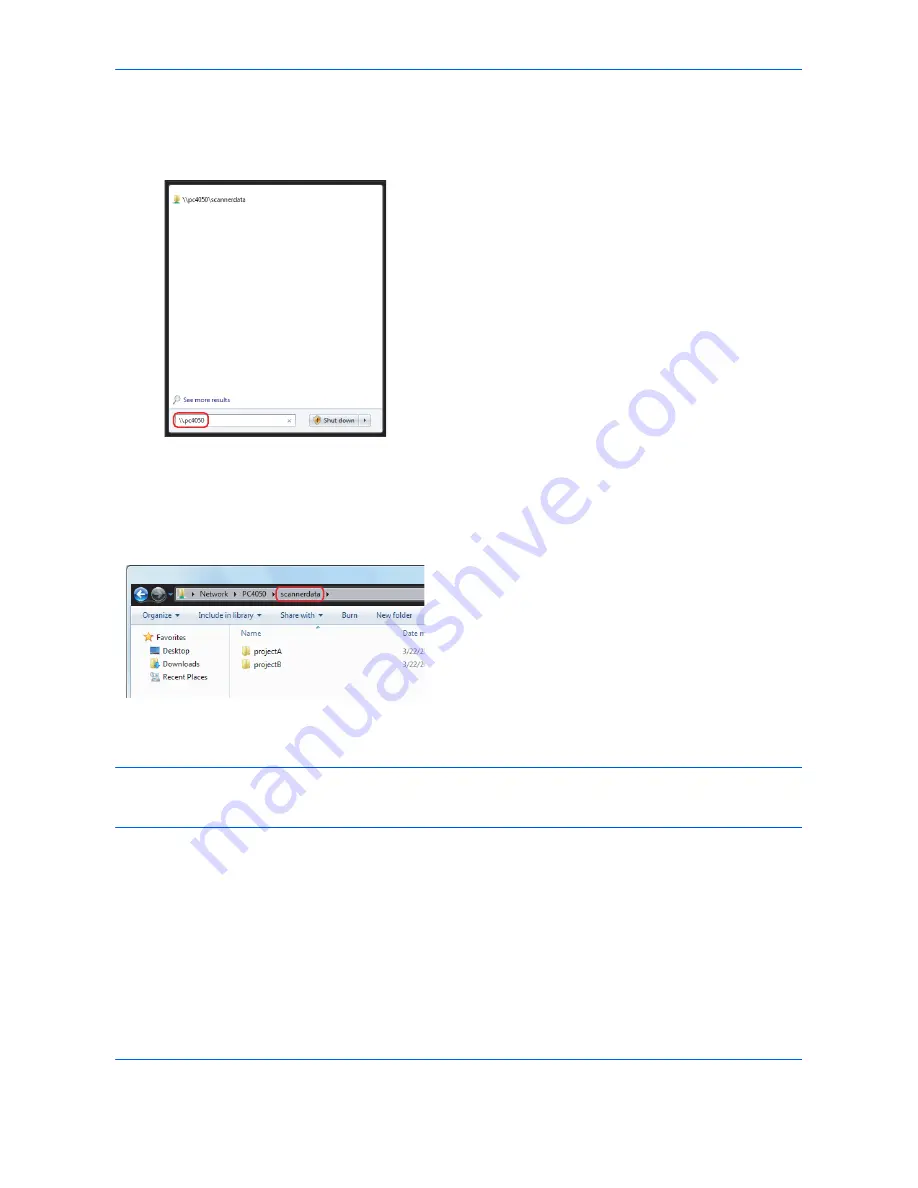
Basic Operation
3-34
Checking the [Path]
Check the share name of the shared folder that will be the destination for the document.
1
Enter "\\pc4050" in "Program and File Search" in
the Start menu.
The Search Results screen opens.
In Windows XP, click Search in the Start menu,
select
All files and folders
, and search for the
destination computer to which the file will be sent.
In Search Companion, click
Computers or people
and then
A computer on the network
.
In the "Computer name:" text box, enter the name
of the computer that you checked (pc4050) and
then click Search.
2
Click "\\pc4050\scannerdata" that appears in the
search results.
In Windows XP, double-click the computer
("pc4050") that appears in the search results.
3
Click "\\pc4050\scannerdata" that appears in the
search results.
Check the address bar. The third and following text
strings (
f
) should be entered for the path.
In Windows XP, double-click the scannerdata folder
and check the address bar. The text string to the
right of the third backslash (\) should be entered in
Path
.
(Example: scannerdata)
NOTE:
You can also specify a subfolder in the shared folder as the location where data is to be sent. In this
case, "share name\name of folder in the shared folder" should be entered for the
Path
. In the example
windowabove, "scannerdata\projectA" is the
Path
.
Summary of Contents for DC 2465
Page 1: ...DC 2465 2480 User Manual DC 2465 2480 Digital Multifunctional Systems Copy Print Scan Fax A3...
Page 40: ...xxxviii...
Page 158: ...Basic Operation 3 62...
Page 214: ...Printing 5 12...
Page 258: ...Sending Functions 6 44...
Page 414: ...Default Setting System Menu 9 114...
Page 448: ...Management 10 34...
Page 519: ...Appendix 3 Key Counter FAX Kit Expansion Memory Gigabit Ethernet Board...
Page 560: ...Index Index 12...






























