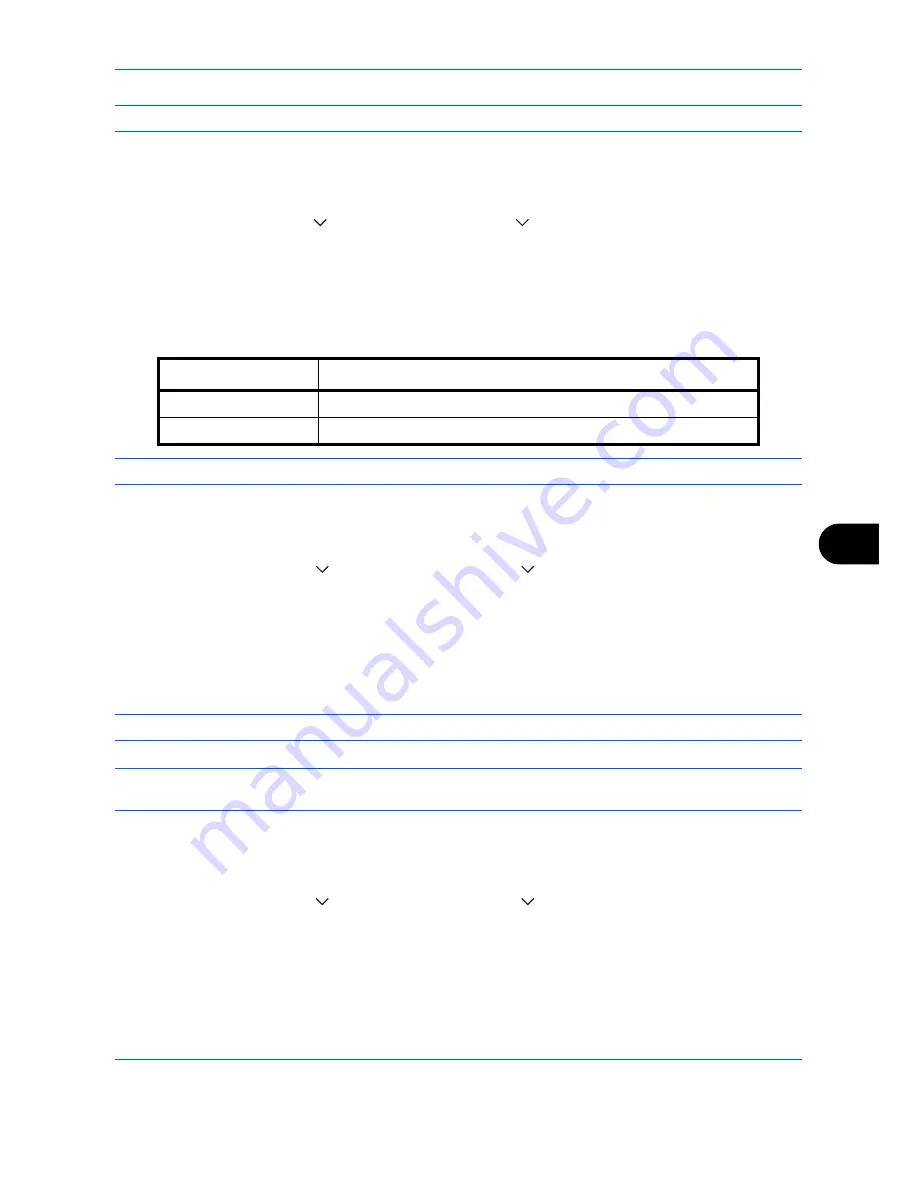
Default Setting (System Menu)
9-23
9
NOTE:
Refer to
page 4-38
for Auto Image Rotation
.
Use the procedure below to set the default Auto Image Rotation settings.
1
Press the
System Menu
key.
2
Press [Common Settings], [
], [Next] of
Function Defaults
, [
] and then [Change] of
Auto Image Rotation
.
3
Select the default for [Off] or [On].
4
Press [OK].
EcoPrint
Select the EcoPrint default. The table below shows the available settings.
NOTE:
Refer to
page 4-14 for EcoPrint.
Use the procedure below to set the default EcoPrint setting.
1
Press the
System Menu
key.
2
Press [Common Settings], [
], [Next] of
Function Defaults
, [
] twice, and then [Change] of
EcoPrint
.
3
Select [Off] or [On] for the default.
4
Press [OK].
Toner SaveLevel(EcoPrint)
Select the default Toner SaveLevel(EcoPrint). One of five levels [1] - [5] can be set.
NOTE:
Raising the level reduces toner consumption, but image quality falls.
IMPORTANT:
If you want to enable the changed defaults immediately, move to the function screen and press
the
Reset
key.
Use the procedure below to select the default Toner SaveLevel(EcoPrint).
1
Press the
System Menu
key.
2
Press [Common Settings], [
], [Next] of
Function Defaults
, [
] twice, and then [Change] of
Toner
SaveLevel(EcoPrint)
.
3
Select from [1] to [5] for the default Toner SaveLevel(EcoPrint).
4
Press [OK].
Item
Description
Off
No EcoPrint performed.
On
EcoPrint performed.
Summary of Contents for DC 2465
Page 1: ...DC 2465 2480 User Manual DC 2465 2480 Digital Multifunctional Systems Copy Print Scan Fax A3...
Page 40: ...xxxviii...
Page 158: ...Basic Operation 3 62...
Page 214: ...Printing 5 12...
Page 258: ...Sending Functions 6 44...
Page 414: ...Default Setting System Menu 9 114...
Page 448: ...Management 10 34...
Page 519: ...Appendix 3 Key Counter FAX Kit Expansion Memory Gigabit Ethernet Board...
Page 560: ...Index Index 12...






























