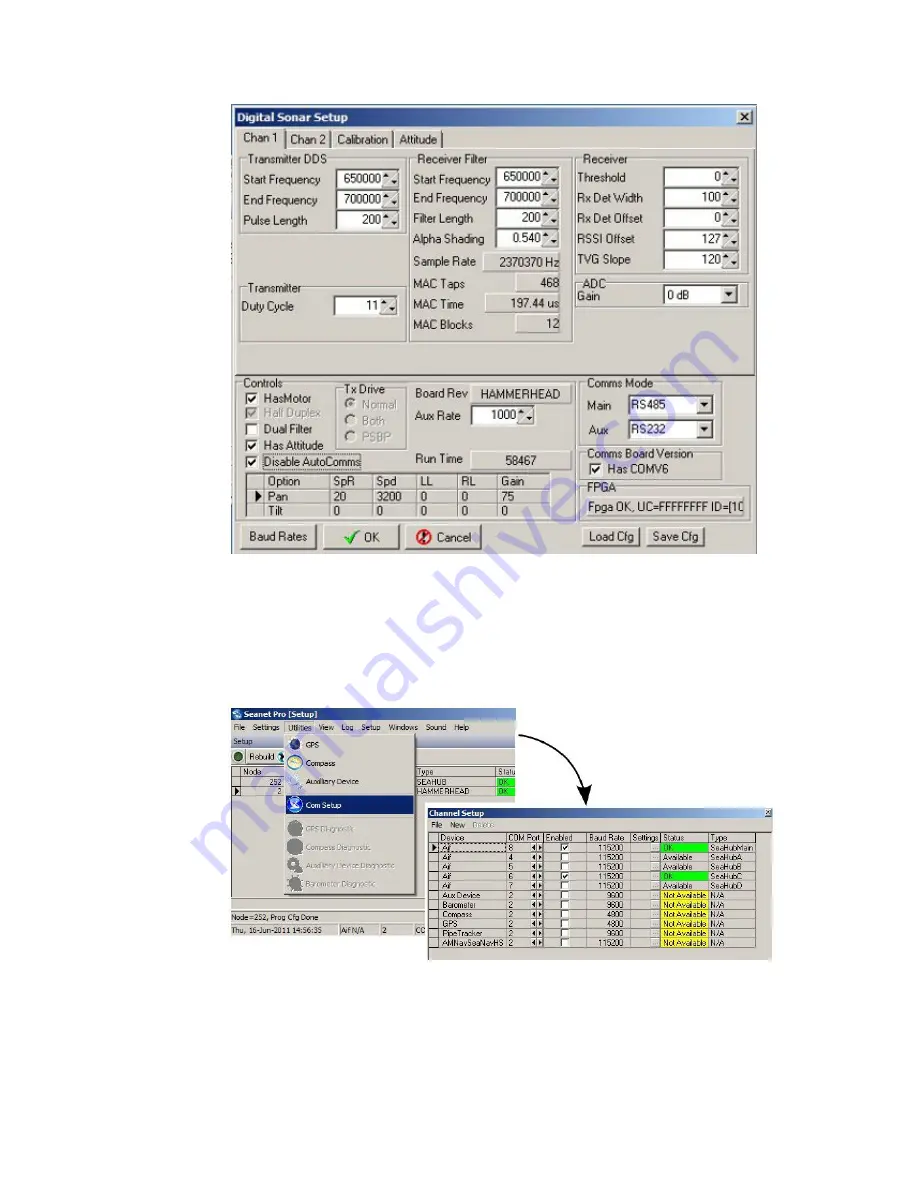
Networking COMv6 Devices
SeaKing Sidecan Sonars
0374-SOM-00013, Issue: 01
77
© Tritech International Ltd.
First make sure that the
Disable AutoComms
option is checked and then
change the
Comms Mode
settings in the bottom right corner. If working on
an ARCNET network the baud rates should be changed by clicking on
Baud
Rates
(in the bottom left of the above screenshot). Serial baud rates are set
up using the
Channel Setup
screen which is accessed by returning to the
main setup screen and navigating to
Com Setup
from the
Utilities
menu:
3.
Repeat the above procedures for all sonar devices which are going to be on the
network.
4.
Set the surface control box to match the new communication protocols of the
networked sonars.






















