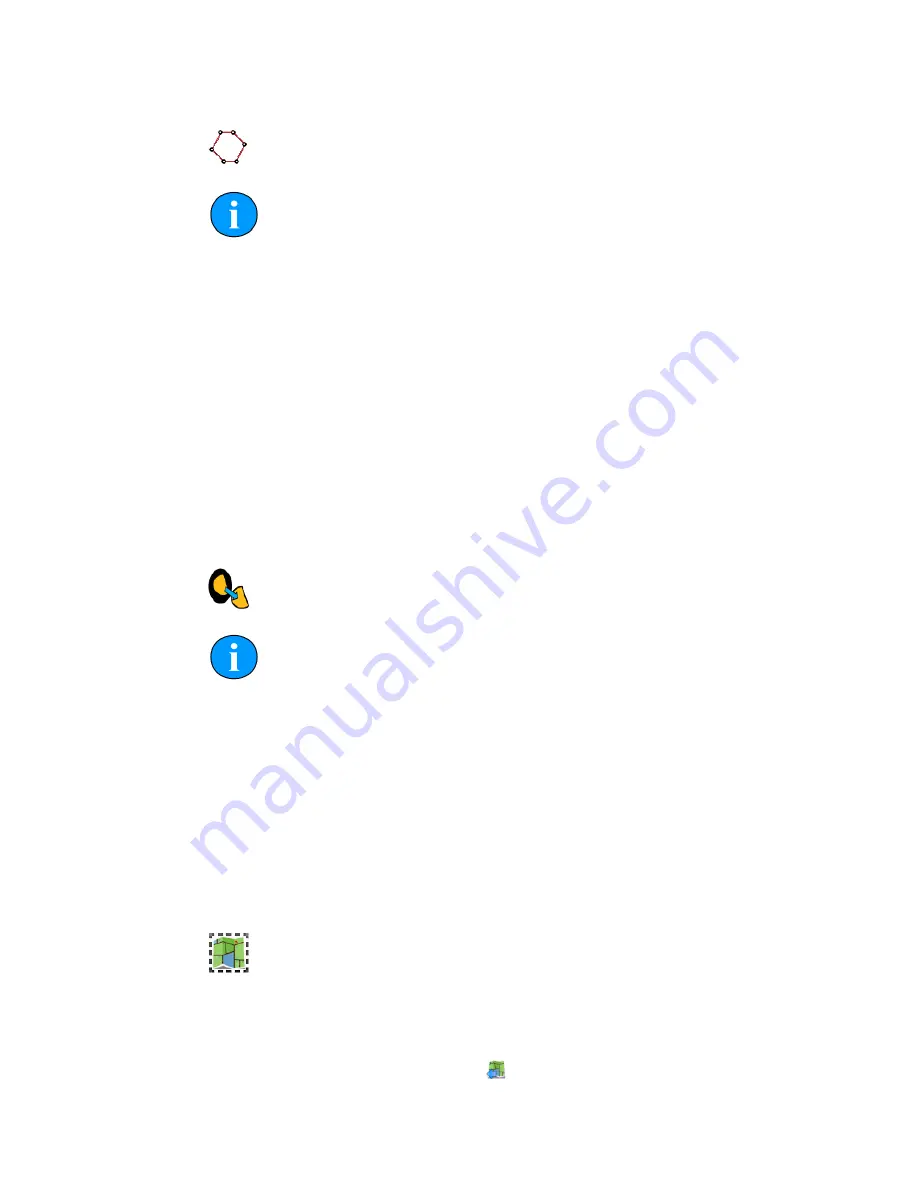
Software Functions
SeaKing Sidecan Sonars
0374-SOM-00013, Issue: 01
49
© Tritech International Ltd.
Area Erase Tool
Note
This action cannot be undone. To restore the original tile the tile has to be
deleted and then added afresh.
This tool erases polygonal-shaped sections from the sonar image tile. To use it select
the tool then click (and release) on the sonar tile, move the mouse and click again to
add another point (the points will be joined by a red line). Keep adding points until
the desired shape has been constructed and then double-click to close the area (i.e.,
the last added point will be joined to the first point with a straight line). When the
area is closed the polygon that is created will be automatically deleted from the tile
and the red outline will also disappear. While this tool is active the mouse cursor will
change to a cross-hair with polygon shape.
All visible tiles that intersect with the defined polygon will have a section deleted. To
make sure that some tiles are preserved, first hide them from view - see Section 15.6,
“Tile List Dialog”.
Crop Background
Note
This action cannot be undone. To reset the tile, it must be deleted and
added again as if it is new.
To control the amount of sonar data displayed in a tile the automatic background
removal tool uses an intelligent algorithm to determine unwanted sections and remove
them from the tile. Unwanted background pieces are those that are typically around
the edge of the sonar scan and do not add any detail to the images. In general, acoustic
shadows around areas of high intensity should be kept as they add detail and context
to the image.
15.1.7. Image Export Area
The Image Export Area selection tool enables restricted areas of the workspace to
be exported to an image file. The mouse pointer will change to a cross-hair for more
accurate selection. To use, simply draw a box around the area to be exported and then
press the
Export As Image
button ( )






























