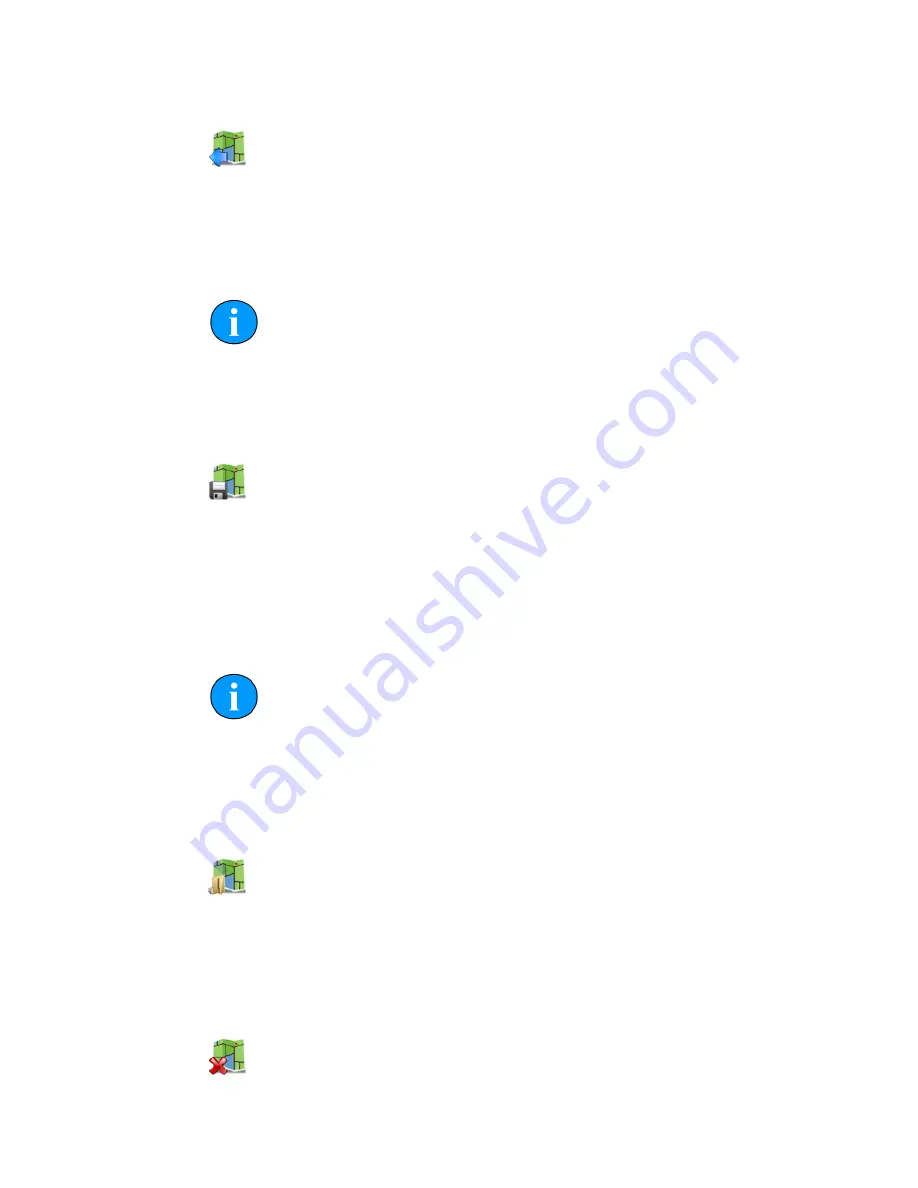
Software Functions
SeaKing Sidecan Sonars
0374-SOM-00013, Issue: 01
45
© Tritech International Ltd.
Export As Image
If an area is selected this button will export the selected area. If no area is selected
the whole chart will be exported.
For details of the supported file format please refer to: Section 17.2, “Saving Images
or Mosaics”.
Note
The markers will be embedded into the image file and if the image is
loaded again it will no longer be able to modify or hide them. If exporting
the image to use again as a chart the markers should first be hidden (see
Section 15.7, “Using Markers”).
Save Project
The first time this is pressed it opens a dialog to name and then save the current state
of the chart, tiles and markers as an XML file. Using this option allows the project to
be loaded later and the markers or tiles moved or hidden.
Subsequent presses of the button will not prompt for a filename and instead save over
the existing project - to save under a different name navigate to the
File
menu and
select
Save Project As...
.
Note
If the tiles have been moved or rotated away from their original positions
it will no longer be possible to restore them after the Project has been
saved, i.e., the new "original" position which they will be returned to when
they are "reset" will be the position which they were in when the
Save
Project
button was pressed.
Load Project
For loading a previously saved Project file. The files are only generated by the Sonar
Image Tiler and are in XML format.
For details of the supported file format please refer to: Section 17.3, “Project Files”.
Clear Project






























