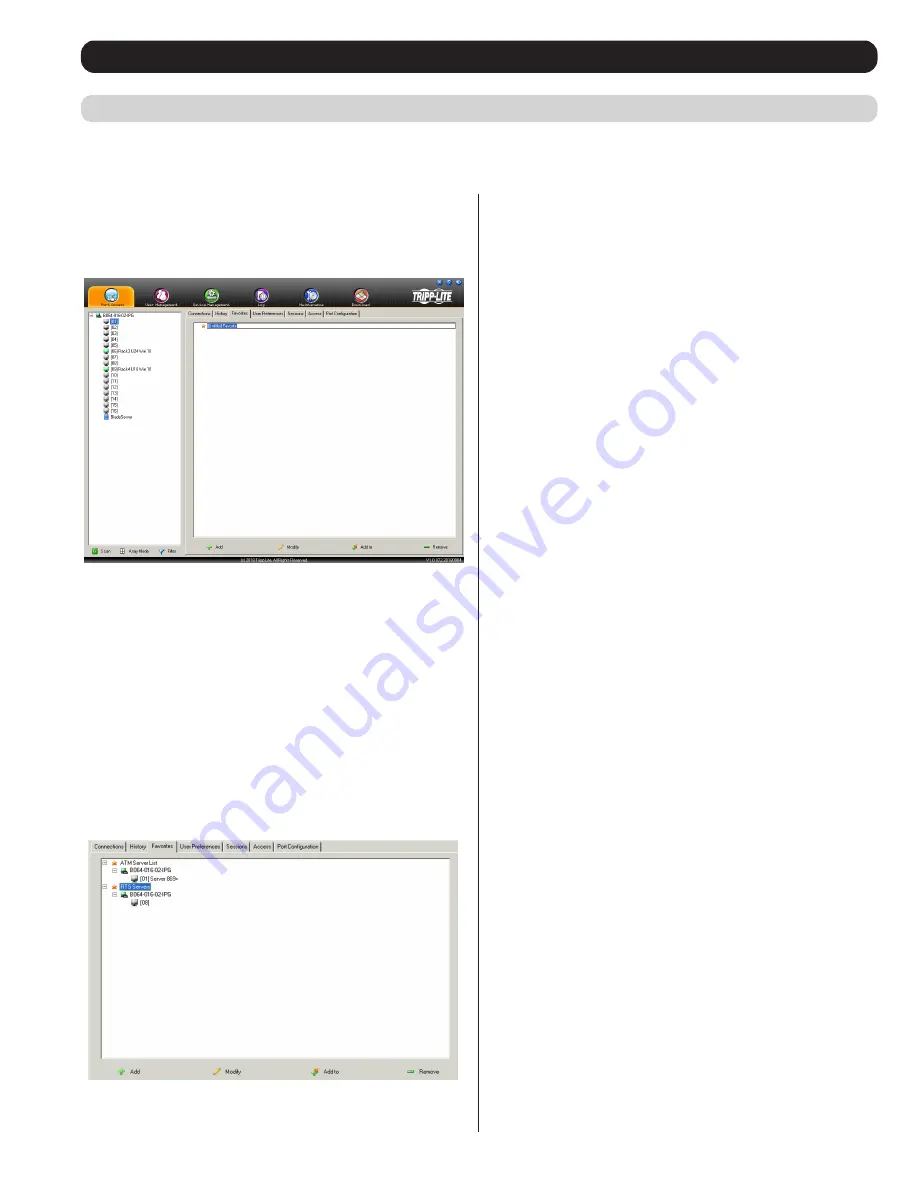
23
OSD Operation
(continued)
Favorites
Favorites
is similar to a bookmarks feature. Frequently visited ports can be listed on this page. Open this page and select the port instead of
searching for it in the tree view. This feature is especially useful for larger, cascaded installations.
Note: Each
Favorites
bookmark that you create
is a folder in which multiple ports can be saved.
Adding a Favorite
To add a port to
Favorites
, do the following:
1. Right click in the main panel and click on the
Add Favorite
option
that appears. An entry appears named
Untitled Favorite
.
2. Click inside the text entry box to erase
Untitled Favorite
and key in
the desired name.
3. To add a port, drag it from the
Port Select
list and drop it into the
Favorites
bookmark you just created. You can also add a port by
right-clicking on it and selecting
Copy
. After copying, right-click
on the
Favorites
bookmark and select
Paste
. The KVM switch the
port is connected to goes into the
Favorites
bookmark along with
the port. The port is located under the switch, as it would be in the
tree view on the left-hand panel.
Note: Right-clicking on a port that is already in a
Favorites
bookmark
will give you the option to cut the port out of that bookmark and paste
it into another
Favorites
bookmark.
4. Repeat step 3 for any other ports you want to add to your
Favorites
bookmark.
Modifying a Favorite
To modify a
Favorites
bookmark, right-click on it and select one
of the options from the pop-up menu that appears. The menu that
appears allows you to perform the following options:
Collapse/Expand
– As with the tree view on the right-hand side of the
page, this option allows you to either collapse or expand the
Favorites
bookmark and all of its included ports
Add Favorite
– Select this option to create a new
Favorites
bookmark
Delete
– Select this option to delete the selected
Favorites
bookmark
Rename
– Select this option to change the name of the
Favorite
bookmark
Copy
– Select this option to copy all of the
Favorites
bookmark’s
contents, in order to paste them into another
Favorites
bookmark
Paste
– Select this option to paste copied ports into the selected
Favorites
bookmark
Note: Right-clicking on a port that is already in a
Favorites
bookmark
will give you the option to
Cut
the port out of that bookmark and
paste it into another
Favorites
bookmark.






























