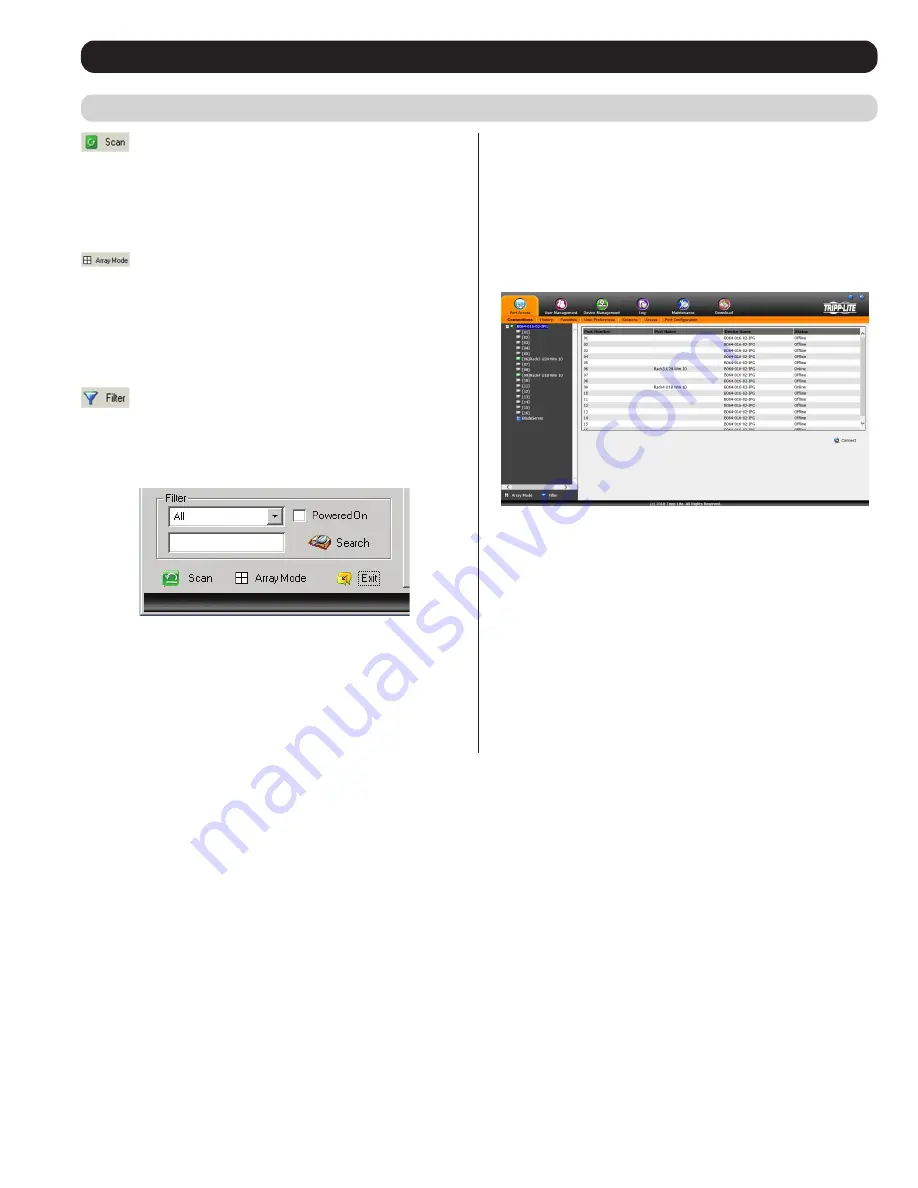
21
OSD Operation
(continued)
Scan
The
Scan
function automatically switches among all the ports accessible
to the logged-on user at regular intervals, allowing their activity to be
monitored automatically. (See
Auto Scanning
section under
Remote
Session Operation
for details.)
Note: The
Scan
icon will not appear when
accessing the KVM switch via web browser.
Panel Array Mode
Panel Array Mode
also permits port activity to be monitored
automatically. The screen displays a grid of panels, each representing a
port on the installation. Only ports that are on line and user accessible
are displayed. Off-line or non-accessible ports are left blank. (See
Panel Array Mode
section under
The OSD Toolbar
in
Remote Session
Operation
for details.)
Filter
Filter allows you to control which ports are displayed in the
Port
Selection List
, as well as which ports are scanned when
Auto Scan
Mode
is invoked. When you click
Filter
, the bottom of the panel
changes to look similar to the figure, below:
All
– with no other filter options selected, lists all of the ports on the
installation.
• Putting a check mark in the
Powered On
checkbox lists only the
ports that have their attached devices powered on.
• The text input box and
Search
button allow you to key in a search
string so that only port names that match what you key in show up
in the list.
Interactive Display Panel
The
Connections
sub-section will display port status information on
the
Device Level
and port connection and configuration options at the
Port Level
.
Device Level
When a KVM switch is selected in the
Sidebar
tree, the
Connections
sub-section will display a list of the ports that are accessible to the
logged-on user.
Connections
(continued)






























