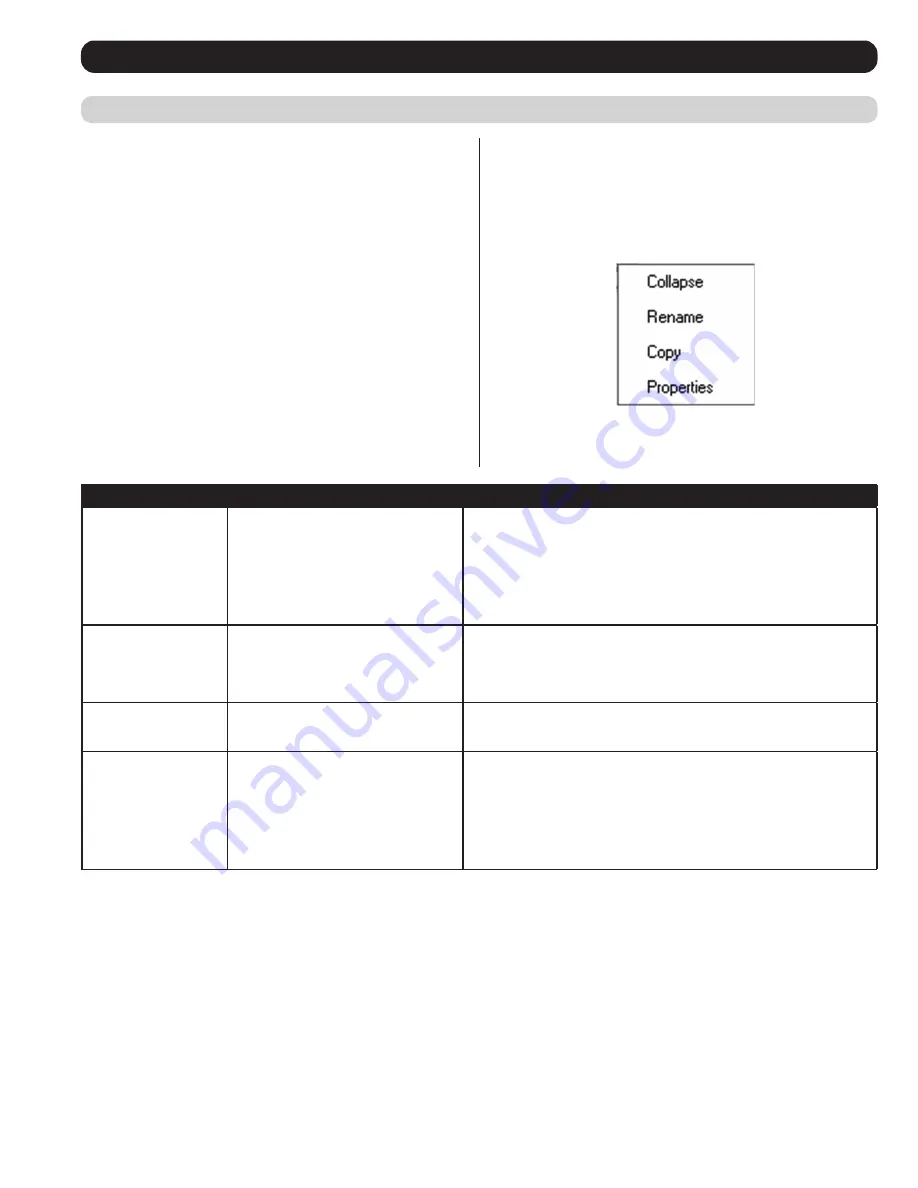
19
OSD Operation
(continued)
Port Configuration
When accessing the KVM via AP Windows or Java Client, right-
click on any port in the
Sidebar
to configure a connected computer or
switch. (This feature is not available when accessing the OSD via web
browser.) A list with options pops up. Listed items vary depending on
user type and whether a cascaded KVM switch or a computer/server
port was selected. Available configuration items are:
Item
Access Type
Description
Expand/ Collapse
Super Administrators, Administrators and
Users
• If the device’s ports are not displayed, the dialog box entry is
Expand
.
Click
Expand
to open the tree and display the ports.
• If the device’s ports are displayed, the dialog box entry is
Collapse
. Click
Collapse
to close the tree view.
Note: This item is only active for KVM switches that have child devices
connected to them. This has the same effect as clicking the
Plus (+)
or
Minus (-)
in the tree view.
Rename
Super Administrators, Administrators
and Users
For convenience, especially in large installations with many switches and
ports, each port can be given a unique name.
Note
: Administrators and
Users must be given configuration access to a KVM or computer port to
be able to edit the port name. (See
Device Assignment
section under
User
Management
in
OSD Operation
for details.)
Copy
Super Administrators, Administrators
and Users
This item is only available for ports with computers/servers connected
to them. It is used when creating a
Favorites
bookmark. (See
Adding a
Favorite
section under
Favorites
in
OSD Operation
for details.)
Properties
Super Administrators and Administrators
This item allows you to configure the properties of the port.
• For the master KVM switch, clicking this item
takes you to the Device Management page.
• For ports with computers/servers connected to them, a dialog box opens
allowing you to update the properties for the connected computer/server.
(See
Port Properties
section under
Connections
in
OSD Operation
for
details.)
Port Naming
For convenience, especially in large installations with many KVM switches and ports, each port can be given a unique name. To assign, modify
or delete a port name, follow the instructions below.
Note
: Administrators and Users must be given configuration access to a KVM or computer
port to be able to edit the port name. (See
Device Assignment
section under
User Management
in
OSD Operation
for details.)
1. Click once on the port you want to edit to highlight it, wait one second and click on it again.
Note: This is not a double-click; it involves two
separate clicks. Double-clicking will switch you to the device attached to the port.
You can also right-click on the port you want to edit and select
Rename
in the popup box that appears (non-browser clients only).
After a second or two, the display changes to provide a text input box.
2. Key in a name for the port (or change/delete a previous one). The maximum number of characters allowed for a port name is 20. You can use
any combination of letters, numbers, and symbols on the typewriter keys of keyboards with PC US English layout.
3. When you have finished editing the port name, press
[Enter]
or click anywhere outside of the input box to complete the operation.
The Port Selection List
• Users only see the switches and ports they have been given access to.
• Ports and cascaded KVM switches are located under their parent
switches. Click the
Plus (+)
in front of a switch to expand the tree
and see the ports underneath it.
Note
: In order for a cascaded B064-016 to show up as an
expandable KVM in the port list, you must use a PS/2 SIU to
cascade it from the first-level KVM. If you use a USB SIU, it will be
displayed as an ordinary port, and you will have to use the B064-
016 OSD to access computers/servers connected to it.
• When expanded, there is a
Minus (-)
before the KVM’s device
name. Click the
Minus (-)
to collapse the tree and hide the ports.
• A port’s ID number is displayed in brackets next to the port icon.
For convenience, you can give each port a unique name in addition
to this ID.
• KVM switches and ports that are on line have their monitor screen
icons lit green. The monitor screens are gray for devices and ports
that are offline.
Connections
(continued)






























