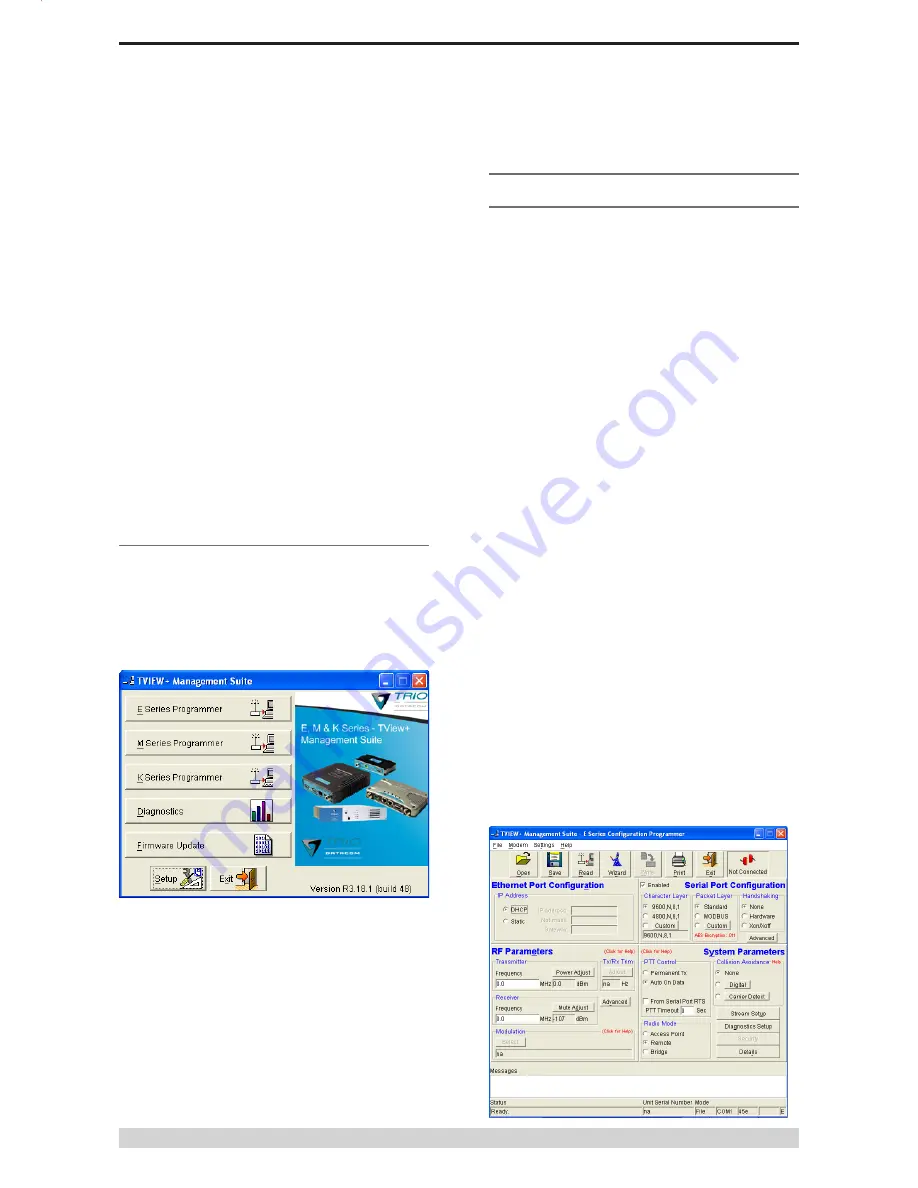
Page 46
E Series Ethernet Radio – User Manual
Programmer
Main Window
When first started, the programmer is in file mode as indicated by
the mode field at the bottom right of the panel shown below. In this
mode it is possible to open a previously saved configuration file, or
configure various programming options and save the configuration
to a file. Also when first started the programmer will be in ER450
mode. The Mode can be switched by going to -> Modem ->
E-Series and selecting ER-45e, or simply connect locally to an
ER45e unit and select read on the programmer.
To commence programming a unit (radio remote or base station)
a session must first be established by using the “READ” function.
If you have a Hot Standby Set-up and are locally connected to the
Hot Standby Controller, The programmer will read the currently
‘active’ Base. To select which base you want ‘active’ there is a
switch on the front panel of the Hot Standby Controller that controls
active base toggling.
The READ function reads the current configuration from the unit
and displays it in the main window. The “mode” displays changes
to local or remote depending on the type of session selected at the
read function. Several options in the main window may be blanked
out until a session has been established with a unit.
Note: Changing any item on the menu will in general not take effect
until data is written back to the unit using the “WRITE” function.
The procedure to follow for normal programming of unit is:
•
Read unit
•
Configure parameters (or Open a previously saved
configuration file)
•
Write unit
Several modems of the same radio type can be programmed with
the same configuration using the clone facility described in Clone
Mode. It is important to note that when using this facility the cloned
radio should be of the same type to ensure it does not operate
outside its capability.
Part I – TVIEW+ Management Suite - Programmer
STEP 2: Installation - TView Diagnostic
Software (Optional)
Note: If a previous version of the “TView WinDiags” software has
been installed on your PC, you must uninstall it via Control Panel
“Add/Remove Programs”.
•
Close down all other programs currently running.
•
Place the CD-ROM in the drive on the PC.
•
Using Windows Explorer open the “Diagnostics” directory on
the CR-ROM.
•
Double click on the file called setup.exe
•
After the installer starts follow directions.
Other:
The current E Series Ethernet Manuals are supplied and installed
as part of the TVIEW+ Management Suite installation in Adobe
Acrobat format.
Adobe Acrobat Reader is provided on the CD-ROM for installation
if required.
TVIEW+ Front Panel
When started the TVIEW+ front panel appears. The larger buttons
permit each of the five utilities to be started. The diagnostics button
may be greyed out if this utility has not been installed or found in
the correct file directory. Access to Advanced Set-up Parameters
and an exit facility are provided by the remaining 2 buttons.






























