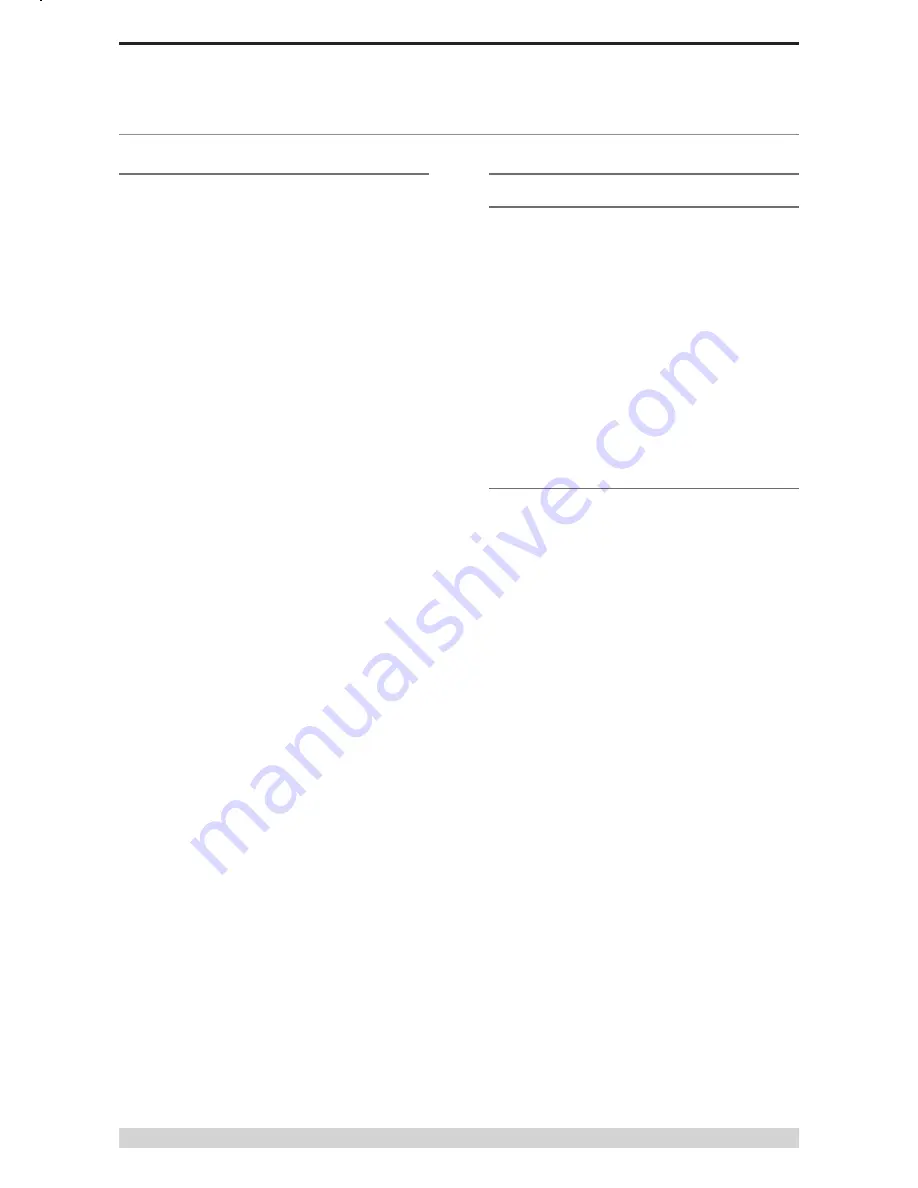
Page 45
E Series Ethernet Radio – User Manual
Version 08-10
Part I – TVIEW+ Management Suite - Programmer
Part I – TVIEW+ Management Suite -
Programmer
Introduction
This manual covers the installation and operation of the E 45e
TVIEW+ Management Suite which incorporates 3 utilities:
•
Programmer for configuration of the radio RF parameters,
system parameters and data ports
•
Diagnostics* for real-time monitoring and logging of radio
performance parameters
•
Firmware Update for loading new firmware releases into the
radio data modem
All utilities can be run on any IBM compatible computer running
Windows 2000® and above. This section describes use of the
programmer and firmware Update utilities in detail. Users should
refer to the separate WinDiags User Manual for information about
this utility.
The programmer is used to set configuration parameters within
the ER45e data radio modem and EB45e base station. The utility
permits configuration of modems connected directly to the PC as
well as over the air to a remote unit. Configuration parameters
can be saved to a disk file for later retrieval, or used for clone
programming of other modems.
All configuration parameters are held in non-volatile memory
(NVRAM) on the Data Radio Modem. Configuration is fully
programmable via the Systems Port using the programming
adaptor and cable supplied. Disassembly of the unit is not required
for any reason other than for servicing.
The diagnostics utility permits monitoring and logging of radio
performance parameters for the E 45e Ethernet radio Range, E
Series* and M Series* data radio modems and base stations.
It supports homogeneous systems of radios as well as mixed
systems of E 45e, E450 and M450 series radios.
The firmware update utility permits field upgrade of the firmware
in an ER45e Ethernet radio modem, EB45e base station and
EH45e hot standby unit connected directly to the PC. An E-Series
Programming Cable is required to be connected to the units
system port to load firmware into the unit.
* Requires the optional DIAGS Network Management and Remote
Diagnostic Facility to be installed - per radio.
Installation
Unit Connection
Programmer and Diagnostics Utilities
The unit is connected to the PC using the supplied DB9-RJ45
adaptor cable (part no. TVIEW+ Cable) for local configuration
changes or diagnostic monitoring. The cable should be connected
to the RJ45 System Port of the unit and a valid PC serial port (e.g.
COM 1) DB9 connector.
(See Part E - Getting Started: Communications Ports)
Firmware Update Utility
The unit to be updated with firmware connects to the PC using the
TVIEW+ Cable. The cable should be connected to the system port
on the unit and a valid PC serial port (See Appendix C for details)
DB9 connector.
Software
Please take a moment to read this important information before
you install the software.
The installation of this Software Suite is a 2 step process.
Step 1 completes the typical installation of the TVIEW+
Management Suite and will install the Programming Software
together with the E 45e documentation.
Step 2 installs the Diagnostic Software and is optional. This step is
only required if your radios have Remote Diagnostics enabled.
STEP 1: Installation - TVIEW+ Management
Suite
Note: If a previous version of the TVIEW+ Management Suite has
been installed on your PC, you must uninstall it via Control Panel
“Add/Remove Programs”.
•
Close down all other programs currently running.
•
Place the CD-ROM in the drive on the PC.
•
Using Windows Explorer locate the files on the CD-ROM.
•
In Windows Explorer double click on the file called
TVIEW+_(Version#)_install.exe
•
After the installer starts follow directions.






























