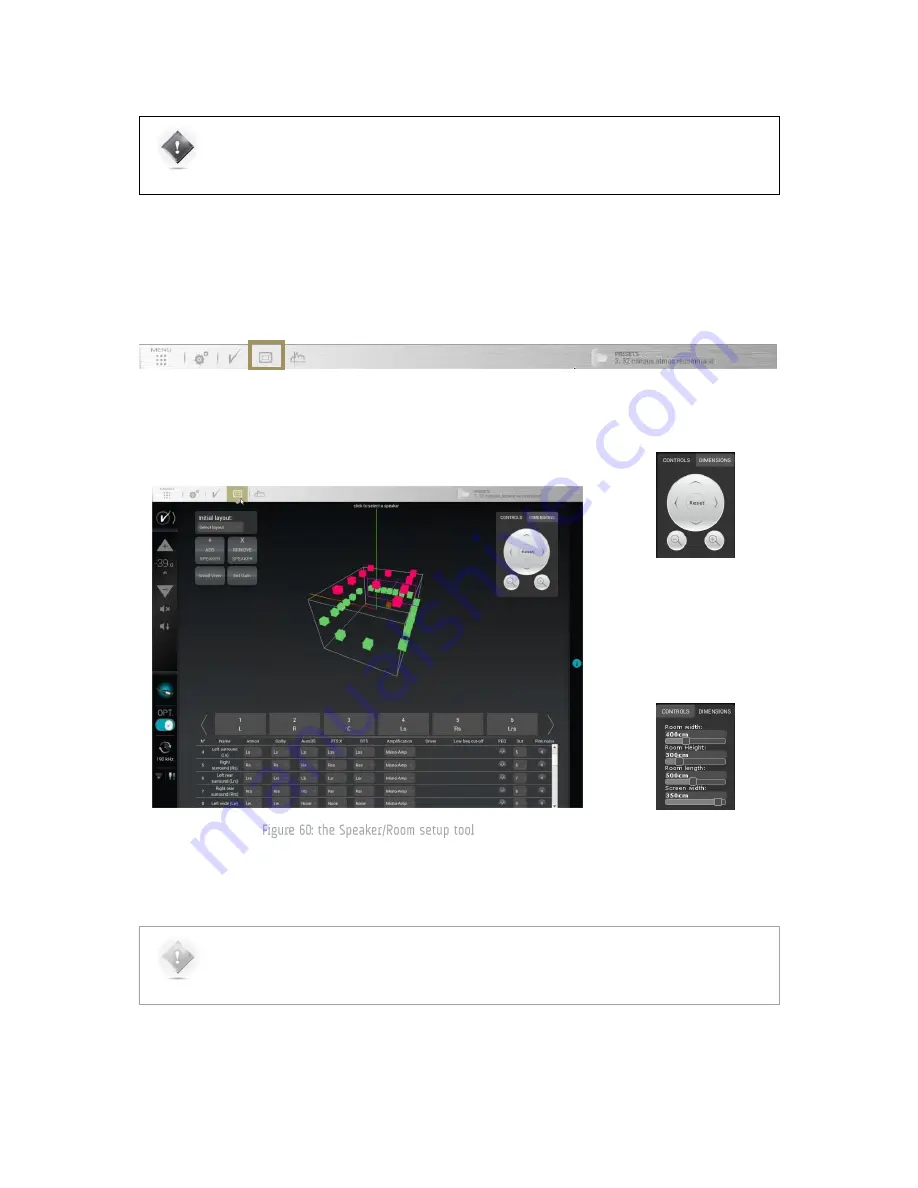
87
IMPORTANT NOTE: it is important to understand that, because the Altitude
32
’s automated process
measures all the speakers (including the subwoofers) during each calibration, you must create in the
Altitude
32
’s user interface a speaker configuration that includes all the speakers of your installation
(including the subwoofers).
The Speaker Configuration page can be accessed through the Top Menu of the Altitude
32
’s graphical
user interface, highlighted below.
The Controls box located in the
top right corner of the window
allows you to navigate through
the 3D view. You can rotate the
view, zoom in and zoom out.
The Dimensions tab allows you
set your room dimensions and
screen size.
NOTE: The room visualization is simply a representation showing the theoretical speaker placement of
the selected layout. It is not taken into account for the acoustic optimization and does not affect the
sound performance of the system. The position of a speaker is not critical but its label will determine
which decoded channel it will reproduce (when the 2D/3D speaker remapping is not engaged).
Summary of Contents for Altitude 32
Page 1: ...1...
Page 2: ...2...
Page 3: ...3 ALTITUDE32 USER GUIDE Software version v4 1 Last update February 1 2017...
Page 4: ...4...
Page 14: ...14...
Page 20: ...20 1 5 UNPACKING THE ALTITUDE32 You will find in the Altitude32 packaging...
Page 85: ...85...
Page 122: ...122 Point the front red LED to the center of the speakers set...
Page 165: ...165 CONNECTION ORDER...
Page 166: ...166...
Page 167: ...167...






























